Page numbering in Excel does not start from 1
Excel does not split separate pages like in Word, but when printed, they will need to be broken down into individual pages. And you can also number the page for Excel like Word, can optionally number the page from one or the page number in Excel does not start from 1. That is the content mentioned in this article of TipsMake. vn .

To page numbering in Excel not starting from 1 we need to follow these steps:
Step 1: Go to the ribbon Page Layout on the toolbar.
Then click on the expand button of the Page Setup item in this ribbon.

Step 2: The Page Setup function window box will pop up. Here you can see the First page number section . Please enter the number you want to start numbering in Excel.
As in the example, TipsMake wants to number the page starting at 2, so it will fill 2 in the First page number .
Then remember to press OK to confirm the installation.

Step 3: Open the ribbon View on the toolbar, then switch the Excel view from Normal to Page Layout . With this view you can see the data in Excel as individual pages when printing.

Step 4: Click on Header or Footer of Excel file. This position will be the position to insert the page number when the data is printed. When you click on one of those six positions, the toolbar interface will automatically switch to the Header & Footer ribbon .
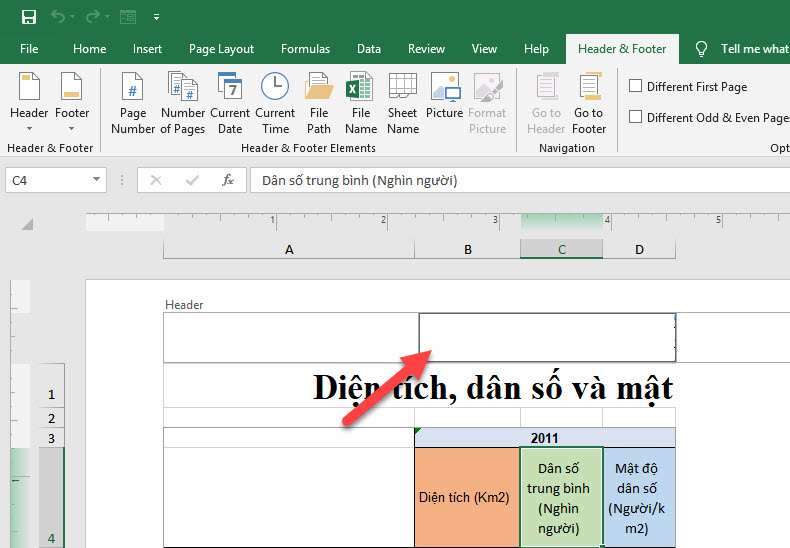
Step 5: Click the Page Number icon located in the Header & Footer Elements section of this ribbon. And & [Page] will be inserted in the location of your choice, this is a variable field used to number the page for your data.
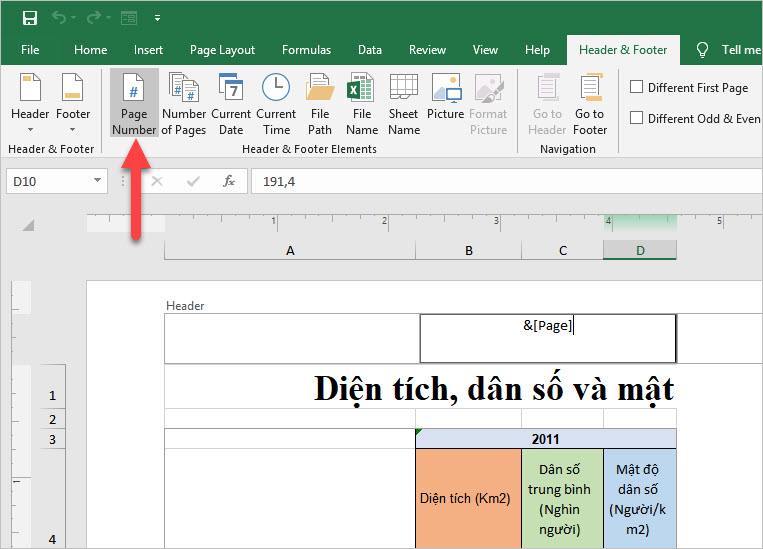
When you click to another location of Excel data you will see the number of pages typed in the correct position and the first page will start with the number you have installed.
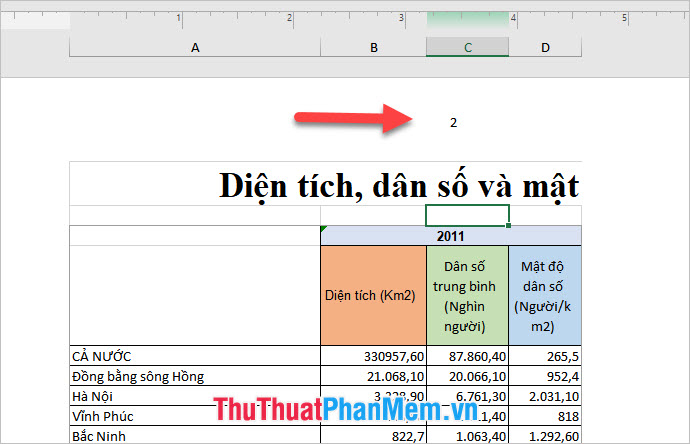
Thank you for reading our article on how to number numbers in Excel without starting from 1. Hopefully TipsMake.com 's article has comprehensive instructions on how to do it successfully. This technique for your data pages.
 Summary keyboard shortcuts in Excel
Summary keyboard shortcuts in Excel How to install and use Unikey for new users
How to install and use Unikey for new users How to convert numbers to dates in Excel
How to convert numbers to dates in Excel How to delete Watermark, delete stamps in Word documents
How to delete Watermark, delete stamps in Word documents How to round up sums in Excel
How to round up sums in Excel How to list conditional lists in Excel
How to list conditional lists in Excel