How to change worksheet size in Excel
For worksheets with a large number of rows and columns, this resizing operation helps you a lot, without having to scroll to the position you need to view. Below are instructions for resizing Excel spreadsheets.
How to resize an Excel spreadsheet to fit the width
For Excel documents that need to be printed, you can adjust the width of the spreadsheet to fit the width of the printed page.
Step 1:
At the Excel interface, click on the Page Layout tab above, then below at Width , click on the arrow to expand the list of options.
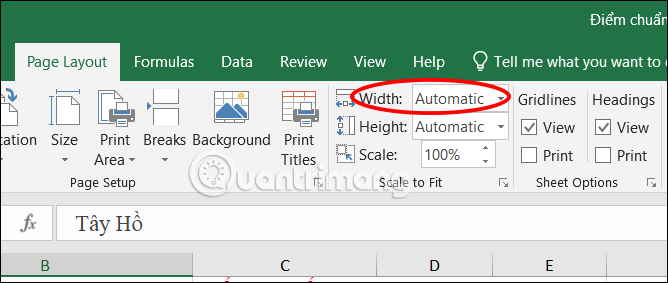
Next, you adjust the mode to 1 page .
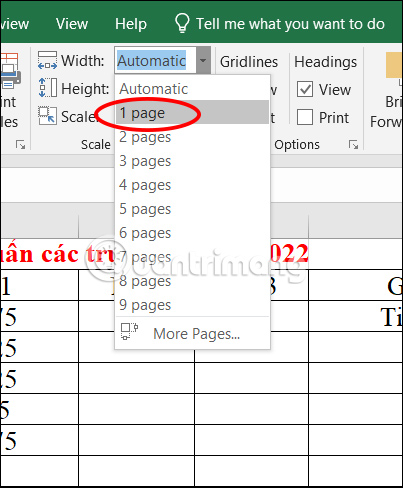
Step 2:
Continuing at Orientation , we switch to Landscape mode to print horizontally if desired
Your spreadsheet will be scaled so that all columns fit on a single sheet.

How to adjust Excel spreadsheet to fit horizontally
We will adjust the spreadsheet so that all rows fit on the printed page.
You also click on the Page Layout tab , then below at Height we also select 1 Page in the displayed list.
We can leave Width as Automatic.
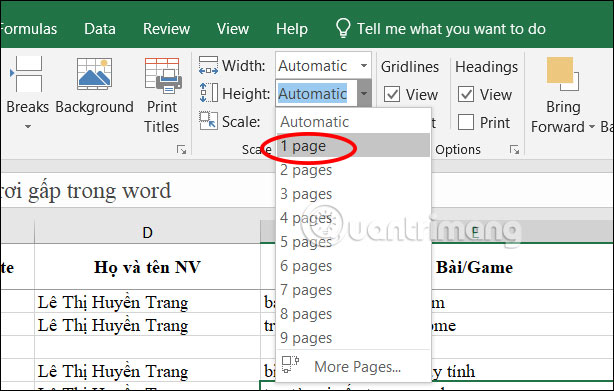
If you want your spreadsheet to fit on a single page in Print settings, click File then Print to make adjustments.
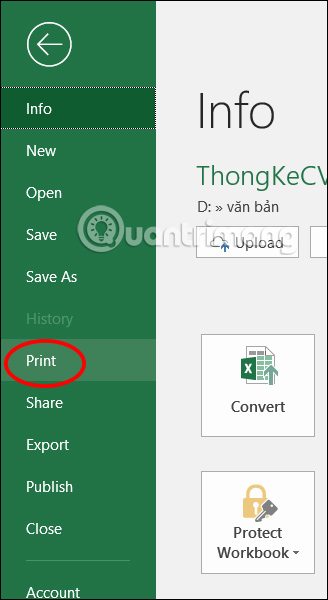
In Custom Scaling , click on Fit All Rows on One Page .
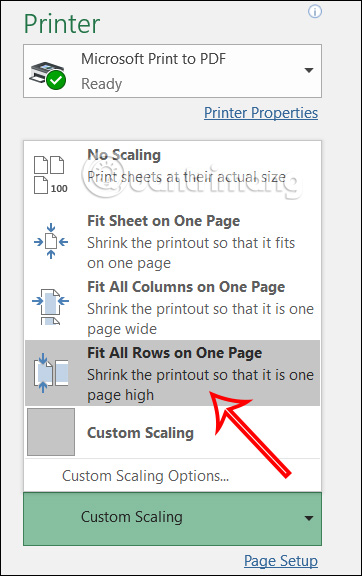
How to edit Excel spreadsheet in 1 page
You can also adjust the Excel worksheet so that the entire content fits on one page. Then all rows and columns will display on one page when printing the document. However, you should note that if the data table has a large number of columns and rows, Excel automatically adjusts the cells in the table to make them smaller.
We click on Page Layout then adjust Width to 1 page and Height to 1 page . Thus, the spreadsheet will adjust the data table to fit the width and width of one page. Then you can adjust the page to print horizontally or vertically if you want.

We can also adjust in Print settings by pressing Fit Sheet on One Page in Scaling Options.
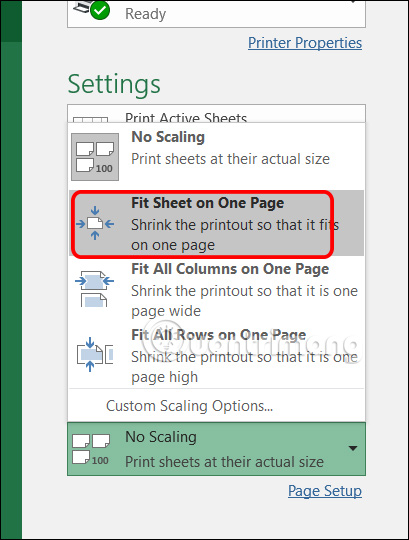
How to resize an Excel spreadsheet into multiple pages
For example, when you adjust an Excel spreadsheet in 1 page but the data cells are too small. Then you want to adjust the Excel spreadsheet with width and width in 2 pages to make it easier to see the data.
We click on Page Layout and then adjust Width and Height for the height and width of the sheet according to the number of pages you want, for example to fit 2 sheets.

Thus the size of the cell in the table is not shrunk too much.
You can also adjust it in Print settings. At Scaling, click Custom Scaling Options to adjust.
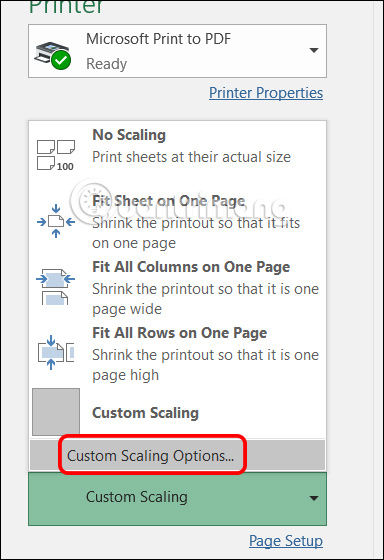
In the new interface, users click Fit To and then enter the number of pages in both width and height you want the Excel spreadsheet size to fit that number of pages.
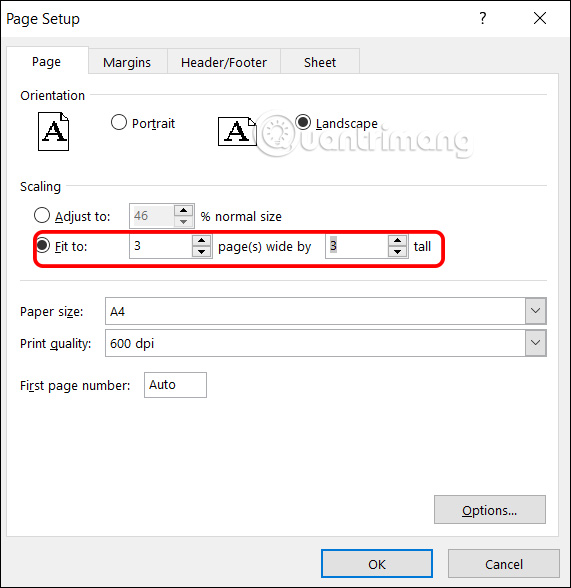
Instructions for adjusting the scale of Excel spreadsheets
Step 1:
Click on the Page Layout tab and then choose to look down at the Page Setup group . Click on the arrow icon to open the custom interface.

Step 2:
To customize the new interface, select Adjust To then adjust the percentage to adjust the appropriate sheet ratio.
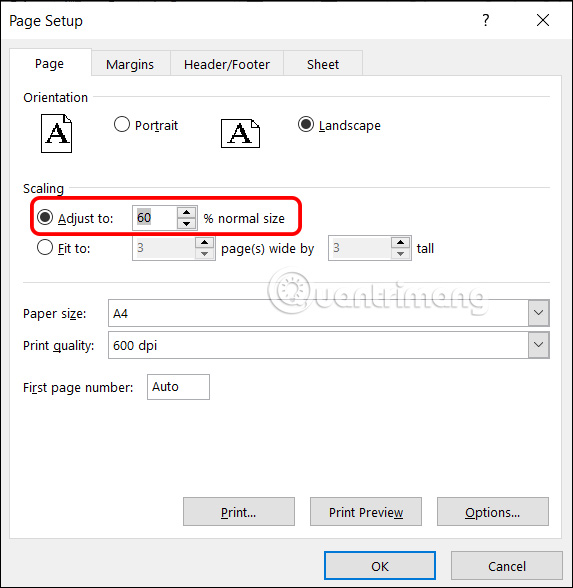
You should read it
- Instructions for inserting a PDF file into Excel spreadsheet
- How to send email from Excel spreadsheet with VBA script
- 6 ways to fix Excel error not displaying spreadsheet content
- Instructions for inserting an image into an Excel spreadsheet
- Add a checkbox to the Excel spreadsheet
- Instructions for adding alternate blank lines on Microsoft Excel
 How to Copy Uncopyable Text Content
How to Copy Uncopyable Text Content How to align in Word extremely accurately
How to align in Word extremely accurately How to fix Word error with black background and white text
How to fix Word error with black background and white text Instructions for correcting errors in automatically deleting text in Word
Instructions for correcting errors in automatically deleting text in Word How to print multiple pages on 1 A4 sheet in Word
How to print multiple pages on 1 A4 sheet in Word How to convert Celsius to Fahrenheit in Excel
How to convert Celsius to Fahrenheit in Excel