How to Make a Power Hour CD in iTunes
Method 1 of 3:
Classic Power Hour Method
-
 Open iTunes.
Open iTunes. -
 Create a new playlist. Click File -> New Playlist at the top.
Create a new playlist. Click File -> New Playlist at the top. -
 Name the playlist whatever you like.
Name the playlist whatever you like. -
 Pick 60 songs, and drag them over to your new playlist. Note that for a power hour mix, each song needs to be over 1 minute long.
Pick 60 songs, and drag them over to your new playlist. Note that for a power hour mix, each song needs to be over 1 minute long. -
 Right click a song, and select Get Info.
Right click a song, and select Get Info. -
 Click the Options tab at the top of the window.
Click the Options tab at the top of the window. -
 Select the first minute of the song, or the best minute of the song. How you do this step depends on what part of the song you want.
Select the first minute of the song, or the best minute of the song. How you do this step depends on what part of the song you want.- If you just want the first part of the song, keep Start Time at 0, and enter "1:00" for the end time.
- If you want another part of the song, play it through and note where the section you like begins. Enter that as the start time, then add 1 minute to that for the end time.
-
 Click OK.
Click OK. - Do Steps 5 through 7 for each song.
-
 Insert a blank CD in your computer.
Insert a blank CD in your computer. -
 Burn your playlist to the CD. Keep your playlist open, and select File -> Burn Playlist to Disc.
Burn your playlist to the CD. Keep your playlist open, and select File -> Burn Playlist to Disc.
Method 2 of 3:
21 for 21 Method
-
 Open iTunes.
Open iTunes. -
 Create a new playlist. Click File -> New Playlist at the top.
Create a new playlist. Click File -> New Playlist at the top. -
 Name the playlist whatever you like.
Name the playlist whatever you like. -
 Pick 21 songs, and drag them over to your new playlist. Note that for a "21 for 21" mix, each song needs to be over 2 minutes and 50 seconds long. (21 songs at 2:51 will result in 21 shots over an hour.)
Pick 21 songs, and drag them over to your new playlist. Note that for a "21 for 21" mix, each song needs to be over 2 minutes and 50 seconds long. (21 songs at 2:51 will result in 21 shots over an hour.) -
 Right click a song, and select Get Info.
Right click a song, and select Get Info. -
 Click the Options tab at the top of the window.
Click the Options tab at the top of the window. -
 Select the first 2:50 of the song, or the best 2:51 of the song. How you do this step depends on what part of the song you want.
Select the first 2:50 of the song, or the best 2:51 of the song. How you do this step depends on what part of the song you want.- If you just want the first part of the song, keep Start Time at 0, and enter "2:51" for the end time.
- If you want another part of the song, play it through and note where the section you like begins. Enter that as the start time, then add 2 minutes and 51 seconds to that for the end time.
-
 Click OK.
Click OK. - Do Steps 5 through 7 for each song.
-
 Insert a blank CD in your computer.
Insert a blank CD in your computer. -
 Burn your playlist to the CD. Keep your playlist open, and select File -> Burn Playlist to Disc.
Burn your playlist to the CD. Keep your playlist open, and select File -> Burn Playlist to Disc.
Method 3 of 3:
Centurion Method
-
 Open iTunes.
Open iTunes. -
 Create a new playlist. Click File -> New Playlist at the top.
Create a new playlist. Click File -> New Playlist at the top. -
 Name the playlist whatever you like.
Name the playlist whatever you like. -
 Pick 100 songs, and drag them over to your new playlist. Note that for a Centurion mix, each song needs to be over 1 minute long.
Pick 100 songs, and drag them over to your new playlist. Note that for a Centurion mix, each song needs to be over 1 minute long. -
 Right click a song, and select Get Info.
Right click a song, and select Get Info. -
 Click the Options tab at the top of the window.
Click the Options tab at the top of the window. -
 Select the first minute of the song, or the best minute of the song. How you do this step depends on what part of the song you want.
Select the first minute of the song, or the best minute of the song. How you do this step depends on what part of the song you want.- If you just want the first part of the song, keep Start Time at 0, and enter "1:00" for the end time.
- If you want another part of the song, play it through and note where the section you like begins. Enter that as the start time, then add 1 minute to that for the end time.
-
 Click OK.
Click OK. - Do Steps 5 through 7 for each song.
-
 Insert a blank CD in your computer.
Insert a blank CD in your computer. -
 Burn your playlist to the CD. Keep your playlist open, and select File -> Burn Playlist to Disc.
Burn your playlist to the CD. Keep your playlist open, and select File -> Burn Playlist to Disc.
4 ★ | 2 Vote
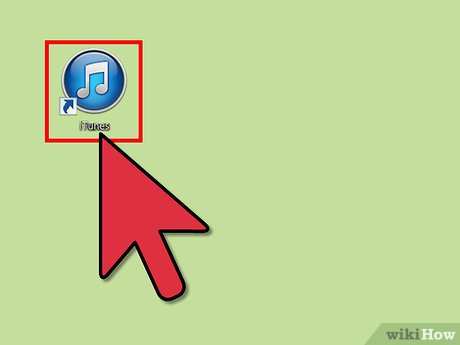
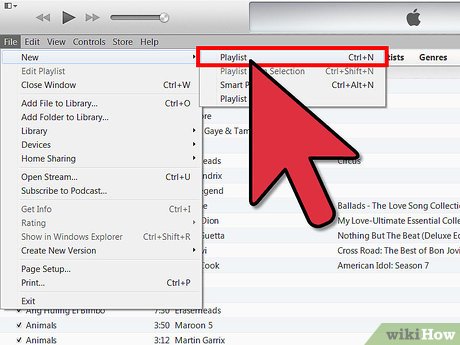
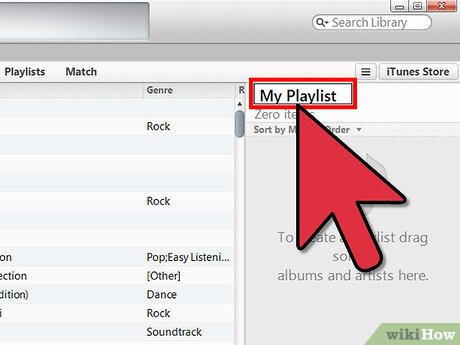

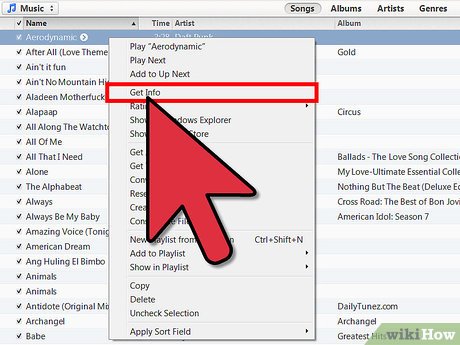

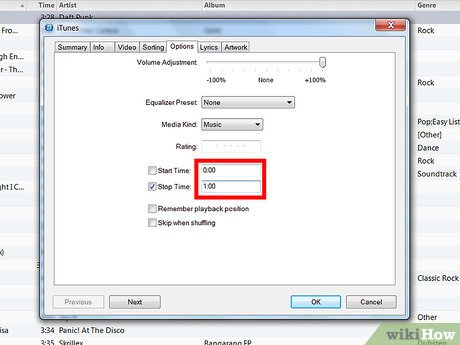
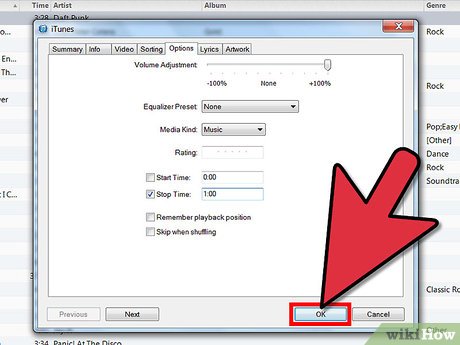

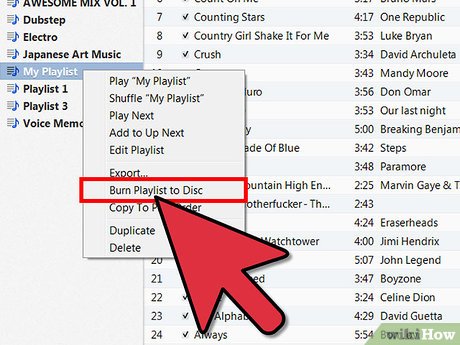
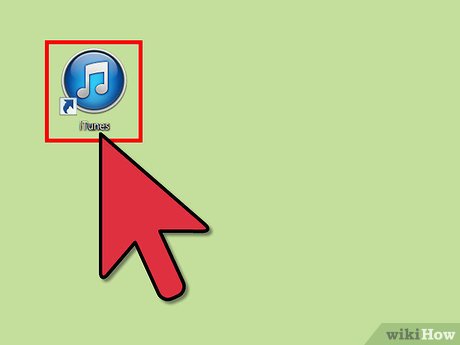
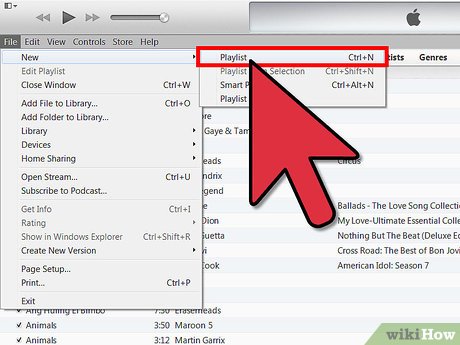
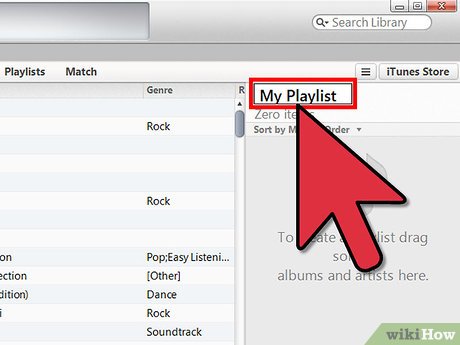
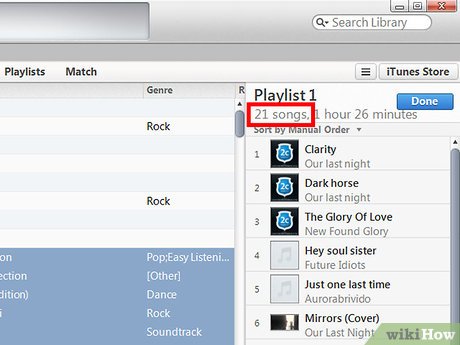
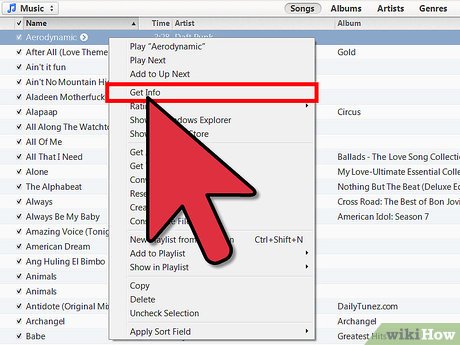
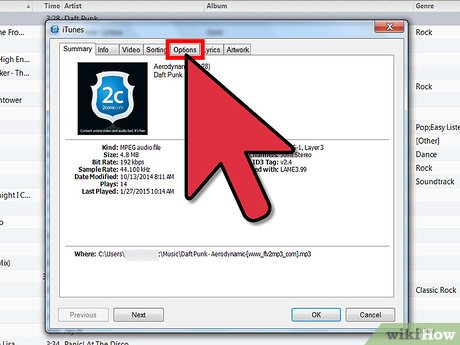
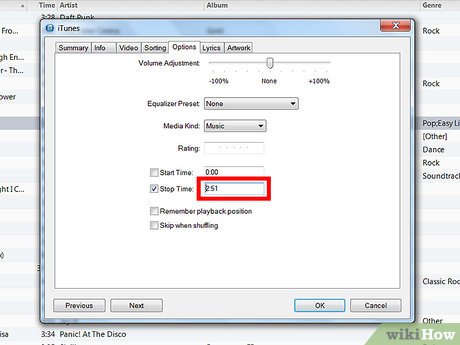
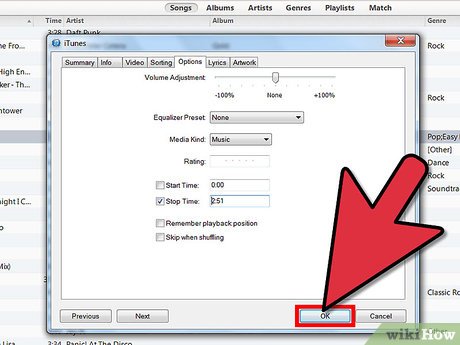
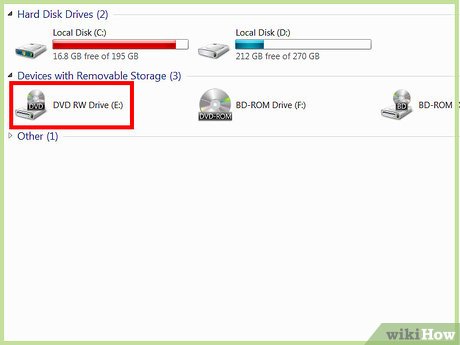

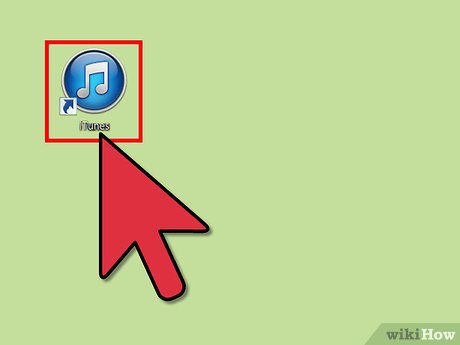
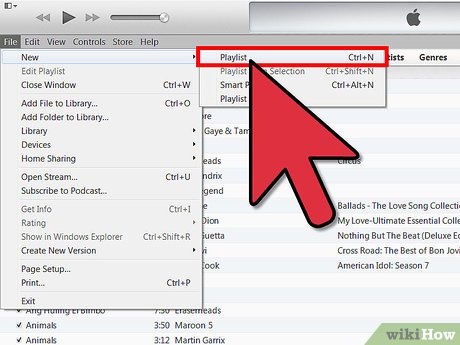
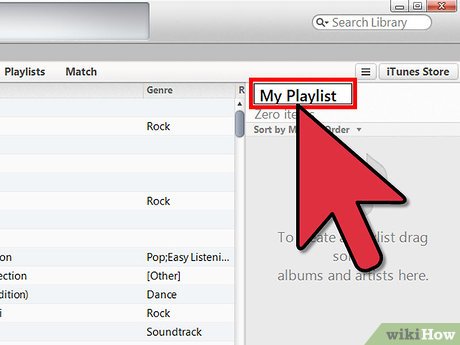
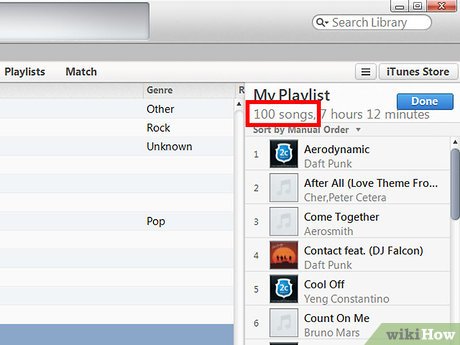

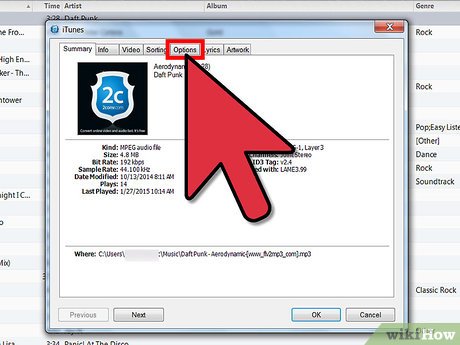
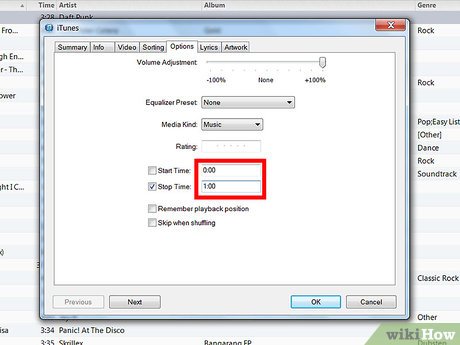
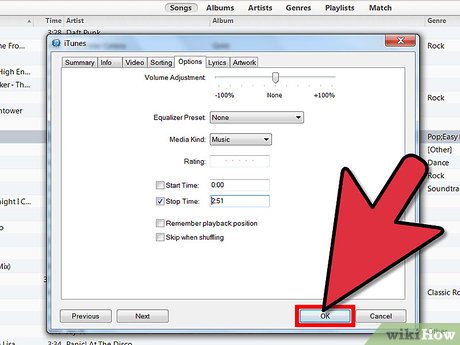
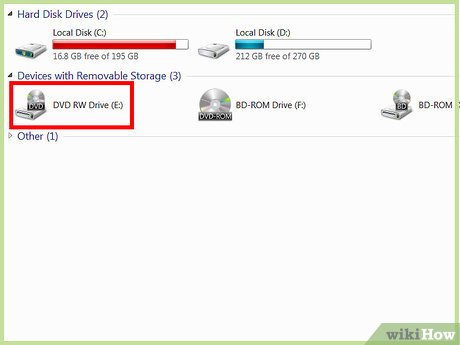
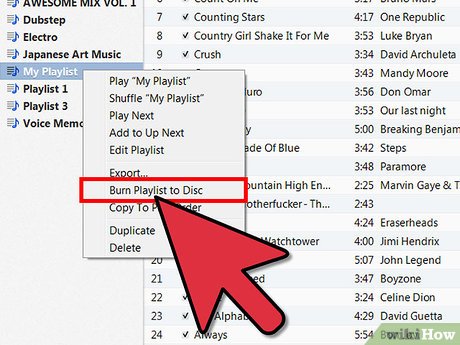
 How to Receive a Gift from iTunes
How to Receive a Gift from iTunes How to Contact iTunes by Phone
How to Contact iTunes by Phone How to Download iTunes on Windows
How to Download iTunes on Windows How to Deauthorize iTunes
How to Deauthorize iTunes How to Access Shared Libraries on iTunes
How to Access Shared Libraries on iTunes How to Store iTunes Music and Movie on SD Card
How to Store iTunes Music and Movie on SD Card