How to link bank cards with ZaloPay to transfer / receive money with QR codes
ZaloPay mobile payment application provides users with many utilities such as payment of electricity, Internet, purchase scratch cards, . directly on the phone very quickly and safely. Using ZaloPay e-wallet without linking to the bank, you will be unable to make transactions because of the money we pay. Therefore, the following article will show you how to link bank cards with ZaloPay to transfer / receive money with QR codes.
- How to recharge your phone via Zalo Pay application
- How to use Samsung Pay, add payment card to Samsung Pay
- How to pay QR Pay on Vietcombank
How to link bank card with ZaloPay wallet
Step 1:
First of all, you need to download ZaloPay here to have a new payment experience with all the fast-processed transaction requests.
- Download Zalo Pay for Android
- Download Zalo Pay for iOS
Step 2:
Start the application and login to ZaloPay using your Zalo account. To increase security for your wallet as well as your wallet account, at the main interface of the application, select Personal account, then select the Account ID feature to get more benefits .
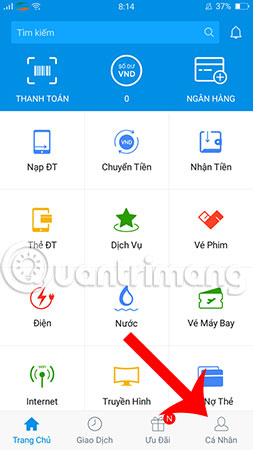
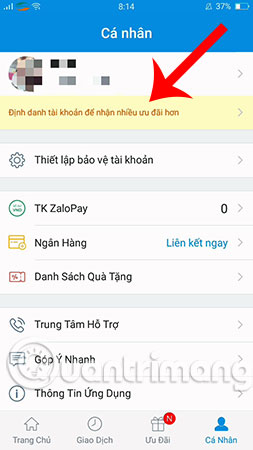
A new table appears, you complete the information such as full name, people's identity card, date of birth, sex selection. Check the "I have read and agree ." box, select Continue to complete the declaration.
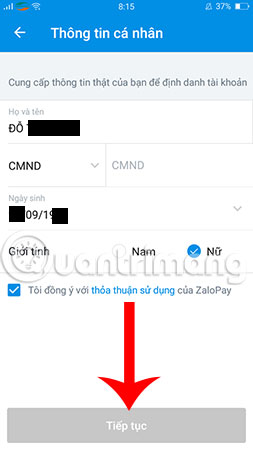
Step 3:
After setting up, select Bank in the Personal tab (or go back to the main working interface of ZaloPay and select Bank ) and click on Add link to link bank card with ZaloPay.
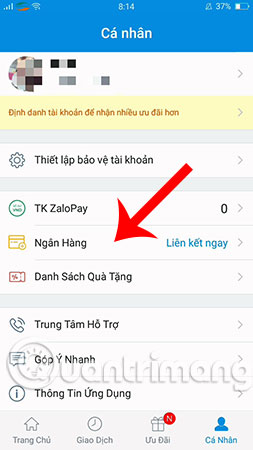
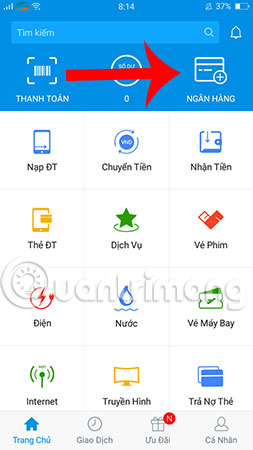
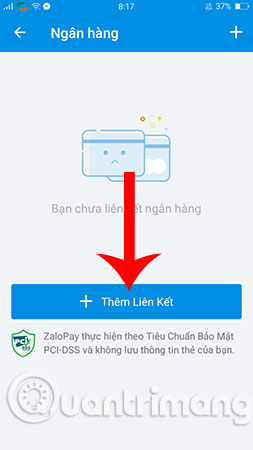
Step 4:
When the list of cooperating ZaloPay banks appears, select the bank you are using (you can choose either Visa or Mastercard). Currently, ZaloPay wallet only supports some popular banks in Vietnam commercial banking system. In this tutorial, we will link ZaloPay with Vietcombank to illustrate.
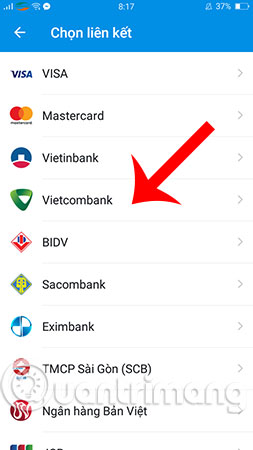
Note: In order to be able to link banks with ZaloPay, you must have a bank in the list and those banks must register online services like Internet Banking.
Step 5:
After selecting the bank, you will be redirected to the login screen, here is Vietcombank's Internet Banking service. Please enter your username, password, and test code to proceed with the login, as this information needs security so you should not enter in public places to avoid information theft.
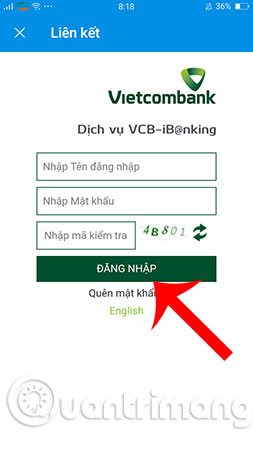
Upon completing the above steps, you will receive a successful bank card link with ZaloPay and the card you have linked will appear in the Banking section.
How to pay, withdraw money with QR Code on ZaloPay
Once you have linked ZaloPay with a successful bank card, you can now use the money in your bank card to pay for all services of ZaloPay. As follows:
To pay your bill by QR Code, select Payment at the app's home page. This feature will often be used when you pay for orders at ZaloPay partner points like The Coffee House or Domino's Pizza.
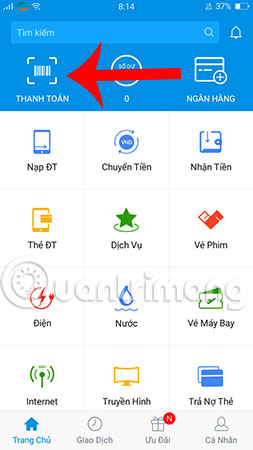
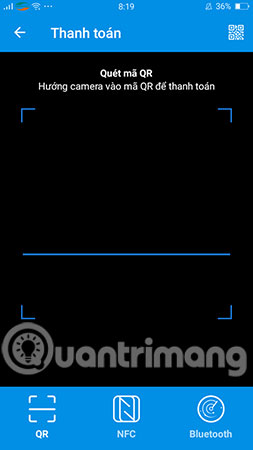
If you want to receive money from a stranger via QR Code when using ZaloPay, select the Receive money item on the homepage and will be provided with a QR Code. The transferor must access the Payment section to scan the receiver's code. Then enter the amount you want to transfer, add content and click Confirm to finish.
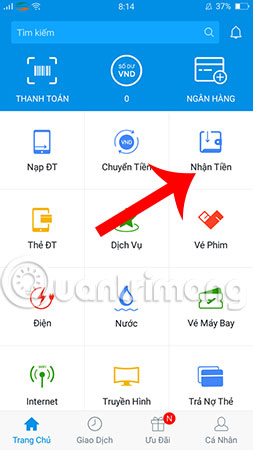
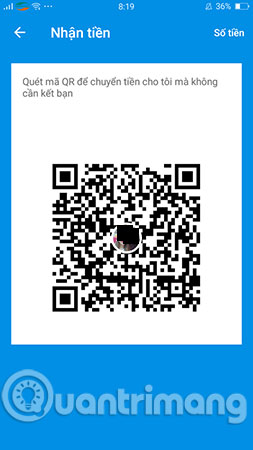
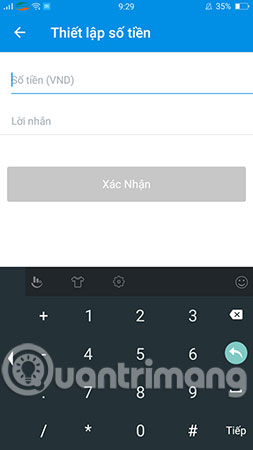
So you know how to link your bank card with ZaloPay and how to pay and receive money with QR Code on ZaloPay, right? Hopefully the article has provided useful information to help you use e-wallet more effectively. In addition to Zalo Pay, you can also refer to the Top safe and best e-wallet in Vietnam that previously introduced by Network Administrator.
Hope you are succesful.
See more:
- How to register e-wallet VTC Pay
- Instructions on recharge into Grabpay
- Guide to recharge your phone with Techcombank card
You should read it
- TP-Link Archer C80 Review: The basic router offers great speed
- 4 electronic wallet with the lowest charge in Vietnam
- Check the safety of links, web pages
- How to use Link Fox to shorten the website link
- Trick to check the true link of the shortlink quickly
- Review D-Link DIR-822: Cheap WiFi Router for Home
 Instructions for registering a Momo account
Instructions for registering a Momo account 3 ways to simply retrieve the Momo password
3 ways to simply retrieve the Momo password How to upgrade ViettelPay package
How to upgrade ViettelPay package Guide to recharge your phone with MOMO wallet
Guide to recharge your phone with MOMO wallet What is Binomo? How to register Binomo like?
What is Binomo? How to register Binomo like? How to deposit into Binomo
How to deposit into Binomo