How to Integrate ChatGPT for Siri on iPhone
When ChatGPT is integrated with Siri, you can make more complex requests, such as processing images or files. Here's how to use ChatGPT with Siri on iPhone.
How to integrate ChatGPT for Siri on iPhone
Step 1:
First, you need to upgrade to iOS 18.2, then click on Settings and select Apple Intelligence & Siri from the list below. Next, in the new interface, click on ChatGPT to activate.
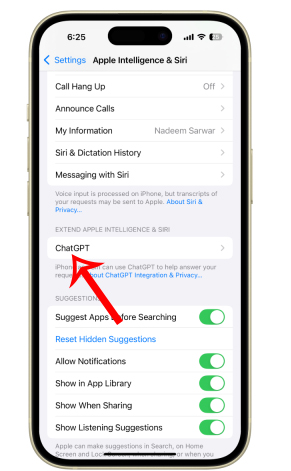
Step 2:
In the interface as shown, click Set up in ChatGPT to perform setup.
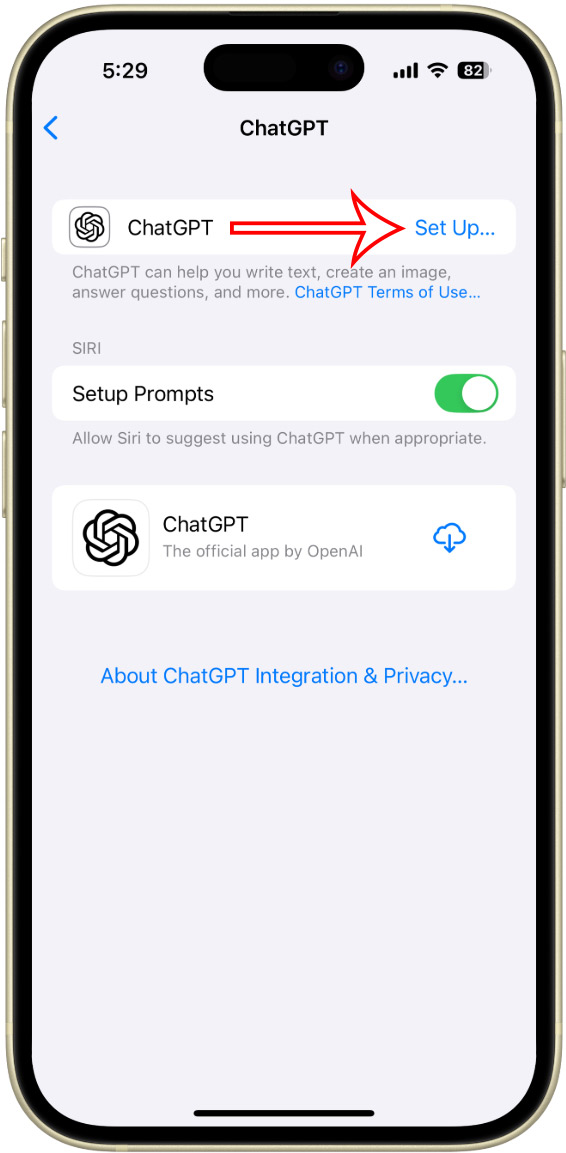
Now you will need to tap Enable ChatGPT to activate using ChatGPT in iPhone. Then Siri immediately displays a notification on the same screen, tap Confirm ChatGPT requests to use ChatGPT.
Step 3: Look for the section titled Apple Intelligence & Siri .
Step 4: Scroll down to the Extend Apple Intelligence & Siri section. Now, select the ChatGPT option below.
Step 5: Select Set up against the ChatGPT option at the top of the screen.
Step 6: On the pop-up page that appears, select Next , followed by Enable ChatGPT .
Step 7: On the ChatGPT page in Settings , there's another Siri header with a toggle that says Confirm ChatGPT requests . Enable this one, as well.
As mentioned above, Siri is simply tapping into the natural language and reasoning capabilities of ChatGPT, which the latter acquired after training on a vast amount of data. Therefore, users don't need to create a dedicated account or sign-in to their existing OpenAI account.
However, for users that seek to access the more advanced ChatGPT features, such as custom chatbots, they require a sign-in for verifying the subscription status. These features would require access to the ChatGPT app, which can be downloaded directly from the ChatGPT dashboard in the Settings app.
 10 Free AI Tools to Generate Images from Text
10 Free AI Tools to Generate Images from Text Reasons to try Claude's Artifacts
Reasons to try Claude's Artifacts Robots can train themselves using AI
Robots can train themselves using AI India launched its first AI chip
India launched its first AI chip Launched AI performance scoring tool
Launched AI performance scoring tool Why use Quora's Poe AI instead of ChatGPT?
Why use Quora's Poe AI instead of ChatGPT?