How to Install Webcam for Computer or Laptop
Install webcams
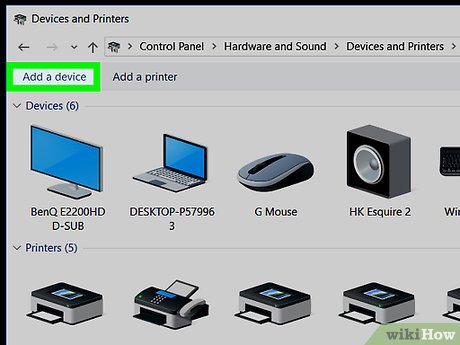
Connect the webcam to the computer. Attach the webcam's USB cable to one of the rectangular USB ports on the side or back of the computer.
The USB cable plug can only be attached in one direction. If the plug doesn't fit into the port, you'll need to rotate the plug 180 degrees and try again.
If you use a Mac, you will have to buy an additional USB to USB-C adapter to be able to connect to a regular webcam.
Make sure the webcam is connected directly to the computer instead of through a USB port extender. This device often does not provide enough power for the webcam to operate.
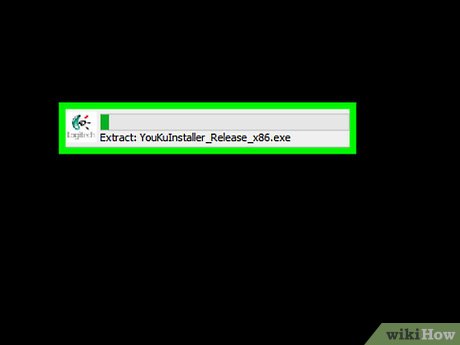
Insert the webcam CD into the computer. Place the CD included in the webcam box into your computer's CD tray with the label side facing up. Since most newer Macs don't have a CD drive, you must have a removable CD drive connected via a USB cable if you use a Mac.
If your webcam doesn't have a CD, skip this step.
You can usually find a copy of your webcam's software in the "Support" section of the webcam manufacturer's website.
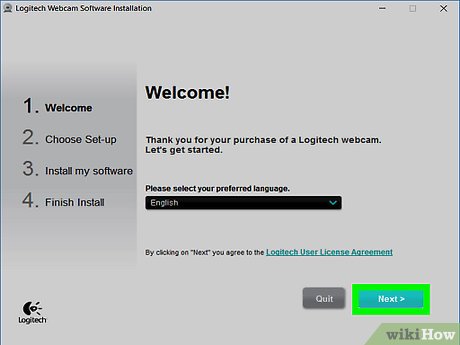
Wait for the webcam settings page to display. The webcam settings page usually displays automatically. If the webcam does not have a CD, connecting the webcam to the computer will usually start the installation process.
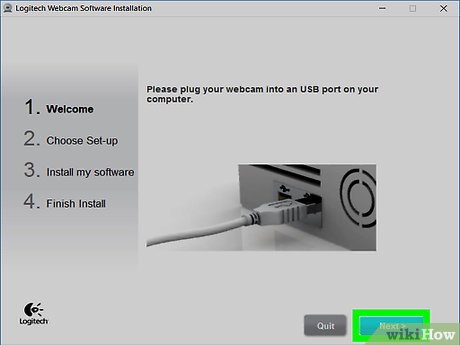
Follow the instructions on the screen. Each webcam will have different installation instructions, but most installations involve clicking through a series of options windows before clicking the Install button .
Pay attention to the information section of the window here. You need to select some options to make the webcam work.
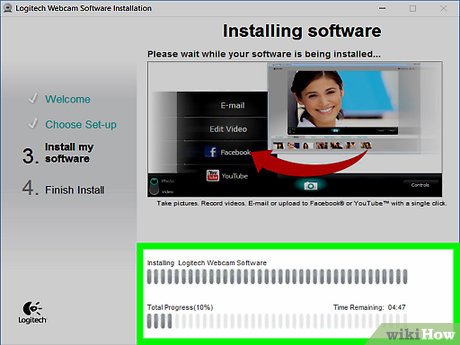
Wait for the webcam installation process to complete. After the webcam is installed, the webcam program will display so you can begin the setup step.
Set up webcams
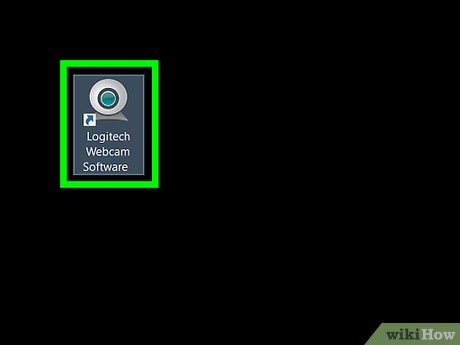
Open the webcam program. If your webcam program doesn't open automatically after the installation is complete, you'll need to find it and open it manually.
The webcam's programming usually has the manufacturer's name; so you can try searching for the manufacturer name (such as "youcam") in Start (on Windows) or Spotlight (on Mac).

Attach the webcam to the computer. Many webcams have a clip base so you can clip the webcam above your computer screen. If your webcam does not have this clamp, choose a high and flat location to place the webcam.
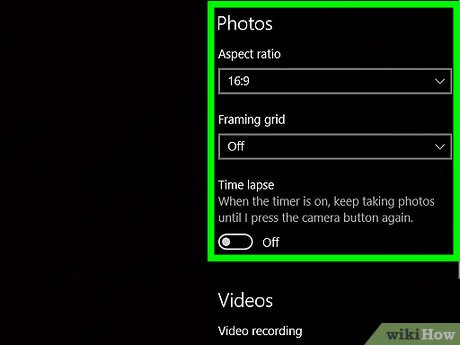
Adjust the position of the webcam if necessary. In the middle of the webcam program's window, you will see the actual image captured by the webcam. Look at what's showing on the screen and adjust the webcam's position so that the lens captures your face at the angle you want.
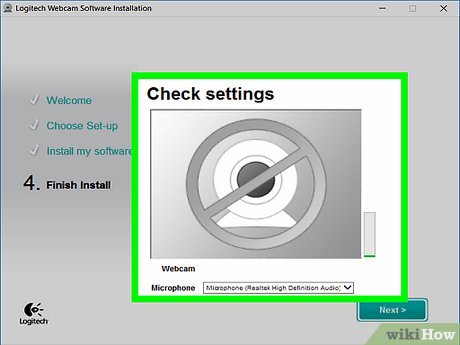
Check your webcam's sound. As you speak to your webcam, watch for activity next to "Audio" or a similar heading in the webcam's window. If you don't see an activity level here, it means the webcam's microphone is not working and needs to be activated from the webcam's or computer's settings.
Refer to your webcam's manual for steps to troubleshoot audio input problems.
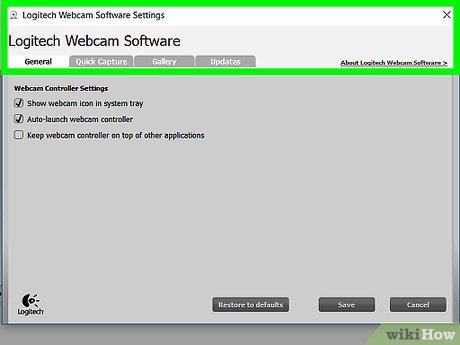
Change the webcam settings if necessary. Most webcam programs have a Settings section or a gear icon somewhere in the window. You can click this to view and change settings such as contrast, low brightness, etc
The location and settings options will vary depending on the type of webcam. Refer to your webcam's user manual if you can't find the setup section.
 How to Install a Printer Without an Installation Disc
How to Install a Printer Without an Installation Disc How to Set Up a Canon Wireless Printer
How to Set Up a Canon Wireless Printer How to Set Up a Shared Printer on a Network
How to Set Up a Shared Printer on a Network How to Install a New Processor
How to Install a New Processor How to Format a Flash Drive
How to Format a Flash Drive How to Format a DVD–RW Disc
How to Format a DVD–RW Disc