How to install TutuApp on iOS and Android
TutuApp is the best third-party app store, usable on iOS and Android. With TutuApp, you don't need to jailbreak or root your phone to install exciting new applications and tools. TutuApp offers thousands of media players, emulators, screen recorders, games, books, music, etc.
Note : These instructions have been tested on iOS 13, Android 9 and 10.
What is TutuApp and is it safe?
TutuApp is a highly rated app store, 100% trusted by security professionals and users. Developers ensure your safety from malware and viruses by constantly examining and monitoring applications. However, you should install the VPN app from within TutuApp to ensure a better online experience.
TutuApp recently switched to the VIP model for iOS only for $ 18.99 (VND 450,000) per year. To install TutuApp, you must register the package to use it on iOS. However, the Android version is still free.
How to install TutuApp
Install TutuApp on iOS
Installing TutuApp on iOS only takes a few minutes. TutuApp has been tested for iPhone and monitored to ensure safety for iOS. This tool will not disrupt the integrity and privacy of your iPhone.
To install TutuApp for iPhone, follow the steps below.
1. Open the Safari browser and access:
https://www.tutuapp.vip/ 2. Click the Download VIP link at the top.
3. When prompted, press Install.
4. Your iPhone will ask if it is ok to download the profile. Click Allow.
5. Go to Settings> Profile Downloaded . Click the Install link at the top right.
6. Press Enter .
7. You will see a window appear, asking if you want to set the profile. Click Install.
8. Safari will automatically open with a pop-up window waiting for you. Click Continue.
9. Choose the package for 1, 2 or 3 years. You can also sign up for a lifetime package.
10. Select a method and enter payment information.
11. After the payment is completed, you will see the TutuApp icon on the main screen, ready to use.
Install TutuApp on Android
Follow the steps below to install and start using.
1. Open Google Chrome and access:
https://www.tutuapp.vip/ 2. Click the yellow Download button.
3. You may see a prompt to allow Chrome to access files to store downloads. Click Yes to allow. If you receive a special access message, click the green Install link.
4. A security notice may appear, indicating that you are not allowed to install files from untrusted sources. Click the Settings link and use the switch to allow downloads from Unknown Sources . In addition, you may see a message about unsafe files, click OK.
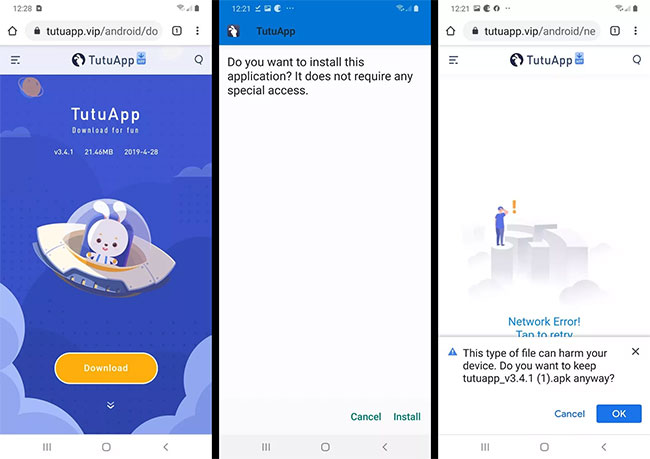
5. Once the file has been downloaded, it will begin to install. When you're done, click Open at the bottom right and you're ready to start browsing.
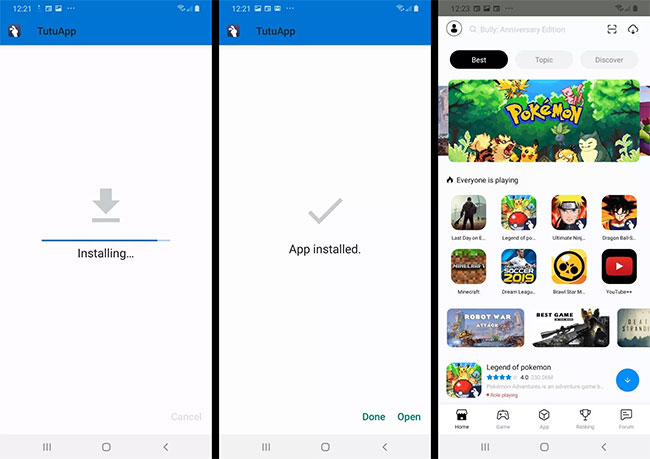
Note : If you're using the free version of TutuApp on Android, you'll see ads appear. Just press X in the corner to close them.
How to use TutuApp on Android and iPhone
The TutuApp store has several categories to find the best apps, games and tools. If you're new to TutuApp, the best place to start is to try downloading a simple game or streaming content app.
On both iOS and Android, using TutuApp is easy. It works similar to Apple App Store and Google Play Store. You can even search for apps with the magnifying glass icon at the top.
To install your first application using TutuApp:
1. Find the application you want to download.
2. Click Get.
3. After downloading, the application will ask if you want to install it. Click Install.
Note : The security settings of your Android phone can block this installation, asking you to go to the settings and approve it using the Unknown Source switch .
4. Click Install and the process will complete.
5. At the bottom, touch Open to start using the new application.
 How to share an estimated arrival time on Apple Maps
How to share an estimated arrival time on Apple Maps How to choose and change object colors in Photoshop fastest
How to choose and change object colors in Photoshop fastest Get 1 year of free Grab with Spin To Hit event
Get 1 year of free Grab with Spin To Hit event How to set a password for a notebook in Microsoft OneNote
How to set a password for a notebook in Microsoft OneNote How to enter Morse code in Gboard application
How to enter Morse code in Gboard application How to collage photos into Valentine frames
How to collage photos into Valentine frames