How to Install RealPlayer
Method 1 of 2:
Desktops and Laptops
-
 Visit the RealPlayer website. RealPlayer is now called RealPlayer Cloud, and can be downloaded from real.com. You will need to upgrade to RealPlayer Cloud if you want to keep using the Download Video feature.
Visit the RealPlayer website. RealPlayer is now called RealPlayer Cloud, and can be downloaded from real.com. You will need to upgrade to RealPlayer Cloud if you want to keep using the Download Video feature. -
 Click the "Download Free" button. This will download the installer for your operating system (Windows or Mac OS X).
Click the "Download Free" button. This will download the installer for your operating system (Windows or Mac OS X). -
 Run the setup file. Once you have downloaded the setup file, run it to install RealPlayer Cloud on your computer.
Run the setup file. Once you have downloaded the setup file, run it to install RealPlayer Cloud on your computer.- Windows - Double-click the RealCloudPlayer.exe file in your Downloads folder and follow the prompts to install the program. If you don't want additional toolbars installed alongside RealPlayer, make sure to uncheck the options during installation.
- Mac - Double click the RealPlayerCloud.dmg file and drag the RealPlayer icon into your Applications folder.
-
 Sign up or sign in. After your library imports, RealPlayer Cloud will open and you will be prompted to sign in with your RealPlayer account. You can create a free account for basic features, or you can purchase a subscription for more online storage space and advanced features.
Sign up or sign in. After your library imports, RealPlayer Cloud will open and you will be prompted to sign in with your RealPlayer account. You can create a free account for basic features, or you can purchase a subscription for more online storage space and advanced features. -
 Import your library. When you start RealPlayer Cloud for the first time, you will be prompted to import files on your computer into your RealPlayer library.
Import your library. When you start RealPlayer Cloud for the first time, you will be prompted to import files on your computer into your RealPlayer library. -
 Start using RealPlayer. Now that RealPlayer is configured, you can start using it to play media files and download new ones. Below are some articles detailing some of the tasks you can perform with RealPlayer.
Start using RealPlayer. Now that RealPlayer is configured, you can start using it to play media files and download new ones. Below are some articles detailing some of the tasks you can perform with RealPlayer.- Use RealPlayer to download streaming videos.
- Use RealPlayer to play RealMedia files.
Method 2 of 2:
Android and iOS
-
 Open the Google Play Store on your Android device, or the Apple App Store on your iOS device.
Open the Google Play Store on your Android device, or the Apple App Store on your iOS device. -
 Search for "realplayer" using the Store's search function.
Search for "realplayer" using the Store's search function. -
 Select "RealPlayer Cloud" from the list of results.
Select "RealPlayer Cloud" from the list of results. -
 Tap "Install" to download and install the app.
Tap "Install" to download and install the app. -
 Sign in or create an account. In order to use the mobile app, you must sign in with your RealPlayer account. If you don't have one, you can create one within the app.
Sign in or create an account. In order to use the mobile app, you must sign in with your RealPlayer account. If you don't have one, you can create one within the app. -
 Browse your library. All of the files you have stored in the RealPlayer Cloud will be accessible from your mobile device once you have signed in with your account.
Browse your library. All of the files you have stored in the RealPlayer Cloud will be accessible from your mobile device once you have signed in with your account. -
 Play your media. Tapping a video or song will begin playing it immediately as long as you have a good network connection.
Play your media. Tapping a video or song will begin playing it immediately as long as you have a good network connection.
5 ★ | 1 Vote
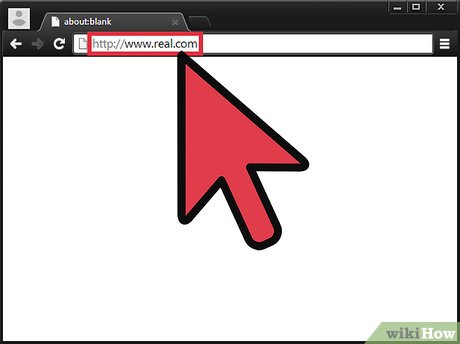

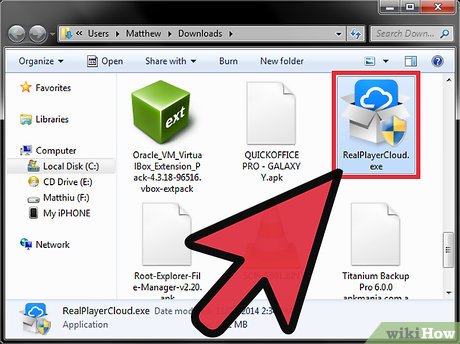

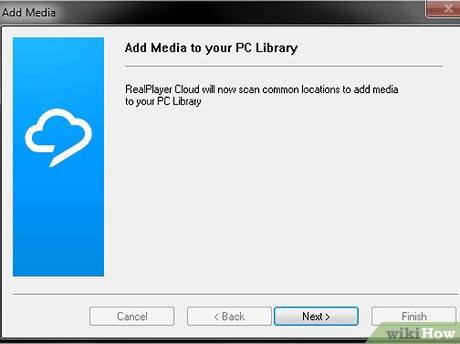
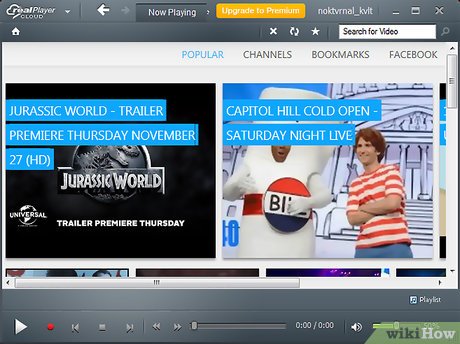
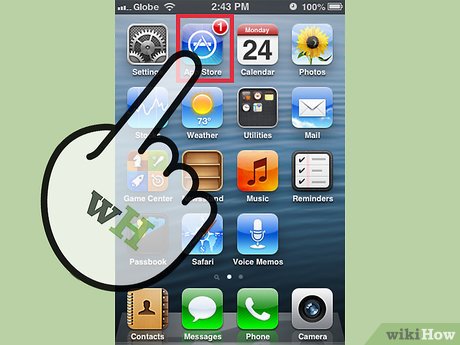


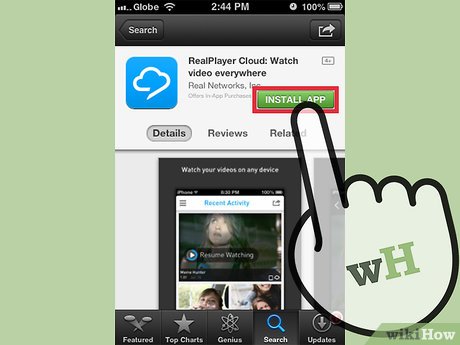
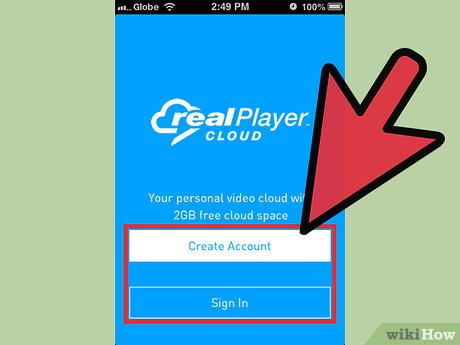
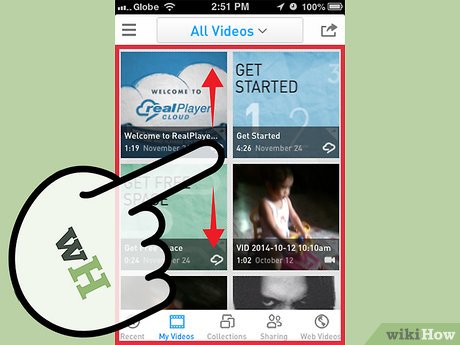
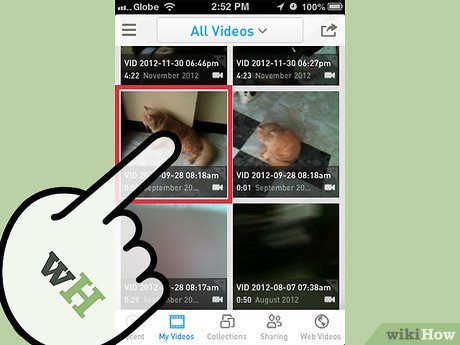
 How to Set Your Video Player to Always Be on Top
How to Set Your Video Player to Always Be on Top How to Change Visualizations in Winamp
How to Change Visualizations in Winamp How to Add Album Artwork to Media Files Using Winamp
How to Add Album Artwork to Media Files Using Winamp How to Record on an iPod for Free
How to Record on an iPod for Free How to Create a Playlist in Winamp
How to Create a Playlist in Winamp How to Install Handbrake
How to Install Handbrake