How to Access Google Cloud on Android
Use the Google Cloud Console app
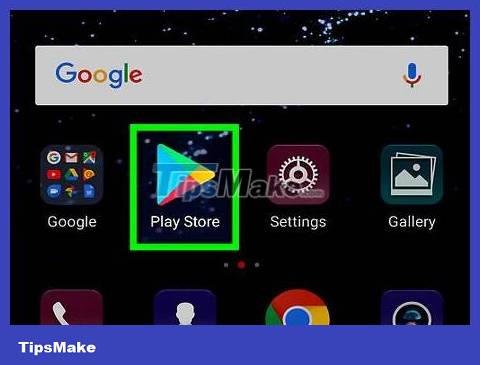
Open Google Play Store (Google Play Store). The Google Play Store is an app with a multicolored triangle on a white background.
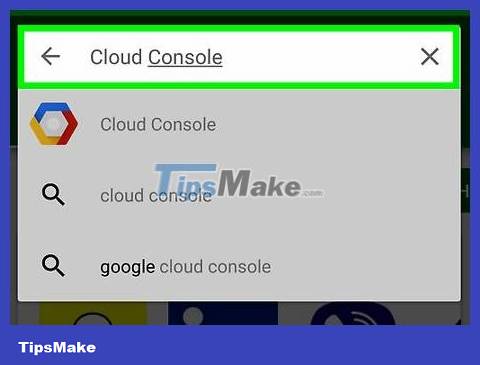
Enter cloud consolein the search bar. Tap the search bar at the top of the screen, then type "cloud console" on the virtual keyboard. A list of applications matching your search will appear.
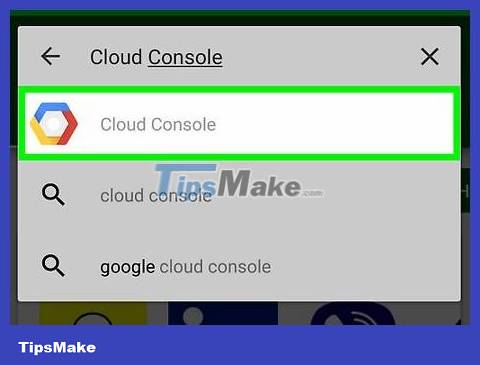
Tap the Cloud Console app. This is the app with the blue, red, and yellow hexagon icon.
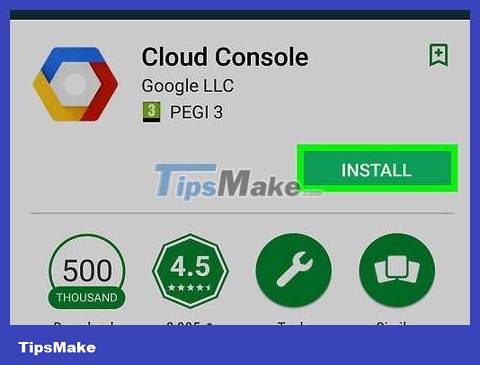
Click Install . It's the green button on the right below the app name and banner. Please wait a few minutes for the application to install.

Click Open . A green button with the "Open" command will appear after the application is installed.

Click ☰ . It's the button with three horizontal bars in the upper left corner. This will open a menu on the left side. If the account is signed in correctly, this menu will give you access to some Google Cloud tools under Resources. You can also access features such as Incidents, Logs, Error Reporting, Trace, and Permissions, as well as payment information. bill for your Google Cloud account.
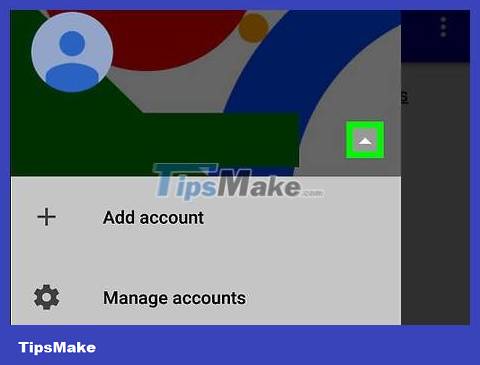
Tap ▾ opposite the Google account. This item is at the top of the menu. If you need to sign in to a different account than the Google account being used on your Android phone, you can sign in from this menu.

Tap + Add account and sign in to your Google account. Enter the email address and password associated with your Google Cloud developer account.
You may need to scan your fingerprint or enter a passcode to unlock your Android phone's screen to continue.
Use a web browser

Visit https://cloud.google.com on a mobile browser. You can use any web browser installed on your Android smartphone.
Sign in with the email address and password associated with your Google account if you've never signed in before.
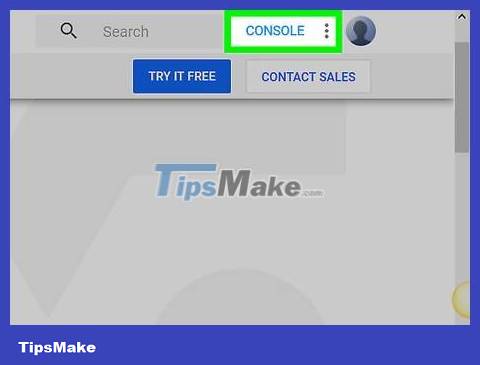
Click Go To Console . It's the gray button at the top of the screen.
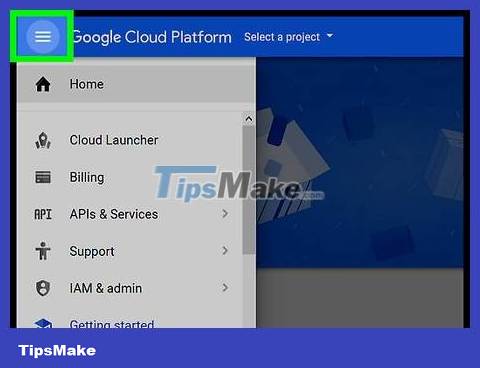
Press ☰ . It's the button with three horizontal bars in the upper left corner. A pop-up menu will appear. When you sign in to Google Cloud through a web browser, you'll have access to more options than the Cloud Console app on Android.
You should read it
- How to Backup Android Phone to Google Cloud
- The best cloud storage application for Android
- Google Drive 4,2021.46200, Download Google Drive here
- Introducing G Cloud - cloud storage application for Android
- 8 reasons why Google Drive is an ideal cloud storage service
- SkyDrive and Google Drive - Where is the best cloud service for office people
 How to Access Cache on Android
How to Access Cache on Android How to Add Ringtone to Android Phone
How to Add Ringtone to Android Phone How to Add a Bookmark Shortcut to Your Home Screen (Android)
How to Add a Bookmark Shortcut to Your Home Screen (Android) How to Reset a Cell Phone
How to Reset a Cell Phone How to Change Ring Duration on Android
How to Change Ring Duration on Android How to Use Find My Device for Android Devices
How to Use Find My Device for Android Devices