How to Uninstall Realplayer
Method 1 of 3:
Remove RealPlayer from list of programs
-
 Click on Home key, type "unin" in the Search at the bottom of that menu, click on "Uninstall a program" link on top of Control Panel (7).
Click on Home key, type "unin" in the Search at the bottom of that menu, click on "Uninstall a program" link on top of Control Panel (7). -
 Highlight the Realplayer listed, launch the "Uninstall/Change" command for it.
Highlight the Realplayer listed, launch the "Uninstall/Change" command for it. -
 To completely remove RealPlayer, you can add another 2 options to the Uninstallation of RealPlayer window, the "My Library" and the "Favorites". Click OK.
To completely remove RealPlayer, you can add another 2 options to the Uninstallation of RealPlayer window, the "My Library" and the "Favorites". Click OK. -
 Go on clicking on Yes from the Uninstallation info box. Wait.
Go on clicking on Yes from the Uninstallation info box. Wait. -
 Click OK on Uninstallation Complete.
Click OK on Uninstallation Complete. -
 Close the webpage "Sorry to see you go.". You may go on reading the steps below to remove Google Toolbar, and to fully uninstall RealPlayer.
Close the webpage "Sorry to see you go.". You may go on reading the steps below to remove Google Toolbar, and to fully uninstall RealPlayer. -
 You can also review the RealPlayer express installation below - You just cancel the related install option listed.
You can also review the RealPlayer express installation below - You just cancel the related install option listed.
Method 2 of 3:
-
 Run the option "Uninstall" for "Google Toolbar Internet Explorer" item.
Run the option "Uninstall" for "Google Toolbar Internet Explorer" item. -
 Close the page by Google Help, informing "Toolbar has been uninstalled." You can select the options listed on "Internet Explorer - Search Provider Default". Click OK.
Close the page by Google Help, informing "Toolbar has been uninstalled." You can select the options listed on "Internet Explorer - Search Provider Default". Click OK. -
 Open up Internet Explorer, then the Internet Options, modify the settings for General - Home page section. Click Apply and OK.
Open up Internet Explorer, then the Internet Options, modify the settings for General - Home page section. Click Apply and OK. -
 Reopen Internet Explorer to check your changes made to IE.
Reopen Internet Explorer to check your changes made to IE. -
 Save and reboot your Windows.
Save and reboot your Windows.
Method 3 of 3:
-
 Type in terms such as "Google" and "real" to discover stray Realplayer leftovers. Click "yes".
Type in terms such as "Google" and "real" to discover stray Realplayer leftovers. Click "yes". -
 The results for "Google" in your computer system will look something like this.
The results for "Google" in your computer system will look something like this. -
 The results for "real" in your computer system will look something like this.
The results for "real" in your computer system will look something like this. -
 When your computer asks you if you are sure you want to permanently delete this value, click "yes".
When your computer asks you if you are sure you want to permanently delete this value, click "yes". -
 Click "yes" again at this window.
Click "yes" again at this window.
5 ★ | 1 Vote
You should read it
- Google built 180 satellites to provide Internet for remote areas
- How to Hide Rows on Google Sheets on PC or Mac
- Interesting search engines on Google that you may not know yet
- What is Google?
- How to Set Up Internet Connection Sharing for Windows XP
- Google: From tiny little boy to tech village giant at age 20
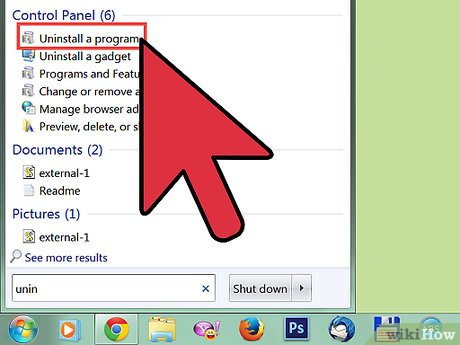
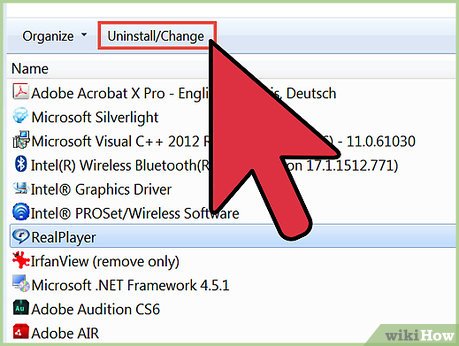
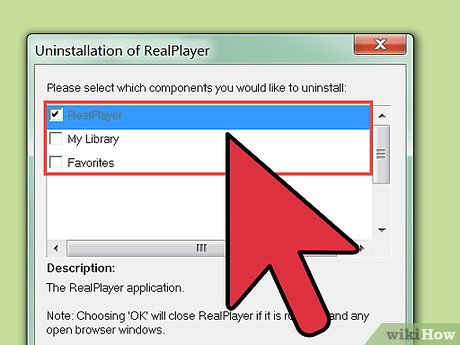
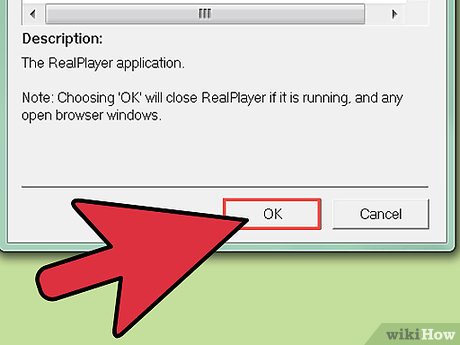




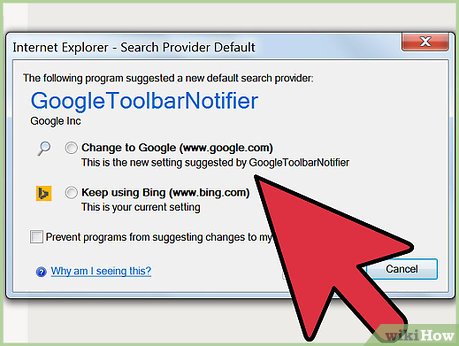

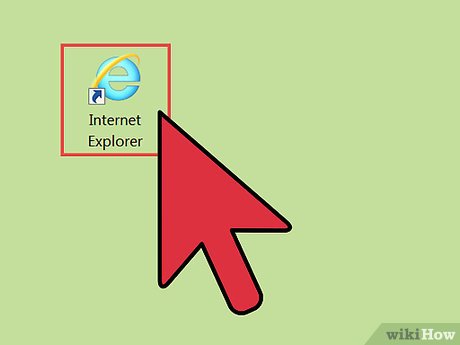
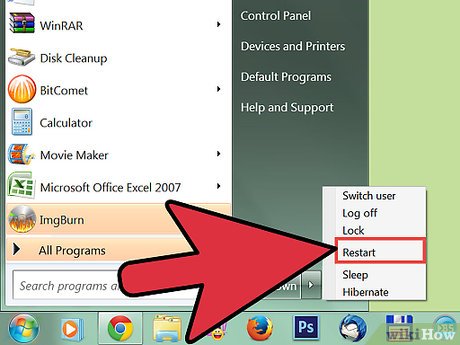

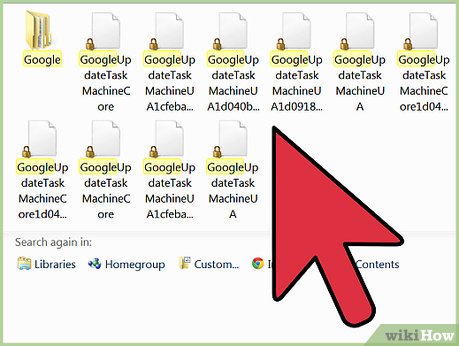


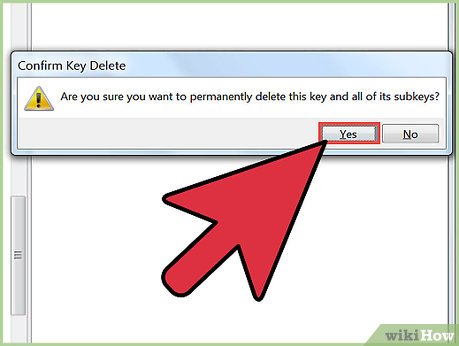
 How to Uninstall Tuneup Utilities 2014
How to Uninstall Tuneup Utilities 2014 How to Uninstall Avira Connect
How to Uninstall Avira Connect How to Remove Searchnu.com/421
How to Remove Searchnu.com/421 How to Remove Yontoo from Your Computer
How to Remove Yontoo from Your Computer How to Uninstall AVG
How to Uninstall AVG How to Uninstall AVG Antivirus Free Edition 2012
How to Uninstall AVG Antivirus Free Edition 2012