How to install Everfilter image editing application on iPhone / iPad
Becoming a new trend, the Everfilter photo editing application has brought a completely different style when choosing the theme of anime animation as the main theme, just like Prisma when only editing photos in the style of Piscasso art.
However, in order to be able to install and use the Everfilter application on Android devices, users need to download the APK file as the Network Administrator instructed readers in the article How to edit the anime style image using Everfilter Android. So what if you want to use the Everfilter application on an iOS device? As with Android, users also need to use it via a separate installation link. In this article, Network Administrator will show you how to install and use the Everfilter application on iPhone / iPad without jailbreaking.
How to use Everfilter on iPhone / iPad does not jailbreak
First of all to be able to use Everfilter on iPhone / iPad users need to install .ipa file of Everfilter and Cydia Impactor application.
- Download file .ipa iOS application Everfilter
- Download the Cydia Impactor app
Next we install iTunes on the computer following the link below:
- Download the free Windows iTunes application
- Download the iTunes app for Mac
Step 1:
First, connect your iPhone / iPad to your computer. After downloading Cydia Impactor, we proceed to run the application on the computer. You will then see the interface of Cydia Impactor as shown below:

Step 2:
Next, open Explorer on Windows or Finder on Mac and drag the .ipa Everfilter file into Cydia Impactor software .
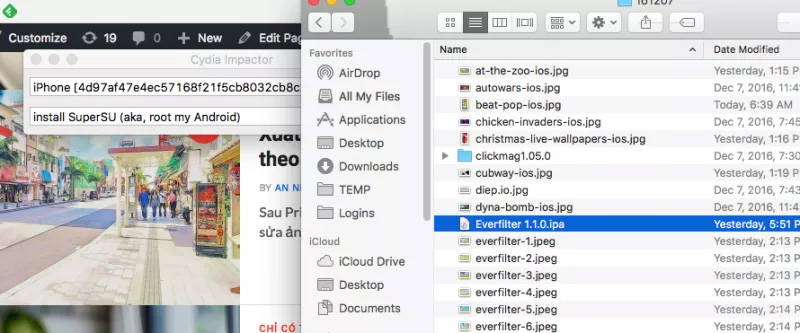
Step 3:
Pop-up appears as shown below. We enter the Apple ID and personal password . Users can register for a new Apple account to use.

Step 4:
When registering a valid account, we will receive the message as shown below.Click OK to install the Everfilter application to your iPhone / iPad device.
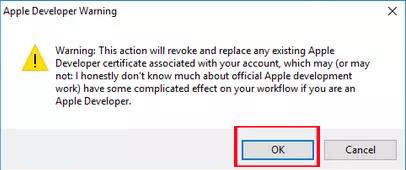
Step 5:
Next you will see the Everfilter application icon on the device's interface. Please connect WiFi or 3G on the device. Next, go to Settings> General settings> Device management . Users will see the personal Apple ID account, click on the account and will receive the verification request of the Everfilter application. Click Verify .
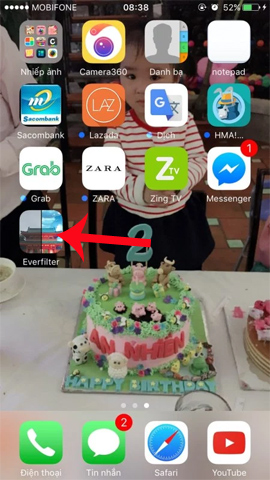
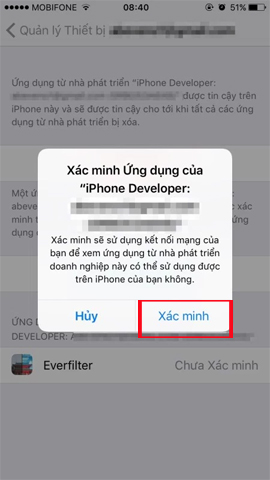
Step 6:
After verifying for the Everfilter application on iPhone / iPad, appear interface Identified application as shown below, and you can immediately use Everfilter application on the device already.


Above is how to install and use the Everfilter application on iOS devices without jailbreaking. How to use the Everfilter application on iPhone / iPad is similar to when we do with Android operating system, so we can refer to the Everfilter image editing tutorial on Android above. The installation process is quite complicated, so you should follow and follow the steps above.
Refer to the following articles:
- How to use Photoshop CS5 - Part 5: Photo editing
- Instructions for creating animated images and GIF images in Adobe Photoshop CS6
- 45 smart Photoshop tips you need to know (Part 1)
I wish you all success!
You should read it
- Complete the Photos app on iPhone / iPad - Part 4: Edit photos
- Guide to making professional movies with iMovie on iPhone and iPad
- How to mass edit photos on iPhone?
- Instructions for video editing right on iPhone and iPad
- How to take RAW photos on iPhone
- Instructions on how to control iPhone, iPad remotely with a computer or Macbook
 How to create a free online Christmas card
How to create a free online Christmas card How to edit anime style image with Everfilter
How to edit anime style image with Everfilter Instructions for resizing photos with Pic Resize online
Instructions for resizing photos with Pic Resize online Photo scanning applications are effective on smartphones
Photo scanning applications are effective on smartphones How to fix photos in GTA game style with iToon
How to fix photos in GTA game style with iToon How to rotate images backwards, horizontally on computers without software
How to rotate images backwards, horizontally on computers without software