How to install and use IMOU on your computer simply
The IMOU application is currently available on CHPlay and App Store , making it convenient for users to monitor cameras right on their smartphones. In addition to the smartphone application, IMOU also has an application that supports monitoring cameras right on the computer. If you want to use IMOU on your computer, scroll down here to see the instructions.
IMOU PC User Guide
Download IMOU for PC
Step 1: Access the IMOU download link above and choose to download the version for your computer, usually you should download the 64bit version. When the download is complete, select the IMOU installation file for PC as shown below.

Step 2: Select I have read and agreed to the User Registration Protocol, then select Install Now to install the application.

Step 3: If you want to choose to install to another drive, select Custom Install > Browse and select another partition to install the software to the selected drive.

Step 4: When the installation is complete, select Experience now to complete the installation.
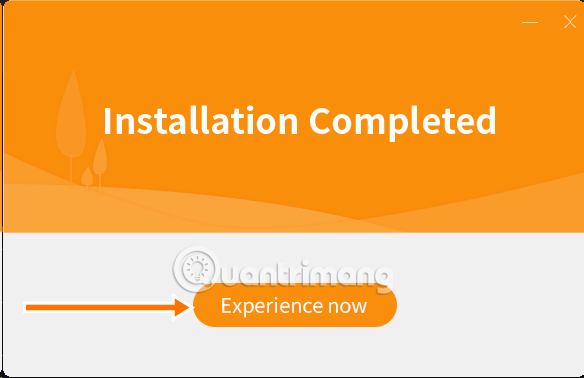
Step 5: You will be redirected to the account login interface, select Register an account below if you do not have an IMOU account. After having an account, return to the login screen and select Region (1), enter the registered account and password (3), agree to the User Registration Protocol and Privacy Policy (2) and then select Login (4).
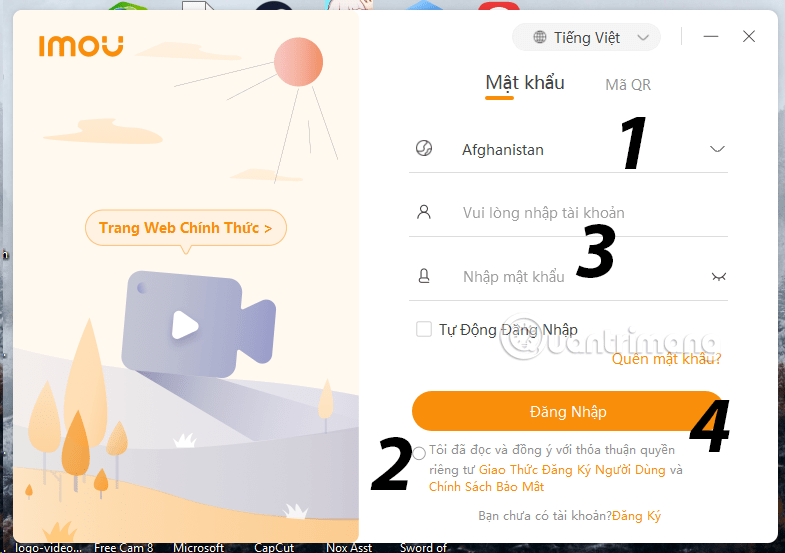
Step 6: When you log in to the main interface, you will see the Add camera option in the lower left corner of the screen.
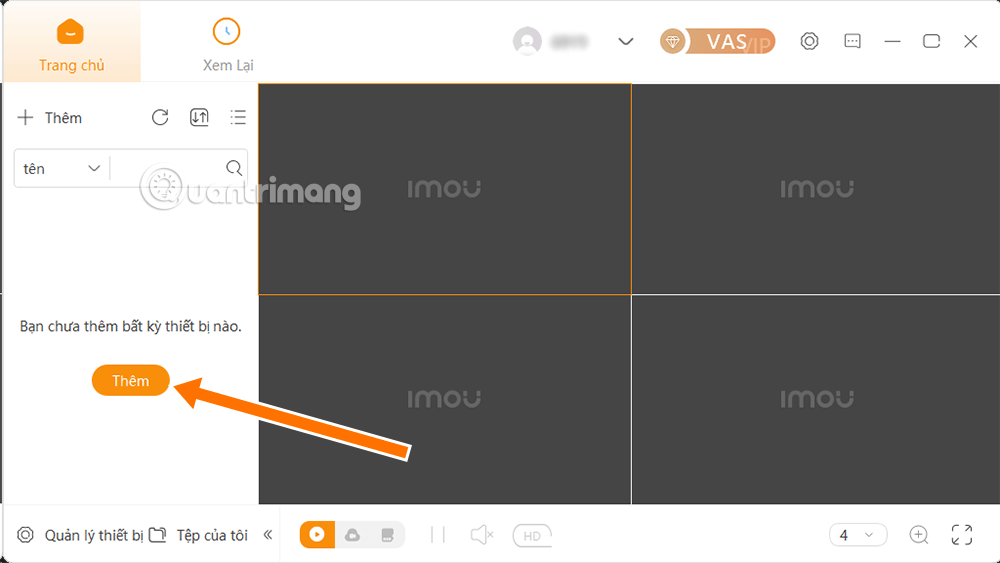
You will have two options to Add Device, including adding by scanning in LAN if your computer is on the same LAN as the camera recorder. You just need to select Start Search and the device will automatically search for that camera device.
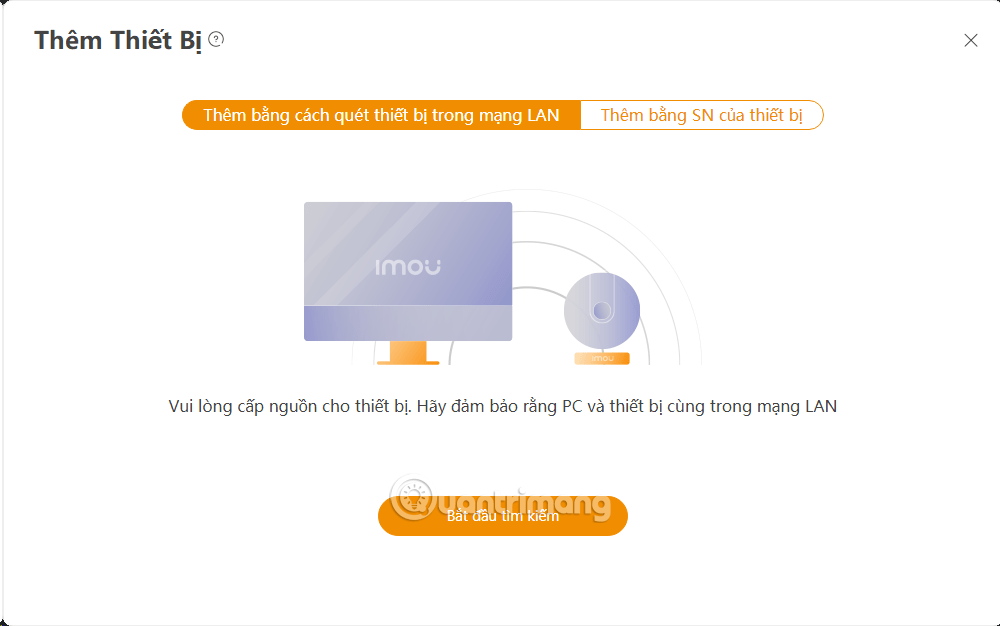
The second way is to add by the device's SN, SN here is Serial Number (device serial number), this series of numbers is located after the camera device you want to add. Just fill in the device's serial number and follow the instructions and you can add the device.
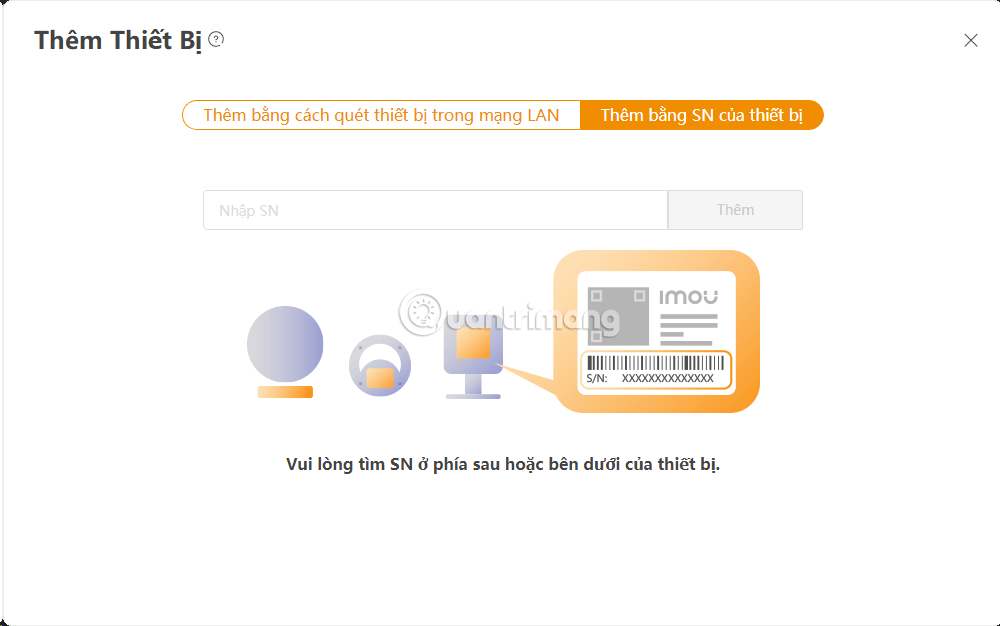
Step 7: After successfully adding, the camera will appear on the main interface. From here, you have full control: watch live, pause, adjust image quality (SD/HD), turn on/off sound, zoom in and especially access the "Playback" feature to review recordings saved on the Cloud or memory card visually on the timeline.
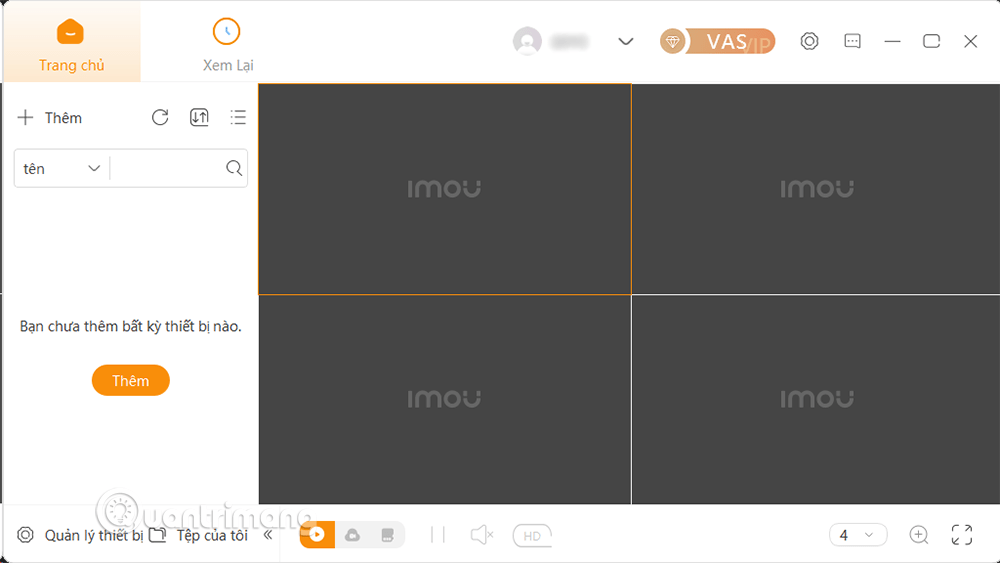
The 2025 trend shows that users, from homeowners to small business managers, are gradually professionalizing the way they manage their personal security. They don't just need to "watch" cameras, but need to "manage" a real system. This is the context where Imou Life for PC software brings its core value. It is not just an enlarged version of the mobile application, but a real Command Center, allowing:
- Comprehensive observation: The large computer screen allows simultaneous display of multiple camera streams, helping to grasp the overall situation intuitively.
- Optimize performance: Integrate security monitoring into your daily desktop workflow without constantly switching to your phone.
- Deep Control: Provides a powerful interface to access advanced settings, review and extract data more easily and accurately.
The shift to desktop platforms thus reflects a maturity in user awareness: security is no longer just about prevention, but also about proactive management and analysis.

Mastering Imou Life software on a computer has transformed the user from a passive observer to an active security administrator. This is a fundamental change, affirming the superior value of a PC solution compared to just using a phone.
Looking to the future and the standard of 2025, Imou Life on PC will not stop at just a camera viewing and management tool. It is positioned to become the center of the smart home ecosystem (Smart Home Hub). The development vision may include:
- Integrated deep AI analysis: Not only detects motion, but also provides behavioral analysis, heat maps of active areas, and recognizes familiar/strange faces right on the PC interface.
- Automation and scripting : Allows users to set up complex rules (e.g., "If the backyard camera detects a stranger after 11:00 p.m., automatically turn on the smart yard lights and send a 10-second video alert to the computer").
- Multi-IoT Device Management: Unify control of not only cameras but also Imou smart doorbells, sensors, sockets and other IoT devices into a single interface.

In conclusion, installing Imou Life on your computer today is not simply a temporary solution. It is the first step, leading the trend of smart, professional and comprehensive security management, laying the foundation for a solid home and business security system, ready for the demands of the future.
You should read it
- Ways to download videos on Threads to your computer
- The fastest way to download Facebook videos to your computer without software
- Download Au Mix for PC, install Au Mix on your computer
- Instructions to download the APK file to your computer
- 11 websites to download free security software
- 10 ways to download YouTube videos fast and simple
 Why do more people still not use Apple Mail, even though it has been improved?
Why do more people still not use Apple Mail, even though it has been improved? How to download Spotify music remotely to another device
How to download Spotify music remotely to another device 7 Reasons Gmail is Better than Outlook
7 Reasons Gmail is Better than Outlook How to post Instagram contributors
How to post Instagram contributors 6 streaming services that are actually worth paying for
6 streaming services that are actually worth paying for Instructions for cropping images in Excel are very simple
Instructions for cropping images in Excel are very simple