How to Install ActiveX on Windows XP
Method 1 of 2:
Adjust Active X Settings in Internet Explorer
-
 Open a new session of Internet Explorer.
Open a new session of Internet Explorer. -
 Click on "Tools" in the menu bar, and select "Internet Options."
Click on "Tools" in the menu bar, and select "Internet Options." -
 Click on the tab labeled "Security."
Click on the tab labeled "Security." -
 Click on the button labeled "Custom level."
Click on the button labeled "Custom level." -
 Scroll down through the list of settings until you locate "ActiveX controls and plug-ins."
Scroll down through the list of settings until you locate "ActiveX controls and plug-ins." -
 Select "Enable" next to "Automatic prompting for ActiveX controls."
Select "Enable" next to "Automatic prompting for ActiveX controls." -
 Select "Enable" or "Prompt" next to "Download signed ActiveX controls."
Select "Enable" or "Prompt" next to "Download signed ActiveX controls." -
 Choose "Enable" or "Prompt" next to "Run ActiveX controls and plug-ins."
Choose "Enable" or "Prompt" next to "Run ActiveX controls and plug-ins." -
 Click "Enable" or "Prompt" next to "Script ActiveX controls marked safe for scripting."
Click "Enable" or "Prompt" next to "Script ActiveX controls marked safe for scripting." -
 Click on "OK" to save your security settings.
Click on "OK" to save your security settings. -
 Click "OK" to close Internet Options. Internet Explorer is now equipped with the ability to allow you to install Active X controls when visiting certain websites.
Click "OK" to close Internet Options. Internet Explorer is now equipped with the ability to allow you to install Active X controls when visiting certain websites.
Method 2 of 2:
Installing Active X on Websites
-
 Navigate to the website that requires you to install an Active X control.
Navigate to the website that requires you to install an Active X control. -
 Read the description that explains why you must install the Active X control. Trusted and reputable websites will provide you with a detailed explanation as to why you need an Active X control installed to use the website. For example, a trusted video website may require you to download Active X in order to watch the video.
Read the description that explains why you must install the Active X control. Trusted and reputable websites will provide you with a detailed explanation as to why you need an Active X control installed to use the website. For example, a trusted video website may require you to download Active X in order to watch the video. -
 Verify that the Active X control is published and being provided to you by the trusted website. For example, if wikiHow requires you to install an Active X control, verify that the description shows wikiHow is both the publisher and provider of the control.
Verify that the Active X control is published and being provided to you by the trusted website. For example, if wikiHow requires you to install an Active X control, verify that the description shows wikiHow is both the publisher and provider of the control. -
 Accept and run the Active X installation only if you have verified that it is being provided by a trusted and reputable source.
Accept and run the Active X installation only if you have verified that it is being provided by a trusted and reputable source.
4.1 ★ | 37 Vote












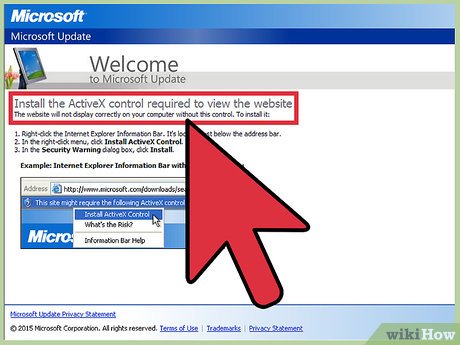
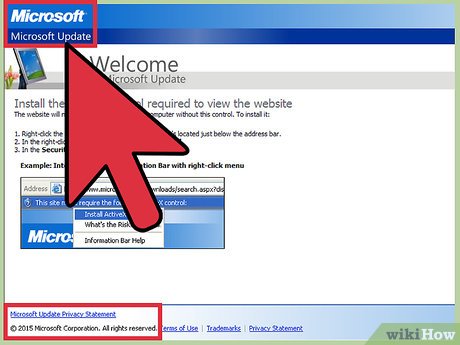

 How to Clear All Files from a Computer Running Windows XP
How to Clear All Files from a Computer Running Windows XP How to Add a Website Link to the Start Menu
How to Add a Website Link to the Start Menu How to Check if Windows XP Is Activated
How to Check if Windows XP Is Activated How to Add a Network Printer in Windows XP
How to Add a Network Printer in Windows XP How to Make Windows XP Startup Faster
How to Make Windows XP Startup Faster How to Reinstall Windows XP
How to Reinstall Windows XP