How to Open the Control Panel
Method 1 of 4:
Windows 10
-
 Use the built-in search.
Use the built-in search.- Windows 10 users can simply search control panelvia the search bar on their taskbar. If that isn't present, press the Start button and begin typing.
- Select the matching result.
-
 Use the Run dialog.
Use the Run dialog.- Press ⊞ Win+R.
- Type control, control.exe, or control panel.
- Hit ↵ Enter or press OK.
-
 Use File Explorer.
Use File Explorer.- Use the address bar dropdown:
- Click the mini arrow next to the icon.
- Select Control Panel from the dropdown.
- Open the executable file:
- Type "%systemroot%system32control.exe" into the address bar.
- Hit ↵ Enter or click → at the end of the address bar.[1]
- Use the address bar dropdown:
-
 Use the Settings app search.
Use the Settings app search.- Open the Settings app.
- Type control panel and choose the matching result.
-
 Use the Start menu.
Use the Start menu.- Click the Windows icon in the lower-left part of your screen.
- Go to the Apps list.
- Go to Windows System.
- Select Control Panel.
Method 2 of 4:
Windows 8.1 and 8
-
 Move the cursor to the bottom-right of your screen.
Move the cursor to the bottom-right of your screen. -
 Right-click on the Startbutton.
Right-click on the Startbutton.
-
 Choose Control Panel.
Choose Control Panel.
Method 3 of 4:
Windows 7
-
 Locate the Windows icon in the bottom left corner.
Locate the Windows icon in the bottom left corner. -
 Find and click "Control panel."
Find and click "Control panel."- You've opened the control panel!
Method 4 of 4:
Windows 'Run Box'
-
 Locate the Windows icon on your keyboard, press it and press 'R' at the same time. A window will pop up.
Locate the Windows icon on your keyboard, press it and press 'R' at the same time. A window will pop up. -
 Type in control admintools. This will open a unique way of accessing the Control panel, and you will be able to click on shortcuts that will allow you to change settings.
Type in control admintools. This will open a unique way of accessing the Control panel, and you will be able to click on shortcuts that will allow you to change settings.
5 ★ | 1 Vote
You should read it
- Control Panel will soon disappear on Windows 10
- How to add Services to Control Panel in Windows 7, 8 and 10
- How to add or remove Control Panel from Navigation Pane on Windows 7
- Change the default Control Panel view to a Windows computer
- How to access Control Panel on Windows 10, how to access Control Panel on Windows 10
- Learn Control Panel in Win. XP
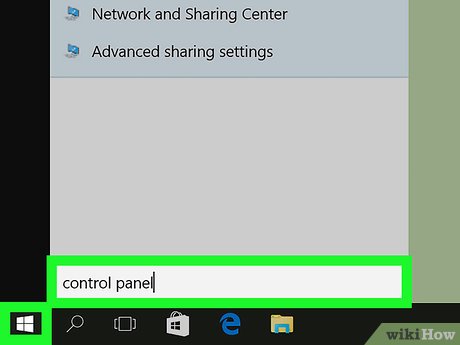
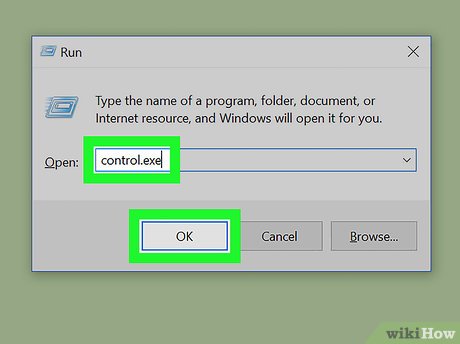
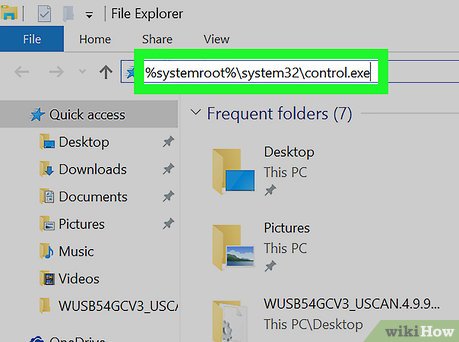


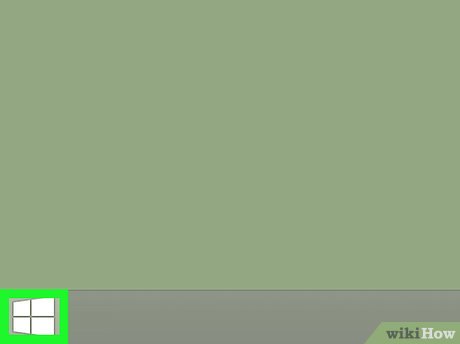

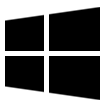

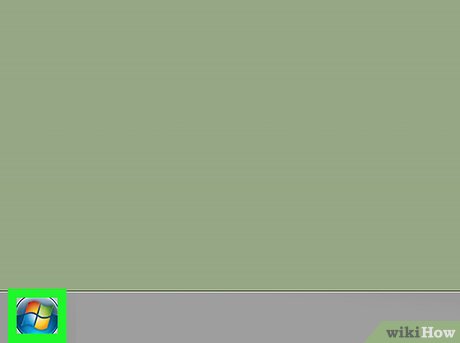
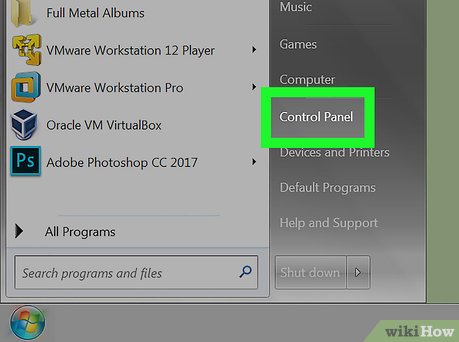


 How to Securely Delete a File with Sandisk SecureAccess in Windows
How to Securely Delete a File with Sandisk SecureAccess in Windows How to Install Kodi on Windows
How to Install Kodi on Windows How to Enable Remote Access on Windows
How to Enable Remote Access on Windows How to Enable Control‐Alt‐Delete on Logon
How to Enable Control‐Alt‐Delete on Logon How to Type Emojis on Windows 8 and Later
How to Type Emojis on Windows 8 and Later How to Install Windows NT 3.51
How to Install Windows NT 3.51