How to Insert watermark in Excel
Add WordArt to the worksheet background
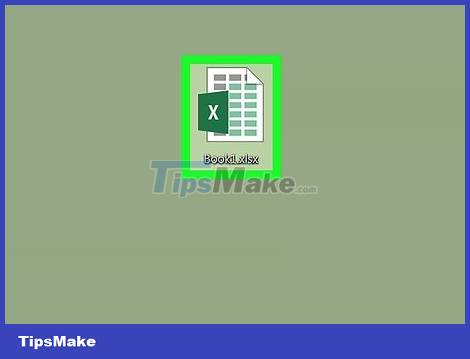
Open the Excel file you want to edit. Open Microsoft Excel on your computer and double-click the file in the list of saved worksheets.
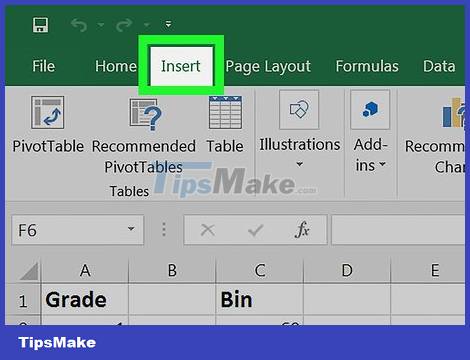
Click the Insert tab . This button is located between the Home and Page Layout tabs in the upper right corner of the screen. The Insert toolbar opens at the top of the worksheet.
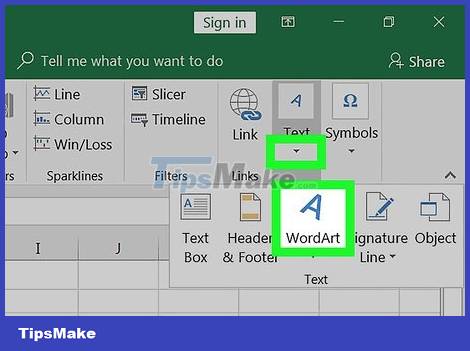
Click the WordArt option in the Insert toolbar. This button has an italicized " A " icon on the right side. A list of available WordArt styles appears in the pop-up window.

Choose a style for the watermark. Click the style you want to choose in the WordArt window that pops up. The new WordArt frame will be inserted into the worksheet.

Edit content in WordArt text frame. Click on the text in the WordArt frame and enter the text you want to use as a watermark.

Right click on the WordArt frame. Right-click options will open in a pop-up menu.
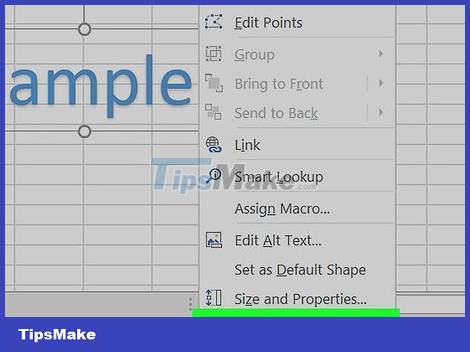
Select Format Shape from the right-click menu. A menu of text and shape options opens.
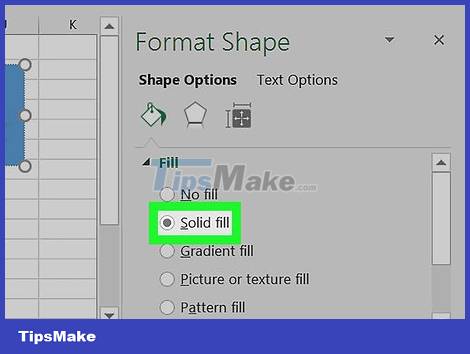
Select Solid fill below the Text fill option. This option allows you to edit the transparency of the text art on the sheet background.
In Excel 2015 and later, click the Text Options tab at the top of the menu pane to see Text Fill options.
On previous versions, you clicked the Text Fill option in the left menu of the Format window. Then, click the Solid tab at the top and choose a color.
Or you can edit the outline of the text here. No Fill , Solid Fill or Gradient Fill are text border options used to change the transparency of the line.
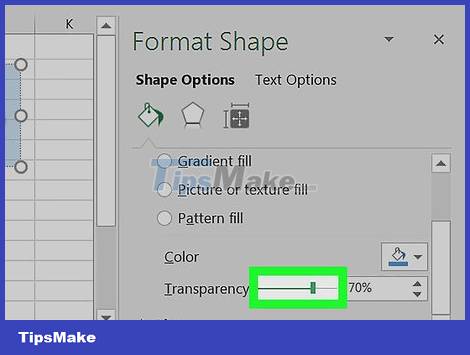
Increase the Transparency slider to 70%. Click and drag the Transparency slider to the right so that the WordArt watermark becomes relatively transparent on the worksheet background.

Edit watermark properties. You can change the size, position and orientation of the WordArt frame to ensure the watermark fits your personal or work requirements.
Click and drag the WordArt frame to move the watermark around the worksheet.
Click and move the circular arrow icon at the top of the frame to change the angle and direction of the watermark.
Double-click the text and change the font size in the Home tab if you want to make the watermark larger or smaller.
Add letterhead logo
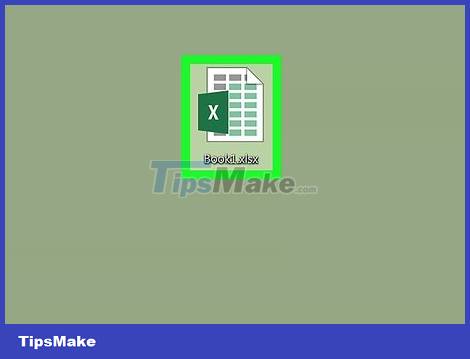
Open the Excel file you want to edit. Open Microsoft Excel on your computer and double-click the file in the list of saved worksheets.
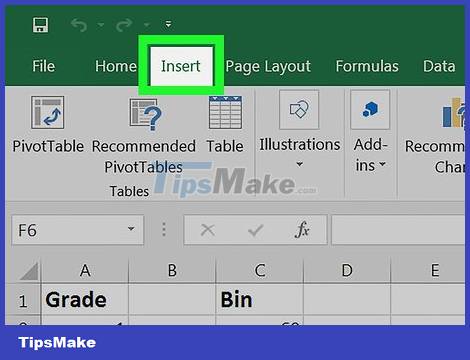
Click the Insert tab in the upper left corner of the menu bar, next to the Home button .
On older versions, you may need to click the View tab .
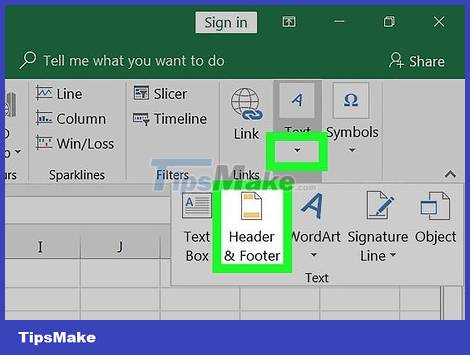
Click the Header & Footer button in the Insert toolbar. The header area will be created at the top and the footer at the bottom of the worksheet.
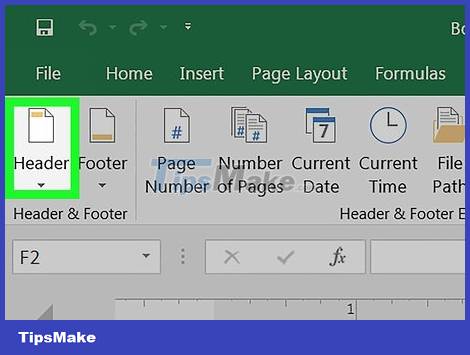
Click the Click to add header area at the top of the worksheet. The Design toolbar will appear above.
Depending on the version of Excel, this tag is also called Header & Footer .
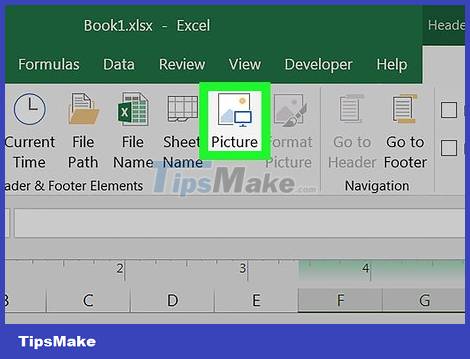
Click Picture located in the toolbar. This option is next to the Sheet Name button in the Design tab. A new window will appear allowing you to select an image to insert.
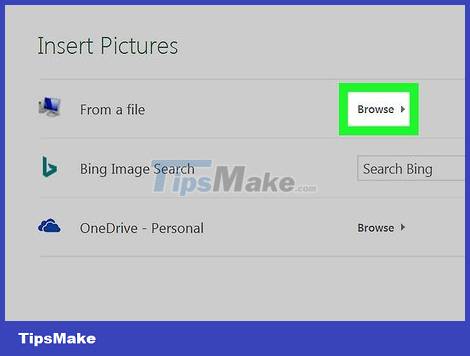
Click Browse to browse through the entire file on the pop-up window.
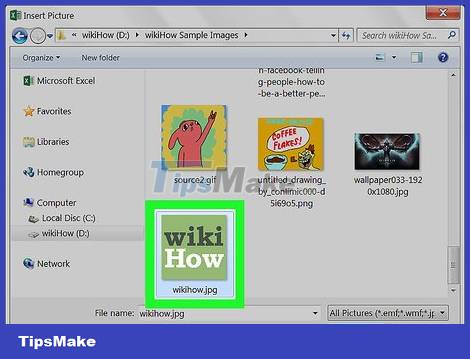
Select the icon image you want to insert. Find and click the file in the pop-up window to select it.
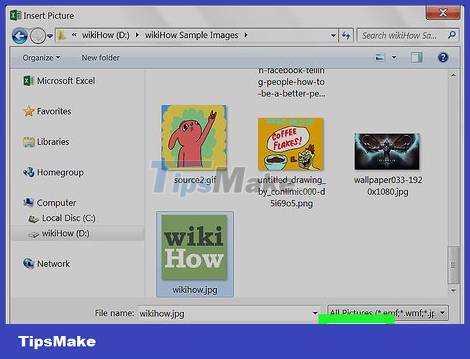
Click the Insert button . The logo will be inserted at the top of the sheet.
The selected icon will display in the title area at the top of each page.
You should read it
- How to insert, delete watermark in Word documents
- How to insert watermark in Google Docs
- Inserting letters, logos sink into Microsoft Word 2013
- Instructions to stamp photos, add watermark to images on Android phones
- How to insert a Word document into an Excel file
- How to create and delete Watermark in Word 2016
 How to Insert page numbers in Word
How to Insert page numbers in Word How to Insert Hyperlinks in Microsoft Word
How to Insert Hyperlinks in Microsoft Word How to Insert Hyperlinks in Microsoft Excel
How to Insert Hyperlinks in Microsoft Excel How to Insert Equations in Microsoft Word
How to Insert Equations in Microsoft Word How to Insert Symbols into Word Documents
How to Insert Symbols into Word Documents How to Insert Headlines in Excel
How to Insert Headlines in Excel