How to insert and delete worksheets in Excel
The following article provides detailed instructions for you to insert and delete worksheets in Excel.
1. Insert a sheet (sheet) in Excel.
Step 1: Right-click on any sheet (or you can choose a new sheet placement ) -> Insert:
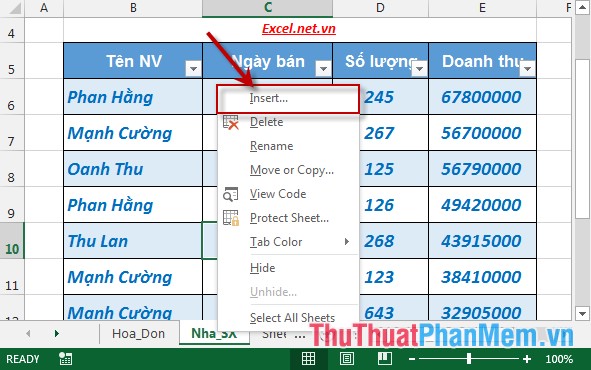
Step 2: The Insert dialog box appears -> click Worksheet -> OK:
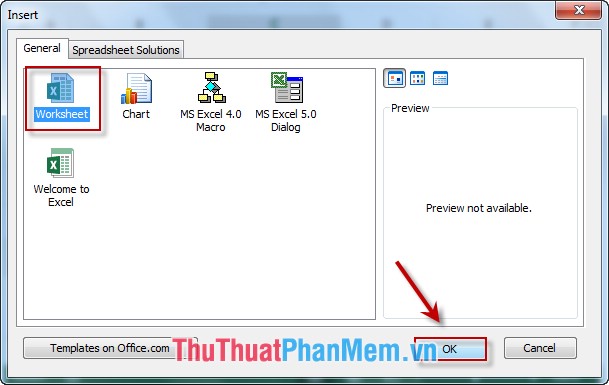
Step 3: After clicking OK the newly created OK sheet with the default name is:

Step 4: Double-click the newly created sheet name to name the sheet -> type the name of the sheet -> press Enter new sheet as:

2. Delete some worksheets (sheet) in Excel 2013.
To delete the workbook you just need with a very simple operation:
- Right-click the sheet name to delete -> Delete:

- After selecting Delete -> sheet to be deleted is removed from the sheet tab bar :
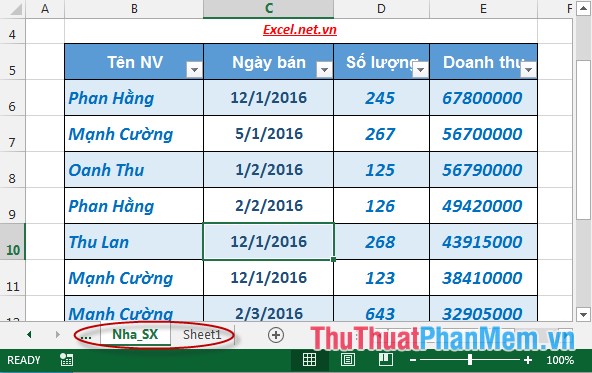
Above is a simple guide on how to insert and delete worksheets in Excel 2013.
Good luck!
 How to choose images as a background for a spreadsheet in Excel
How to choose images as a background for a spreadsheet in Excel How to change the SheetTab color and hide the worksheet in Excel
How to change the SheetTab color and hide the worksheet in Excel How to rename, copy and move spreadsheets in Excel
How to rename, copy and move spreadsheets in Excel Overview of the interface in Excel 2013, 2016
Overview of the interface in Excel 2013, 2016 How to convert CAD files to Word the fastest and most standard way
How to convert CAD files to Word the fastest and most standard way Create slides from a template available in PowerPoint
Create slides from a template available in PowerPoint