How to choose images as a background for a spreadsheet in Excel
The following article will guide you in detail how to choose images to make a worksheet in Excel.
Sometimes you want to make your spreadsheet more rich and unique, you can create your own spreadsheet. To create wallpaper you follow these steps:
1. Create a wallpaper for spreadsheets from images available on the computer.
Step 1: Go to PAGELAYOUT card -> Background:
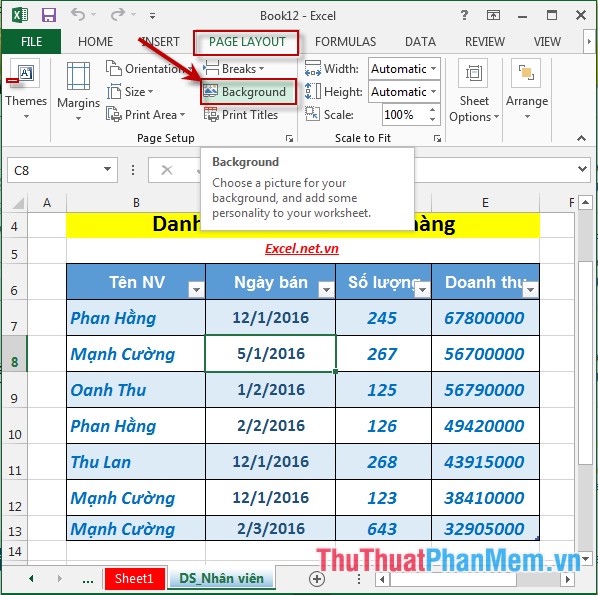
Step 2: The Insert Pictures dialog box appears, click Browse to find the path to the image file on your computer:

Step 3: Select the path to the image file to be wallpaper -> click Insert:

Step 4: Results after using the image as a background:

2. Search for images online as wallpaper.
Step 1: Go to PAGELAYOUT card -> Background:

Step 2: The Insert Pictures dialog box appears -> select Bing Image Search -> type the keyword you want to search for images -> press Enter:
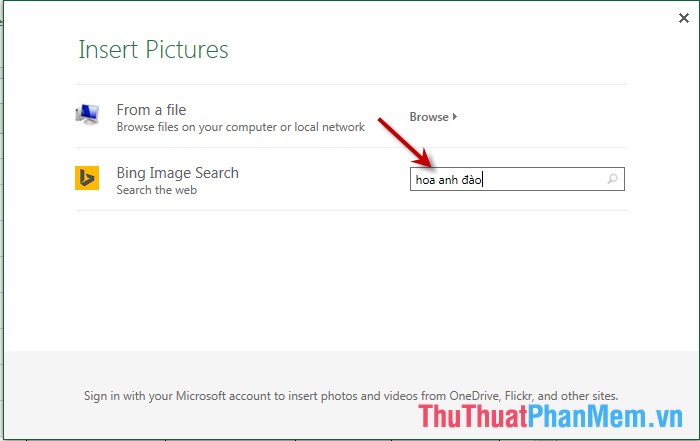
Step 3: The image search results are displayed -> select the image you want to be the wallpaper (note the selected image is ticked) -> Insert:
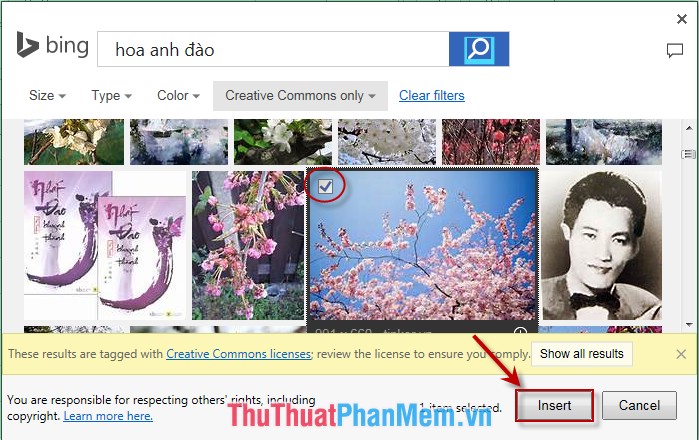
Step 4: After selecting the background image -> your spreadsheet results:
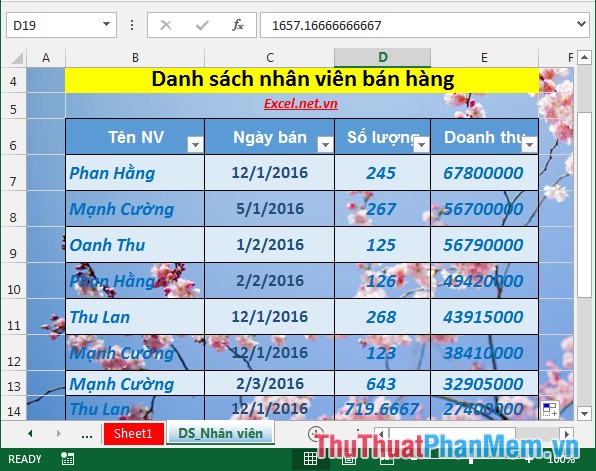
Above is a detailed guide on how to select images as a background image for a spreadsheet in Excel 2013.
Good luck!
You should read it
- Instructions for inserting an image into an Excel spreadsheet
- How to change worksheet size in Excel
- How to print an Excel spreadsheet in a page
- MS Excel 2007 - Lesson 9: Insert images and graphics into a spreadsheet
- Instructions for inserting a PDF file into Excel spreadsheet
- How to insert a batch image into Excel box
 How to change the SheetTab color and hide the worksheet in Excel
How to change the SheetTab color and hide the worksheet in Excel How to rename, copy and move spreadsheets in Excel
How to rename, copy and move spreadsheets in Excel Overview of the interface in Excel 2013, 2016
Overview of the interface in Excel 2013, 2016 How to convert CAD files to Word the fastest and most standard way
How to convert CAD files to Word the fastest and most standard way Create slides from a template available in PowerPoint
Create slides from a template available in PowerPoint Create slides from an existing slide in PowerPoint
Create slides from an existing slide in PowerPoint