How to improve the Clipboard on iPhone
Clipboard on the computer or on the phone by default copies the last, closest content that the user has done. However, if you need to copy more content, you can install Copypasta for jailbroken iOS 11 devices. This tweak extends the ability to copy the Clipboard's content from any previous application or session. When you click on any location, the tweak automatically inserts the content at the cursor position. The following article will guide you to read how to use Copypasta on jailbroken iOS devices.
- How to use Clipboard history in Windows 10
- How to simply copy files from computer to iPhone / iPad
- Copy photos from iPhone / iPad to computer without iTunes
- Things to know about backing up your iPhone and iPad
How to set up Copypasta on iPhone
Step 1:
Users install Copypasta for iOS device according to the link below.
https://repo.nepeta.me/depiction/me.nepeta.copypasta Step 2:
After installation is complete, click the Copypasta tweak to reset. At the setup interface we change some content.
- Turn on or turn off fine-tuning.
- Choose between automatic, bright or dark colors.
- Blur background when Copypasta opens.
- Hide or display the application name in the interface Copypasta.
- Hide or show application icons in the interface Copypasta.
- Remove the interface Copypasta when pasting content.
- Use the spelling button to open.
- Automatically expand Copypasta interface when copying or cutting content.
- Do not push the keyboard interface up.
- Custom height shaping for Copypasta interface
- Select the number of items that will appear in history running Copypasta
- Restore all settings to default.
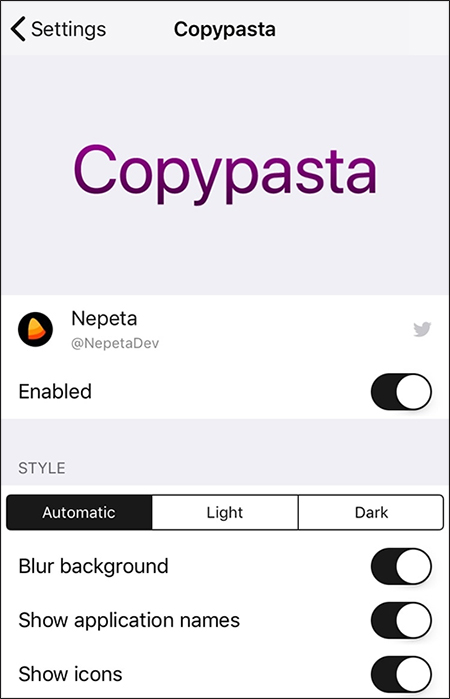
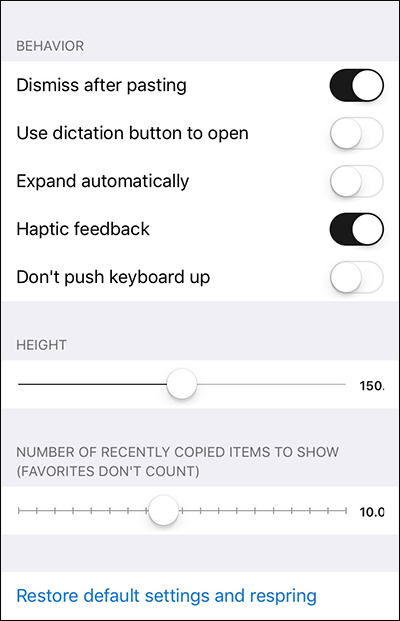
I wish you all success!
5 ★ | 1 Vote
 How to quickly translate Vietnamese English on iPhone
How to quickly translate Vietnamese English on iPhone 10 secret features of the default iPhone applications
10 secret features of the default iPhone applications How to translate messages on the Gboard keyboard application
How to translate messages on the Gboard keyboard application How to change iPhone screen lock sound
How to change iPhone screen lock sound How to delete Google application history on the phone
How to delete Google application history on the phone How to remove the dock thank iPhone
How to remove the dock thank iPhone