How to change the speed of motion animation on iPhone
On iPhone / iPad there is set motion animation system with fast response speed, ensuring the best experience for users. In case you are not satisfied with the response speed of motion animation, or want to change it again, you can install Ermete tweak on jailbroken iOS device.
This tweak will take different options to change the motion of iOS system with different speeds, depending on the need to use. The following article will show you how to change the motion animation speed on iPhone.
- How to customize notifications on iPhone
- How to adjust the system animation on iPhone
- How to change iPhone wallpaper automatically when rotating the screen
How to adjust iPhone motion animation speed
Step 1:
Users who open Cydia and then download the Ermete tweak are now available and completely free in the BigBoss repository. Tweaking will work with jailbroken iOS 11 devices.
http://apt.thebigboss.org/onepackage.php?bundleid=com.cydiageek.ermete



Step 2:
Go to Settings on the device and then select the Ermete tweak to customize the animation response speed. Here you will find different options for speeding up motion response of system motion animations.
- Little slow animations: Moderately slow effect.
- Slow animations: Medium slow effects.
- Very slow animations: Very slow effect.
- Fast animations: Quick effects.
- Very fast animations: Very fast effect.
Select the type of motion animation feedback and then push the horizontal bar to the right.
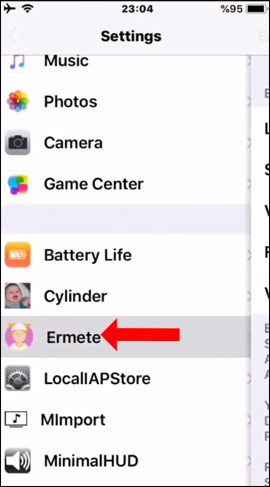
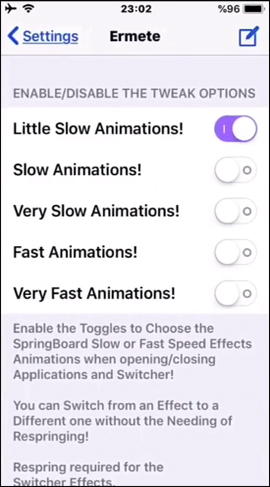
Step 3:
Scroll down and click Restart SpringBoard to apply the changes above. Display the confirmation interface, press Ok to agree.
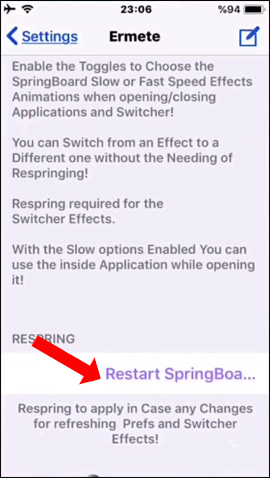
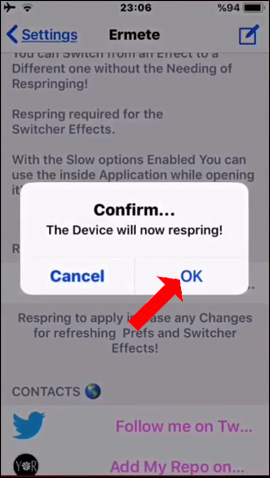
Through Ermete tweaking on iPhone, we can change the speed of motion animation response on iPhone system. There will not be much customization for the system, but you will only choose the type of speed you want to use for the device.
See more:
- Create space on the Home iPhone screen without jailbreak
- Instructions to transfer iPhone screen to gray to save battery
- How to hide iPhone lock screen content
I wish you all success!
 How to resize photos on iPhone mass
How to resize photos on iPhone mass How to share shortcuts in Siri Shortcuts iPhone
How to share shortcuts in Siri Shortcuts iPhone How to prohibit deleting iPhone applications, limiting the time to use applications on iOS 12
How to prohibit deleting iPhone applications, limiting the time to use applications on iOS 12 Replacement operations for home button on iPhone XS, and iPhone XS Max
Replacement operations for home button on iPhone XS, and iPhone XS Max Distinguish old technology items, phones like new, build goods, fake goods, warranty returns
Distinguish old technology items, phones like new, build goods, fake goods, warranty returns How to create shortcuts to quickly open iPhone apps
How to create shortcuts to quickly open iPhone apps