How to improve iPhone battery life?
Method 1: Update the software
Normally, you should update your device to the latest software. Software updates often include advanced power-saving technologies, which means less battery drain.
To check if your iPhone has received any software updates that you missed, go to Settings -> General -> Software Update.
Method 2: Optimize settings
There are 2 settings you can control to help save energy and avoid battery drain: screen brightness and Wi-Fi.
Specifically, you can adjust the screen brightness to a lower level as well as enable the auto-brightness feature to save energy by going to Settings-> Accessibility -> Display & Text Size and turning on the Auto- function. Brightness.
Meanwhile, using mobile data also consumes more power than Wi-Fi, so remember to take advantage of the Wi-Fi network when you need to connect to the Internet.
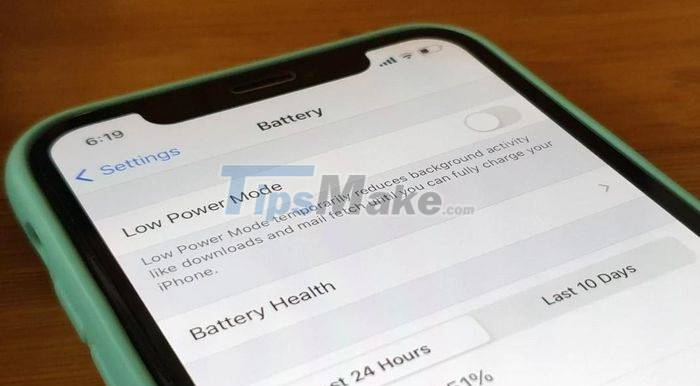
Method 3: Low Power Mode
Low Power Mode has been around since iOS 9. This is an easy way to extend iPhone battery life when it reaches 20% or less. To enable it, go to Settings -> Battery.
For added convenience, in the Control Center section, you can also customize the controls to access Low Power Mode on/off by pressing a simple toggle. Accordingly, you just need to go to Settings -> Control Center and select add this feature.
Method 4: Check battery usage
In Settings -> Battery, you can also check the battery usage of each app you use and the health of your device's battery.
Some battery usage settings that you need to care about include Background Activity (Settings -> General -> Background App Refresh), Location and Background Location (Settings -> Privacy -> Location Services), Home & Lock Screen (Settings). -> Notifications). Please turn off the items that you do not need to save battery life.
Besides, you can also use airplane mode when the battery life is about to run out, as well as check the Maximum Capacity feature to see how much battery is left and activate Optimized Battery Charging to reduce battery aging.
Method 5: Keep the computer plugged in and powered on to charge the iPhone
When you're charging your device via USB on your computer, Apple recommends that you make sure your computer is plugged in and powered on. Otherwise, the iPhone's battery may be drained if the computer is turned off, in sleep mode, or in standby mode.
You should read it
- Evidence shows that Apple deliberately slowed down the old iPhone when the battery bottle
- Tips to increase battery life for iPhone 5
- 5 tips to help improve battery life on iPhone models
- How to view the battery percentage on iPhone X
- How to increase iPhone battery life
- Apple overcomes battery problems for the 5.5-inch iPhone 6
 Tips to quickly switch between screens on iPhone
Tips to quickly switch between screens on iPhone Steps to install TWRP Recovery for Xiaomi phones
Steps to install TWRP Recovery for Xiaomi phones Review OPPO Find X3 Pro: The only Chinese smartphone worth buying in the high-end segment!
Review OPPO Find X3 Pro: The only Chinese smartphone worth buying in the high-end segment! Get the most out of the convenience of Apple AirTag
Get the most out of the convenience of Apple AirTag Evaluation of iPhone 12 Pro Max to iOS 14.6: No longer lowering performance scores điểm
Evaluation of iPhone 12 Pro Max to iOS 14.6: No longer lowering performance scores điểm iOS 14.6 causes heat again and drains the battery, follow the instructions below if you encounter it
iOS 14.6 causes heat again and drains the battery, follow the instructions below if you encounter it