How to Import and Export Vector Images in Scratch 2.0
Part 1 of 2:
Importing Vector Graphics
-
 Log into Scratch or create an account. Scratch is located at scratch.mit.edu. You'll want to either log in or create an account. The buttons to do so will be located at the upper right quadrant of your screen, unless you are using a phone to access Scratch in which case you'll probably want to get a computer out.
Log into Scratch or create an account. Scratch is located at scratch.mit.edu. You'll want to either log in or create an account. The buttons to do so will be located at the upper right quadrant of your screen, unless you are using a phone to access Scratch in which case you'll probably want to get a computer out. -
 Create a project with the button in the upper left quadrant. If you already have a project that you want to import into, then click the folder icon in the upper right and choose 'see inside' on the project you want.
Create a project with the button in the upper left quadrant. If you already have a project that you want to import into, then click the folder icon in the upper right and choose 'see inside' on the project you want. -
 Add a sprite with the paintbrush icon in the bottom of the upper left quadrant or click the costumes button in the upper right quadrant after selecting a sprite in the upper part of the lower left quadrant.
Add a sprite with the paintbrush icon in the bottom of the upper left quadrant or click the costumes button in the upper right quadrant after selecting a sprite in the upper part of the lower left quadrant. -
 If the sprite you have selected says 'bitmap mode', click the 'convert to vector' button.
If the sprite you have selected says 'bitmap mode', click the 'convert to vector' button. -
 Now, it's time to find the vector graphic you want. There are a few to be found on Google Images but they all appear as .png files- if the text readout beneath the image on Google or Bing images says .svg in it or perhaps '.sv...', try going to the file page and saving it as an svg.
Now, it's time to find the vector graphic you want. There are a few to be found on Google Images but they all appear as .png files- if the text readout beneath the image on Google or Bing images says .svg in it or perhaps '.sv...', try going to the file page and saving it as an svg. -
 Choose the folder icon by the editor, not the one in the lower left quadrant.
Choose the folder icon by the editor, not the one in the lower left quadrant. -
 Find your .svg file on your computer and choose it and then choose 'open'.
Find your .svg file on your computer and choose it and then choose 'open'. -
 The sprite should be imported and appear in the Scratch Editor. However, due to Scratch using an irregular svg format, some differences may occur in the file, for instance, some text may be missing, or a color may be a slightly different shade (for instance, dark green to slightly darker green).
The sprite should be imported and appear in the Scratch Editor. However, due to Scratch using an irregular svg format, some differences may occur in the file, for instance, some text may be missing, or a color may be a slightly different shade (for instance, dark green to slightly darker green).
Part 2 of 2:
Exporting Vector Graphics
-
 Follow Part 1 but stop before Step 5.
Follow Part 1 but stop before Step 5. -
 Draw your vector graphic file.
Draw your vector graphic file. -
 Right-click the sprite preview icon. Then choose 'save sprite as...'
Right-click the sprite preview icon. Then choose 'save sprite as...' -
 Save the file as your chosen file name.svg
Save the file as your chosen file name.svg
4.3 ★ | 9 Vote
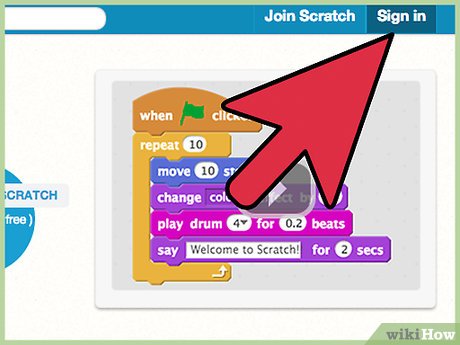
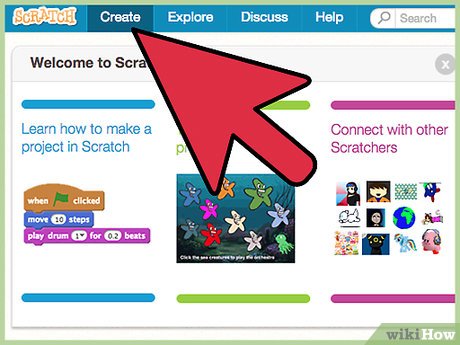
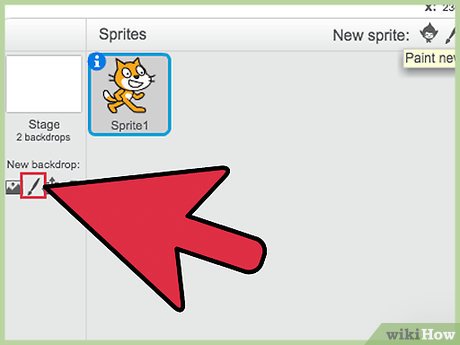





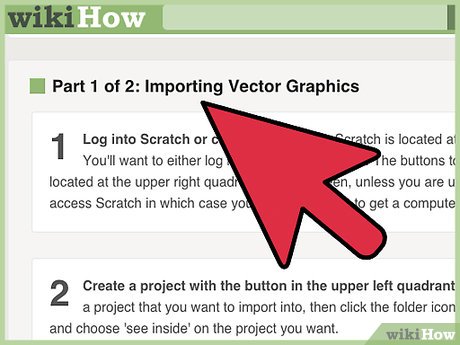
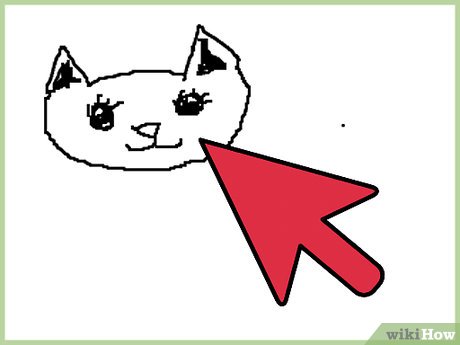
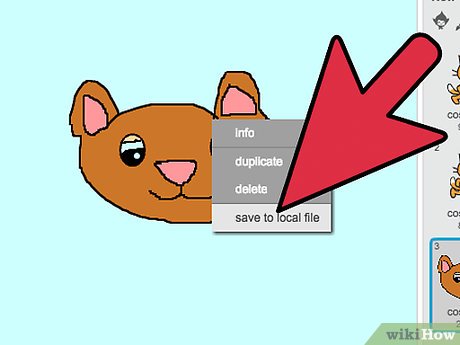
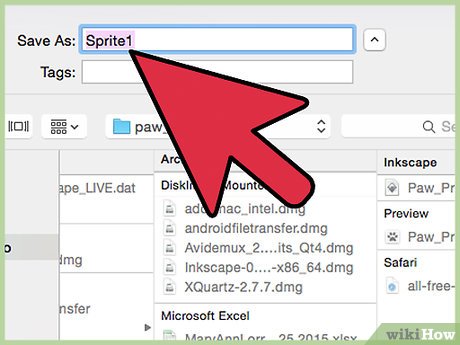
 How to Create a Two‐Player Boat Racing Game in Scratch
How to Create a Two‐Player Boat Racing Game in Scratch How to Create a Racing Game in Scratch
How to Create a Racing Game in Scratch How to Define, Add, and Subtract Matrices in MATLAB
How to Define, Add, and Subtract Matrices in MATLAB How to Make 3D Plots Using MATLAB
How to Make 3D Plots Using MATLAB How to Use MatLab to Solve Matrix Equations and Perform Statistical Analysis
How to Use MatLab to Solve Matrix Equations and Perform Statistical Analysis How to Download MATLAB on a Mac
How to Download MATLAB on a Mac