How to hide 'perforated' camera on Samsung Galaxy S10 series
There are many things that the phone S10, S10 Plus or S10e can do and TipsMake.com has proposed the main settings to change on these phone models to make the most of them. One of the changes in these new models is how the camera selfie is designed inside the screen, allowing the interface to maximize the screen area.
The name of the floating selfie camera at the top right of this screen is called a hole-punch camera or a 'perforated' camera. The 'perforated' camera is not as controversial as the notch part on the phone (the black part usually puts selfie and speaker phones), but many people don't like this new design. If you don't like this camera, don't worry! There is a way to hide it in settings and get back to the more traditional looking framing.
How to hide 'perforated' camera
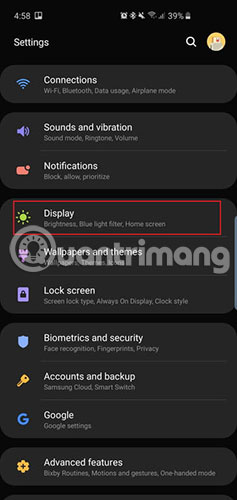
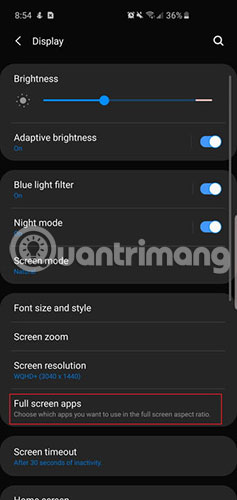

Access the Settings app in the Drawer App or just swipe down the notification tray and click the gear icon on the top right. Now go to Display> Full screen apps . You will see the option of Hide front camera . Touch the switch button of this option and now, a black bar will be added to the top of the phone to hide the 'perforated' camera.
The status bar will move a little lower, because part of the screen space has been lost. The device may also look strange now, with a huge border on the top.

Sorry, this is the only option to hide the 'perforated' camera. However, try the following way to 'hide' this camera, if the above option doesn't satisfy you.
Try another wallpaper!
The movement to create wallpapers on the S10 series of phones to create S10 cover wallpapers or use creative 'perforated' cameras at the top is very exciting. Refer to one of the following two links to choose your favorite wallpaper:
- https://www.digitaltrends.com/mobile/fun-s10-hole-punch-display-wallpapers/ and
- https://www.reddit.com/r/S10wallpapers

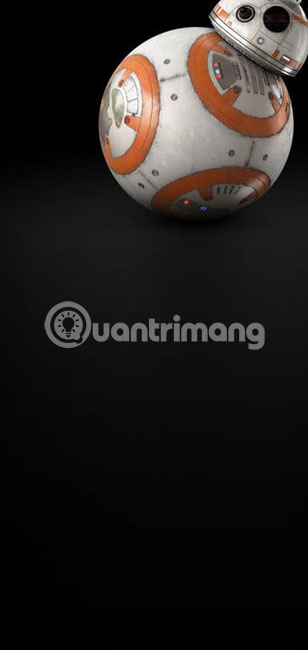

This approach can effectively mask 'perforated' cameras on the main screen and lock screen, but still need to 'tolerate' it while using other applications.
Wish you successful application!
You should read it
- Galaxy S10 with 'perforated' screen officially revealed
- Samsung Galaxy A51 launched, Samsung Galaxy A51 4 rear cameras, front camera like Note10
- The way to develop cameras on Samsung phones over the past 18 years
- 'Abdominal surgery' camera cluster 'hegemony' on Galaxy S20 Ultra - What's special?
- Galaxy M11 revealed: Perforated screen, 3 rear cameras, Snapdragon 450, 5000mAh battery
- Leaked images Galaxy S9, Galaxy S9 +, fingerprint sensor under the camera
 How to use iMessage on Android with AirMessage and Mac
How to use iMessage on Android with AirMessage and Mac 8 best free Terminal Emulator apps for Android
8 best free Terminal Emulator apps for Android Tips to download games, Android applications do not support in Vietnam do not need VPN
Tips to download games, Android applications do not support in Vietnam do not need VPN Guide to combining Alreader and Text to Speech to listen to reading books on Android
Guide to combining Alreader and Text to Speech to listen to reading books on Android How to double download speed on Google Play
How to double download speed on Google Play Manage warehouses with Sortly on the phone
Manage warehouses with Sortly on the phone