How to fix Windows Update error code 0x80070002
This error code may appear when you update Windows Update using the Microsoft Store or while updating from Windows 7 or Windows 8 to Windows 10 or from Windows 10 to Windows 11.
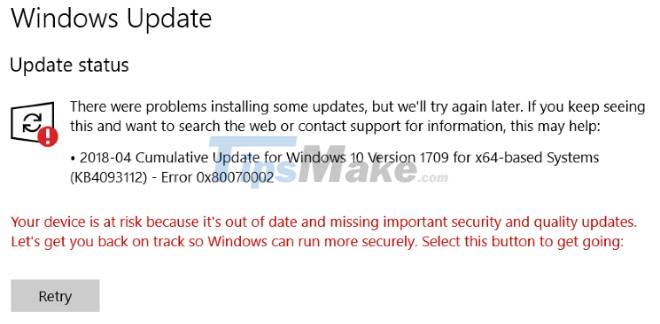
The same error code may appear when there is a problem in Registry Editor, Microsoft Outlook, out of date sync or other problems.
Here are the solutions you can try when you get Windows Update error code 0x80070002:
1. Temporarily turn off anti-virus software
One of the first solutions to fix Windows Update errors is to temporarily disable anti-virus software. You can temporarily disable Microsoft Defender or whatever antivirus you are using.
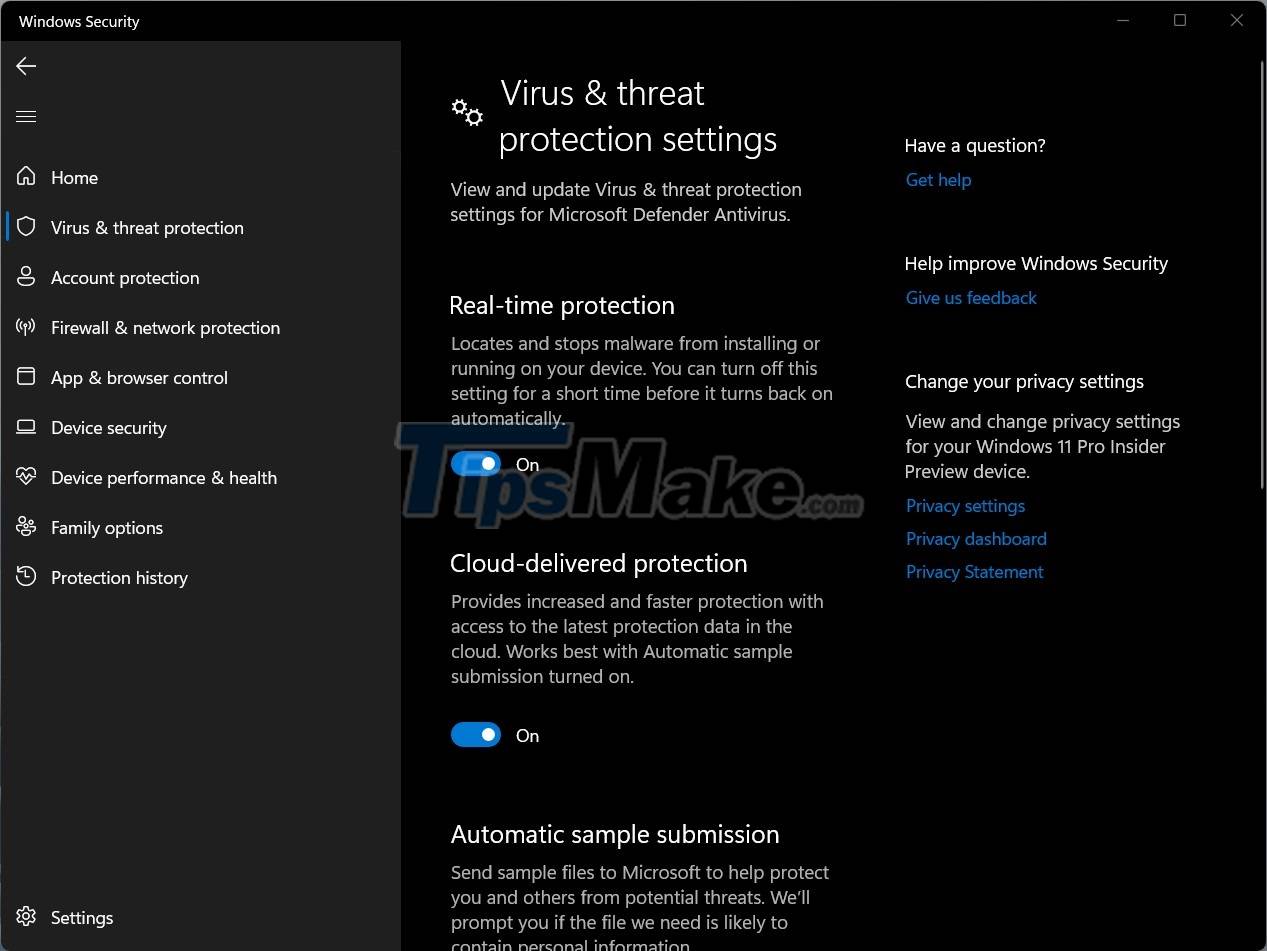
In addition, you can temporarily turn off the firewall (Firewall) because Windows Firewall controls and allows or denies incoming and outgoing connections on your computer.
After turning off the anti-virus software, try to see if the Windows Update error has been fixed or not. Make sure you reactivate your anti-virus software once Windows Update has downloaded and installed the updates.
2. Use the Windows Update Troubleshooter
You can run the Windows Update Troubleshooter right on your computer or the Windows Update Online Troubleshooter tool. This is one of the most reliable solutions to fix Windows Update related problems.

3. Run System File Checker
Another solution you can consider is to run System File Checker. You can do it by pressing the Start button then entering command prompt to search for the Command Prompt tool. Then right-click on the search result and select Run as Administrator. On the Command Prompt window that just opened, type sfc /scannow and then press Enter.
You wait for the tool to do its job 100% and then restart the machine.
4. Configure Windows Update Service Status
You open Command Prompt as Administrator and then run the following commands:
SC config wuauserv start= manual SC config bits start= delayed-auto SC config cryptsvc start= auto SC config trustedinstaller start= auto
5. Use the tool to reset Windows Update Agent to default
To fix Windows Update errors, you can also use the tool to reset Windows Update Agent to default. You can download the tool at the link here:
After the download is complete, right-click the tool and select Run as Administrator. You'll see a prompt asking if you want to continue, type Y and then press Enter to continue.
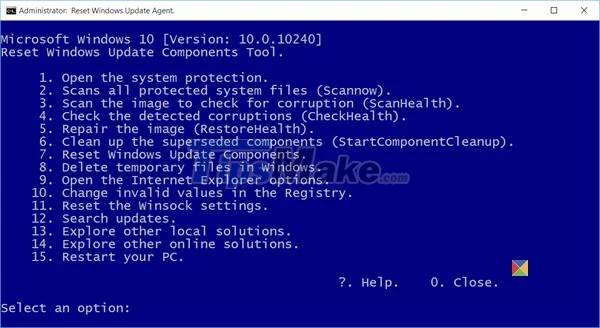
On the next screen, type 7 and then press Enter to select Reset Windows Update components. The tool will start doing its thing and when finished you just need to press any button to finish.
You need to restart the machine then check again to see if the error has been fixed or not.
6. Date sync
Sometimes Windows Update crashes just because you forgot to synchronize the time and date on your computer with the actual time.
You need to synchronize the time by doing the following steps:
Step 1: Press Win + I to open Settings.
Step 2: Go to Time & Language > Date & time.
Step 3: On the right sidebar, turn the switch in Set time automatically and Set time zone automatically to On.
Step 4: Click Region & language and make sure that the country in the Country or region section matches where you live.
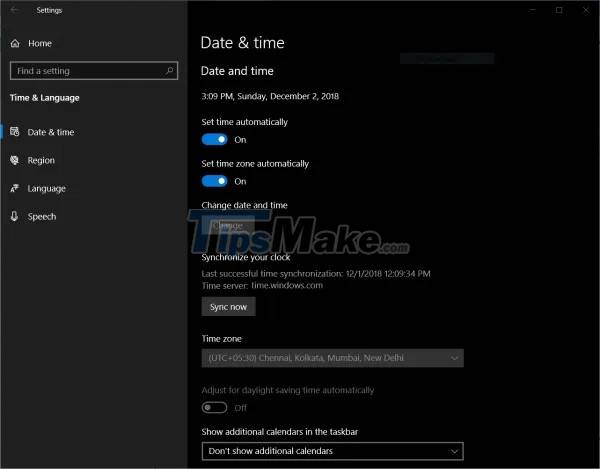
After the time synchronization is complete, please restart the computer.
TipsMake.com hopes this article will help you deal with error 0x80070002 when using Windows Update.
You should read it
- Fix the Webcam Error on Windows 10 Anniversary Update is suspended
- How to fix Windows Update error code 0x80240fff in Windows 10
- Error 0x80245006 during Windows 7, 8 and 10 update, this is how to fix the problem
- How to fix Windows Update error 0x800f8011 on Windows
- How to fix error 0x8007045A ERROR_DLL_INIT_FAILED when using Windows Update
- How to fix Windows Update error
 7 ways to fix Windows not detecting microphone error
7 ways to fix Windows not detecting microphone error How to fix 'Base System Device' error in Device Manager
How to fix 'Base System Device' error in Device Manager How to fix Dxgmms2.sys xanh Blue Screen error
How to fix Dxgmms2.sys xanh Blue Screen error Steps to Fix Mobile Hotspot not working on Windows 10
Steps to Fix Mobile Hotspot not working on Windows 10 What to do when the Windows Taskbar is frozen, unusable?
What to do when the Windows Taskbar is frozen, unusable? How to fix error 0x800704C8 when Copying files on the computer
How to fix error 0x800704C8 when Copying files on the computer