How to fix the error is not connected to the patch when updating the legendary Alliance
The legendary alliance is one of the hottest games and attracts a large number of gamers worldwide. Each update will bring new experience to the game players. However, some gamers after updating the error occur and in which there are errors that cannot connect to the patch and need to check the connection to the Internet or access again later. Many people have tried to change static IPs or reset DNS but still have no results. So how to fix this error?
In this article, we will guide gamers to fix bugs that are not connected to the patch when updating the Legend Alliance, which is to reinstall Proxy server in IE. Therefore, you can only do with Internet Explorer and the operation will not work with Chrome and Firefox.
Step 1:
You access Internet Explorer on your computer. At the main interface, we click on the gear icon or click Tools and select Internet options .
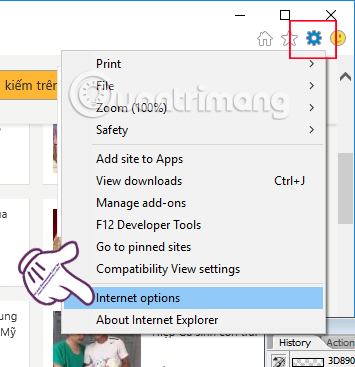
Step 2:
In the Internet Options interface, click the Connections tab and then click on LAN settings .

Step 3:
At the Local Area Network (LAN) Settings interface, under Proxy Sever, we will Uncheck the box Use a proxy server for your LAN (These settings will not apply to dial-up or VPN connections) . Finally click OK to save the new setting.

The rest of that, you just need to turn off the browser and restart the computer to correct the error. Once accessed again, the gamers will no longer have an error status that is not connected to the patch when updating the legendary Alliance as above.
Refer to the following articles:
- How to register a Steam account on your computer?
- Which type of gun should you use in Legendary Campaign?
- How to make things in Minecraft games
I wish you all success!
You should read it
- Microsoft releases new Patch Tuesday update for Windows 10
- Microsoft releases urgent patches for VPN bugs and nasty Windows Server bugs
- Microsoft updated Patch Tuesday in October 2020, patching the 'Ping of Death' vulnerability on Windows 10
- Microsoft releases update KB5006746 to fix up to 64 errors on Windows 11
- Microsoft releases performance patch to prepare for major Windows 10 update
- Microsoft released emergency patch updates for Windows 10
 Instructions for installing and playing the Empire game on Garena
Instructions for installing and playing the Empire game on Garena How to make things in Minecraft games
How to make things in Minecraft games Tips for playing EverWing games for beginners
Tips for playing EverWing games for beginners How to get 2K points only after 3 hours of playing EverWing on Facebook?
How to get 2K points only after 3 hours of playing EverWing on Facebook? How to play EverWing game on Facebook Messenger
How to play EverWing game on Facebook Messenger How to install GameTV Plus to play Online Empire
How to install GameTV Plus to play Online Empire