How to fix Connecting to online services game Warzone
However, don't worry, just follow the simple instructions below to fix that problem and get back to Verdansk.
After Infinity Wards released a major update to its base game Call of Duty Modern Warfare and its Warzone survival shooter, many players were stuck on the loading screen with the words "Connecting to online services". ". Even restarting the game and PC multiple times failed to fix the problem.
Other users also receive a message from the login screen that says "Connection to the Blizzard game server has been lost. Please exit and try again. Error Code: BLZBNTBGS00000001 or BLZBNTBGS0000003F8". The reason why this is happening is because the DNS server you are using hasn't fetched the new host domain assigned to the Call of Duty servers. To resolve this issue, do the following:
How to fix Connecting to online services game Call Of Duty Warzone
1. Fixed Connecting to online services game Warzone on PS4
Step 1: From the home screen of the PS4, go to Settings> Network> View Connection Status.
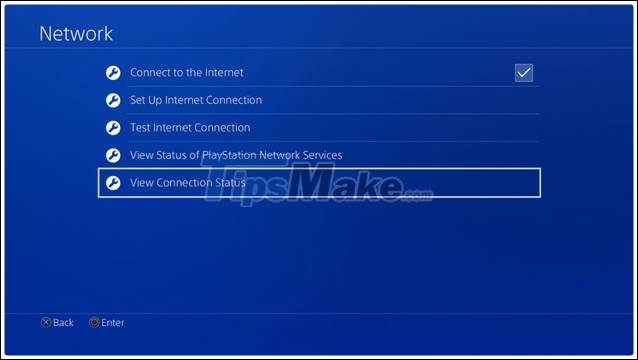
Step 2: Record the following information: IP Address, Subnet Mask and Default Gateway . You need these details in the following section:

Step 3: Return to the Network screen and go to Network> Set Up Internet Connection.
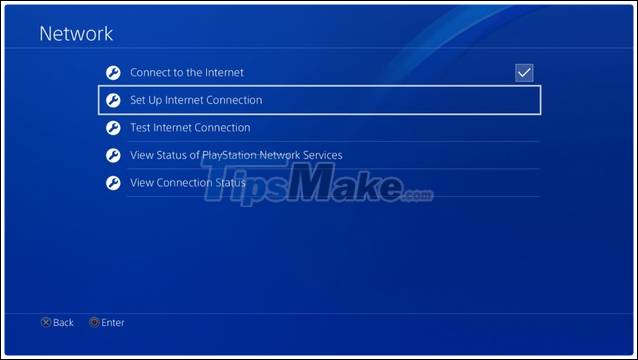
Step 4: Choose your connection type.
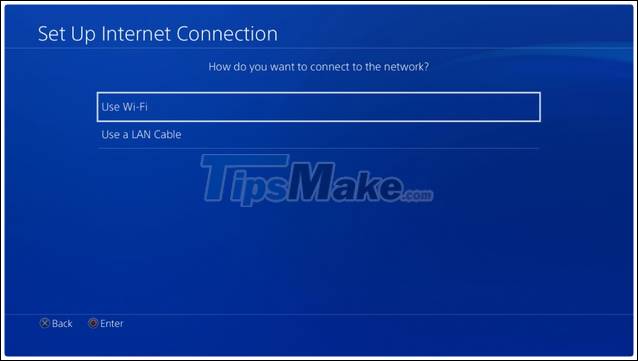
Step 5: From here, you will be asked about how you want to setup your Internet connection, choose Custom.
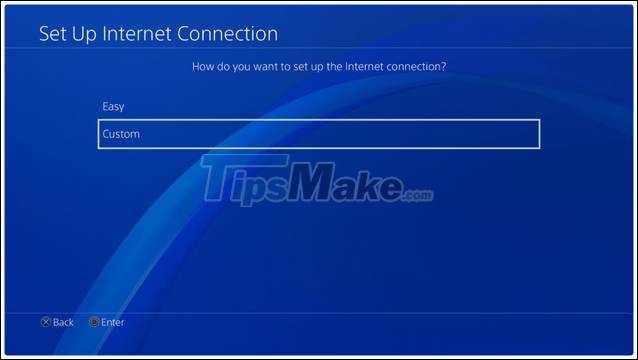
Step 6: In the IP Address Settings section, choose Manual.
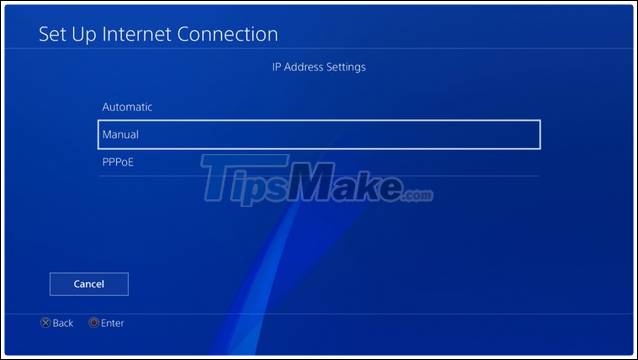
Step 7: Next, you enter information about the IP Address, Subnet Mask and Default Gateway that you wrote down in step 2.
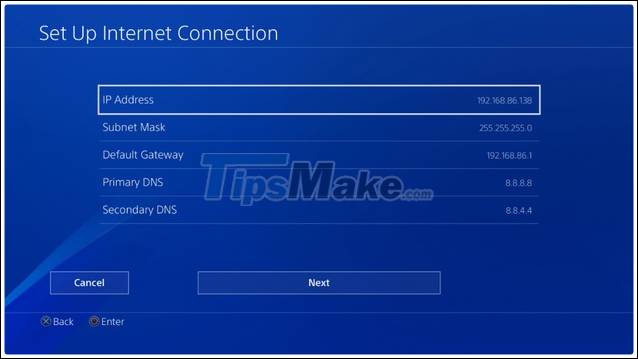
Step 8: In the line Primary DNS and Secondary DNS , enter the following:

Step 9: Click Next and set the MTU Settings is Automatic. Finally test your connection by clicking Test Internet Connection.
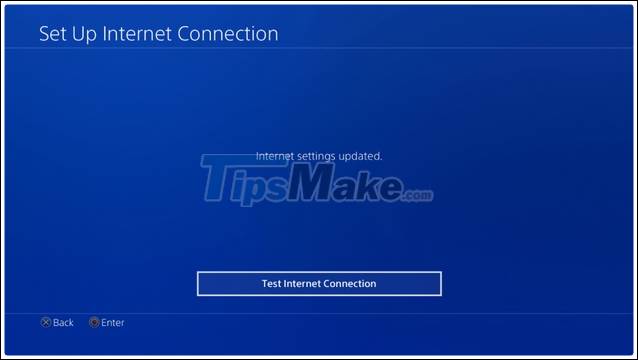
Once done, reopen Call of Duty Warzone.
2. Fixed Connecting to online services game Warzone on Xbox
Open System and select Settings.
Go to Network> Network Settings.
In Advanced Settings , select Advanced Settings.
Choose DNS Settings> Manual.
- You enter Primary DNS Server and Secondary DNS Server as follows:
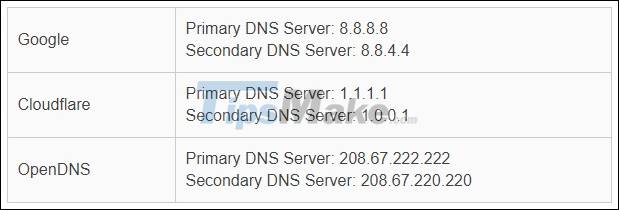
- Check your Internet connection and open Call of Duty Warzone.
3. Fixed Connecting to online services game Warzone on PC
Step 1: You enter View Network Connections in the search box on the Taskbar.
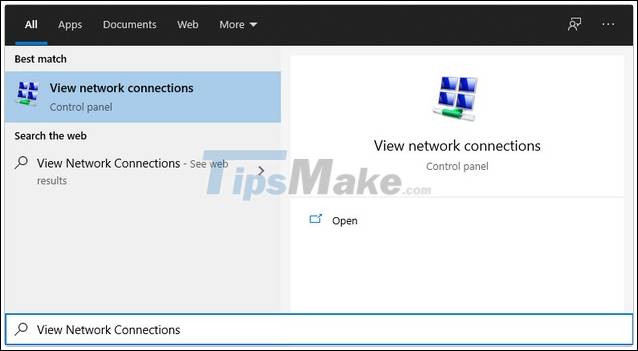
Step 2: Right-click on the Ethernet connection you are using and select Properties.
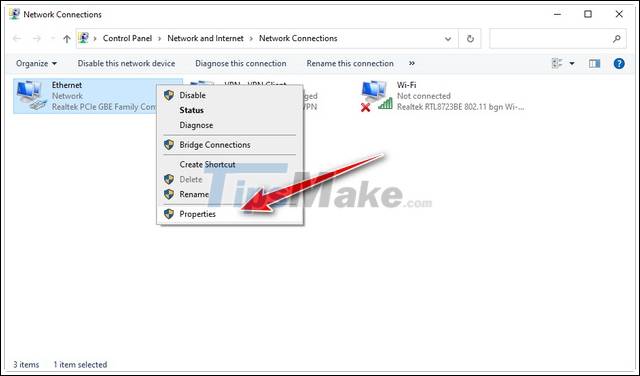
Step 3: On the Networking tab , search and double-click Internet Protocol Version 4 (TCP / IPv4).
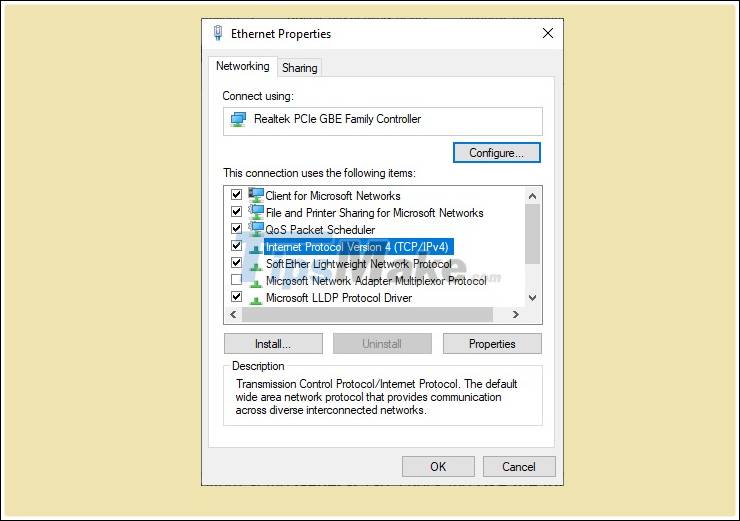
Step 4: In the tab General, you tick the Use the Following DNS server addresses.
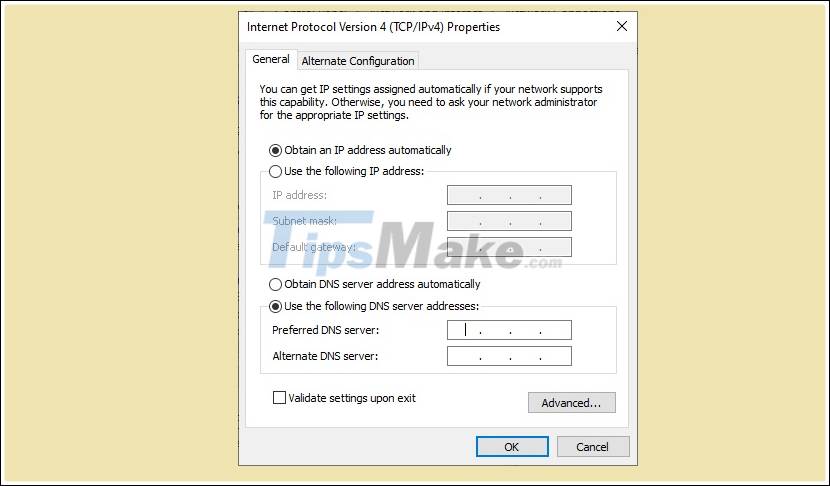
Step 5: Enter the DNS server under some popular DNS servers below and click OK .
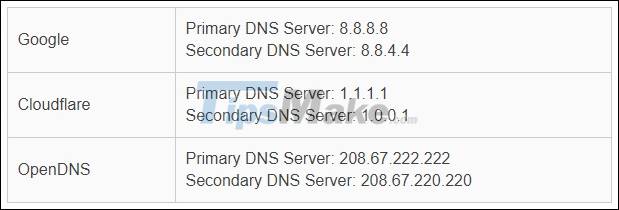
Finally, try launching Call of Duty Warzone again and see if you are still stuck at the loading screen.
Follow the steps in the above guide and you will successfully fix Connecting to online services error when opening Warzone game on PS4, Xbox and PC.
Good luck.
You should read it
- Will Call of Duty Warzone be long lived or die prematurely in the next 6 months?
- Review Call of Duty: Warzone - Live in a hurry, die ... continuously!
- Overcoming 60 million players, Call of Duty: Warzone is rising to the throne?
- Summary of tips to play Call of Duty Warzone to help you win TOP 1
- List of strongest guns Call of Duty Warzone Battle Royale mode
- Configure smooth play Call Of Duty Warzone PC
 Top 3 best virtual reality games
Top 3 best virtual reality games Tips to play Genshin Impact fastest level up
Tips to play Genshin Impact fastest level up Top 5 Mistakes to Avoid while playing Among Us
Top 5 Mistakes to Avoid while playing Among Us