How to Find Your Subnet Mask
Method 1 of 4:
Windows Instructions
-
 Open Command Prompt. Press the Windows key and R at the same time to open the Command Prompt window.
Open Command Prompt. Press the Windows key and R at the same time to open the Command Prompt window.- If this doesn't work, click the Start button or Windows logo in the lower left corner of the screen. Type "command prompt" in the search bar and double-click the icon that appears. You may need to press Search first to access the search bar.
- If there is no icon in the lower left, move your mouse to the lower right and swipe upward, or swipe from the right on a touch screen.
-
 Enter the ipconfig command. Type the words ipconfig /all exactly as they appear, with a space in between them. Hit the ↵ Enter key. Windows ipconfig is the program that keeps track of all of your network connections. This command will bring up a list with all of your network information.
Enter the ipconfig command. Type the words ipconfig /all exactly as they appear, with a space in between them. Hit the ↵ Enter key. Windows ipconfig is the program that keeps track of all of your network connections. This command will bring up a list with all of your network information. -
 Find the subnet mask. This is located in the section titled "Ethernet adapter Local Area Connection." Find the line beginning "Subnet Mask" and look across to find your subnet mask.[2] Most subnet mask numbers begin with a string of 255s, such as 255.255.255.0.
Find the subnet mask. This is located in the section titled "Ethernet adapter Local Area Connection." Find the line beginning "Subnet Mask" and look across to find your subnet mask.[2] Most subnet mask numbers begin with a string of 255s, such as 255.255.255.0. -
 Look through the Control Panel instead. Here's another way to find this information:
Look through the Control Panel instead. Here's another way to find this information:- Navigate to Control Panel → Network & Internet → Network and Sharing Center.
- On most modern Windows systems, click "Change adapter settings" on the left. On Windows Vista, click "Manage Network Connections" instead.[3]
- Right-click "Local Area Connection" and select "Status." Click "Details" in the window that opens.[4] Look for your subnet mask.
Method 2 of 4:
Mac Instructions
-
 Click on the "System Preferences" icon on your dock. If that icon is not on your dock, click on the Apple logo on the top left of the screen and select "System Preferences."
Click on the "System Preferences" icon on your dock. If that icon is not on your dock, click on the Apple logo on the top left of the screen and select "System Preferences." -
 Click the "Network" icon. On the "System Preferences" window, the Network icon looks like a grey ball on most versions of Mac OS X. If you can't find it, type Network in the search bar on the upper right of the System Preferences window.
Click the "Network" icon. On the "System Preferences" window, the Network icon looks like a grey ball on most versions of Mac OS X. If you can't find it, type Network in the search bar on the upper right of the System Preferences window. -
 Select your Internet connection from the list on the left. Click the name with a green dot next to it, and the word "Connected" underneath it.
Select your Internet connection from the list on the left. Click the name with a green dot next to it, and the word "Connected" underneath it. -
 Click "Advanced" if using WiFi. This is located in the lower right. On most other types of network connections, you can already see the Subnet Mask labeled on the right side of your screen.
Click "Advanced" if using WiFi. This is located in the lower right. On most other types of network connections, you can already see the Subnet Mask labeled on the right side of your screen. -
 Select the TCP/IP tab in the "Advanced" window. Mac TCP/IP specifies the communication method for accessing the network.
Select the TCP/IP tab in the "Advanced" window. Mac TCP/IP specifies the communication method for accessing the network. -
 Find your subnet mask. This should be clearly labeled "Subnet Mask," and begin with a 255.
Find your subnet mask. This should be clearly labeled "Subnet Mask," and begin with a 255.- If the only numbers you see are on the lower half of the screen, underneath "Configure IPv6," you are on a local IPv6-only network, which does not use subnet masks. If you should be connected online, try selecting "Using DHCP" from the "Configure IPv4" drop-down menu, then pressing Renew DHCP Lease.
Method 3 of 4:
Linux Instructions
-
 Open a command line. If you're not sure how to do this, you'll need to find specific instructions for your build of Linux. You may wish to become more familiar with the command line before you continue as well.
Open a command line. If you're not sure how to do this, you'll need to find specific instructions for your build of Linux. You may wish to become more familiar with the command line before you continue as well. -
 Enter the ifconfig command. In the command line window, type ifconfig and press ↵ Enter.[5]
Enter the ifconfig command. In the command line window, type ifconfig and press ↵ Enter.[5]- If nothing happens besides a message saying you need to be root (administrator), follow these instructions to gain administrator access.
-
 Find the subnet mask. This should be labeled "Mask" or "Subnet Mask." The number will begin with 255.
Find the subnet mask. This should be labeled "Mask" or "Subnet Mask." The number will begin with 255.
Method 4 of 4:
Setting Up a TV or Other Device
-
 Use the same subnet mark as a computer. When you are setting up a smart TV or other device, you may be told to input a subnet mask. This number is specific to your local network. For best results, follow the instructions above to find the subnet mask on your computer. The same number should work well for your device as well.
Use the same subnet mark as a computer. When you are setting up a smart TV or other device, you may be told to input a subnet mask. This number is specific to your local network. For best results, follow the instructions above to find the subnet mask on your computer. The same number should work well for your device as well.- If your device still won't connect, leave the information open on your computer. Refer to it while changing settings on the device.
- If you can't find the information on a computer, try entering 255.255.255.0. This is the most common subnet mask for home networks.
-
 Change the IP address. If the device still won't go online, check the IP address. This should be in the same screen where you can set the subnet mask. Compare it to the IP address of your computer, visible wherever you found your computer's subnet mask. Copy your computer's IP address, except for the final number or numbers after the last period. Choose any higher number instead, as long as it is 254 or below. Add at least 10, since nearby numbers are more likely to be used by additional devices on your network.
Change the IP address. If the device still won't go online, check the IP address. This should be in the same screen where you can set the subnet mask. Compare it to the IP address of your computer, visible wherever you found your computer's subnet mask. Copy your computer's IP address, except for the final number or numbers after the last period. Choose any higher number instead, as long as it is 254 or below. Add at least 10, since nearby numbers are more likely to be used by additional devices on your network.- For example, if your computer's IP address is 192.168.1.3, set your device's IP address to 192.168.1.100.
- If you can't find your computer's IP address, check your router for a printed label, or search online for your router's brand and "IP address." Change the final group of numbers.
- If you can't find any information, try 192.168.1.100, or 192.168.0.100, or 192.168.10.100, or 192.168.2.100.
-
 Set the Gateway. This should be set to the same Gateway value as your computer, which is also your router's IP address. This will almost always be the same as the device's IP address, except with a 1 instead of the final group of numbers.
Set the Gateway. This should be set to the same Gateway value as your computer, which is also your router's IP address. This will almost always be the same as the device's IP address, except with a 1 instead of the final group of numbers.- For example, if any device on your network has an IP address of 192.168.1.3, set the Gateway to 192.168.1.1.
- In any internet browser, type http:// followed by this value. If you have the correct gateway, you should reach information about your router.
-
 Set the DNS. Use the same DNS setting as your computer, or the same value as you entered under Gateway. Alternatively, search online for "public DNS" for more options.
Set the DNS. Use the same DNS setting as your computer, or the same value as you entered under Gateway. Alternatively, search online for "public DNS" for more options. -
 Contact the manufacturer. If your device still won't connect with these settings, contact technical support at the company that made the device.
Contact the manufacturer. If your device still won't connect with these settings, contact technical support at the company that made the device.
4 ★ | 3 Vote
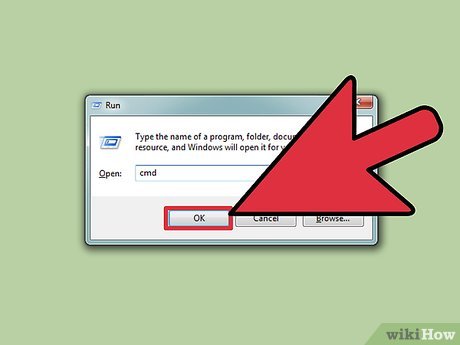




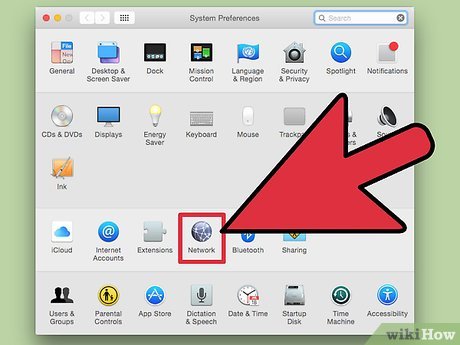
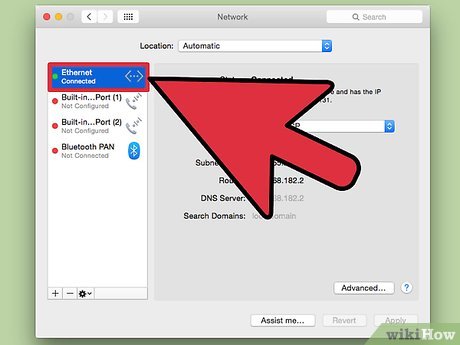
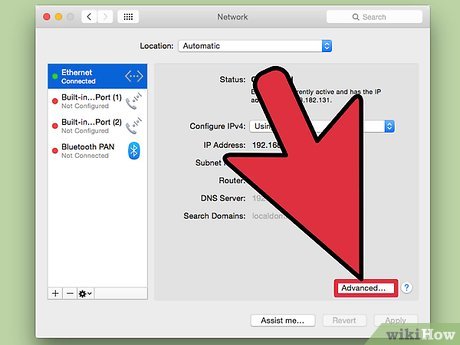
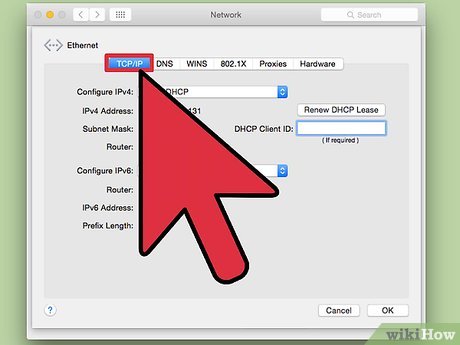









 How to Convert CDA to MP3
How to Convert CDA to MP3 How to Put Pictures on a Flash Drive
How to Put Pictures on a Flash Drive How to Open XPS Files
How to Open XPS Files How to Remove the Password from a Zip File Without Knowing the Password
How to Remove the Password from a Zip File Without Knowing the Password How to Download Movies and Transfer Them to a USB Flash Drive
How to Download Movies and Transfer Them to a USB Flash Drive How to Format a Write–Protected Pen Drive
How to Format a Write–Protected Pen Drive