How to download multiple photos at once on Firefox
To speed up the process of saving search images on Google Image, users can install the Google Images Downloader or Image Picka utility for Firefox. These utilities save the entire search image on Google Images at the same time, support saving in JPG, PNG, GIF and SVG formats. Images when downloaded Firefox will default to large size. Users do not need to open images in each tab to save each image, quite time consuming. The following article will guide you to use the Google Images Downloader utility and Image Picka in Firefox to download multiple images at once in Firefox.
- Instructions to quickly download multiple photos at once to your device on iOS
- Instructions to download all photo albums on Facebook
- How to download multiple photos on 1 Instagram post
1. Google Images Downloader download photos on Firefox
Step 1:
Open Firefox browser and click on the link below to access the Google Images Downloader utility settings page.
- Download the Google Images Downloader utility
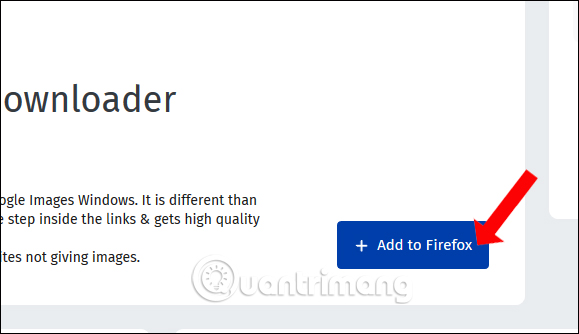
Step 2:
Go to Google Images then enter keywords to search by image. Click on the widget icon above the browser.

Step 3:
Immediately the image downloader on Firefox will be activated. The list of images will be downloaded in turn, followed by the txt file containing the addresses of the images.
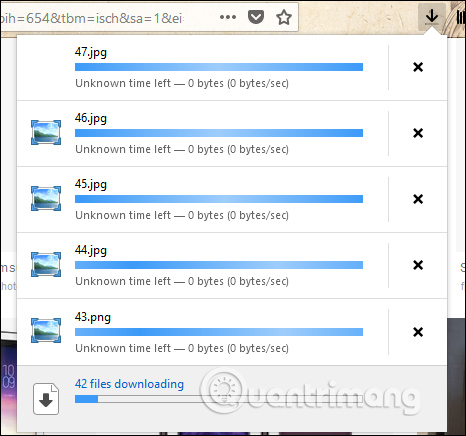
To view the image, go to Downloads> Google Images folder on the computer, with the photo folder name as the keyword you search for, and the time and date of searching and downloading the image.
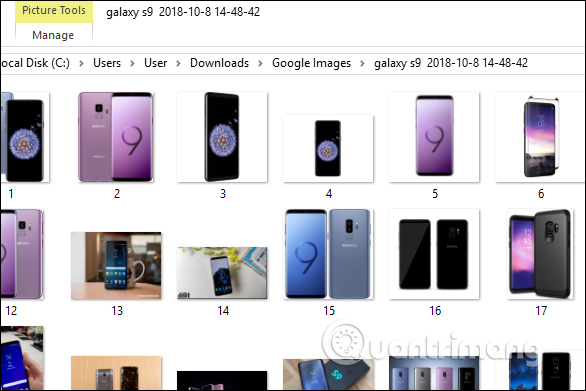
2. Download multiple photos in Firefox with Image Picka
Step 1:
First click on the link below to install the Image Picka utility on Firefox, click Add to Firefox .
- Download the Image Picka Firefox add-on
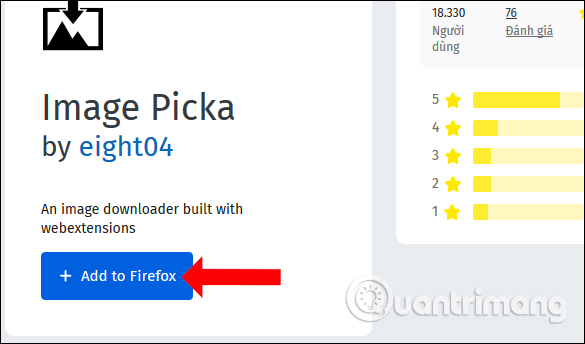
Step 2:
Now open multiple image tabs that you want to save on Firefox. Then click on the tab on the far left of the screen and right-click the screen, select Image Picka> Pick Images from Current Tab + Right Tabs .
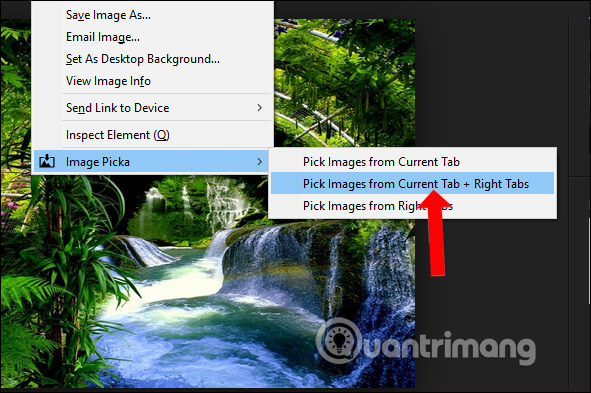
Step 3:
Show the new interface of the gadget. Here users proceed to adjust the image size to save. At the interface on the same part Width and Height the user enters the minimum long and horizontal size of all images to be saved.
Users need to increase this data to avoid the utility that will save both the icon, the logo, etc. Also in the Include section, the URL (using Regular expression) to filter the image if you want.
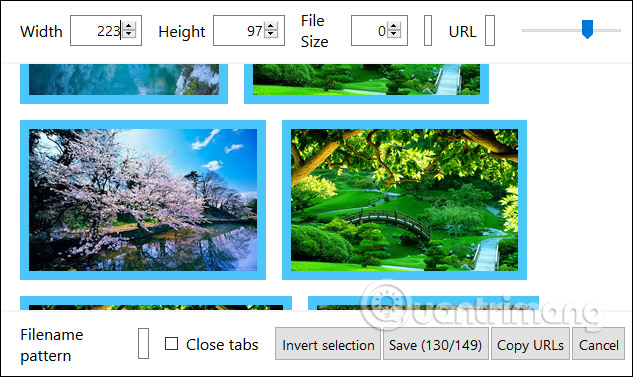
Step 4:
At the bottom of the interface section Filename pattern we will choose how to name the downloaded images.
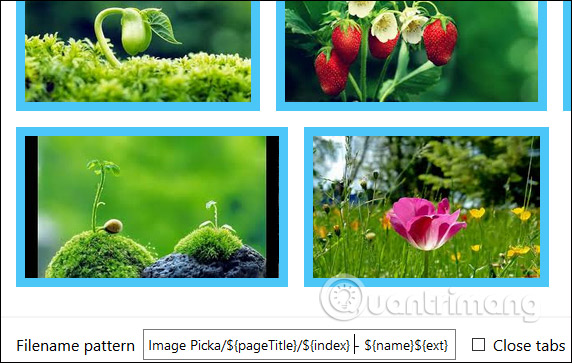
Finally click Save to save.

Immediately the process of downloading multiple images will take place on Firefox. We will see a list of bulk download images as below.
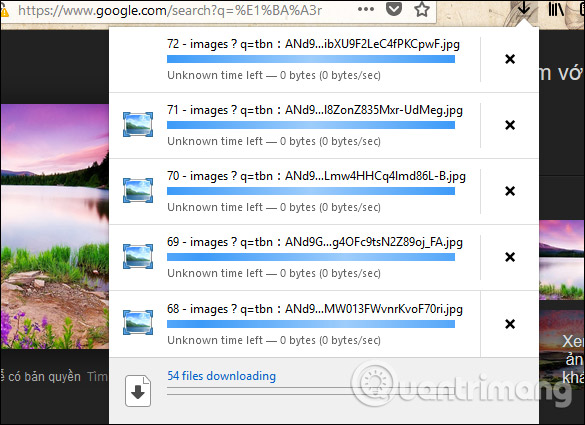
The image will be saved in the Downloads folder on your computer with a folder named Image Picka . We will see the image subject name and image search source.
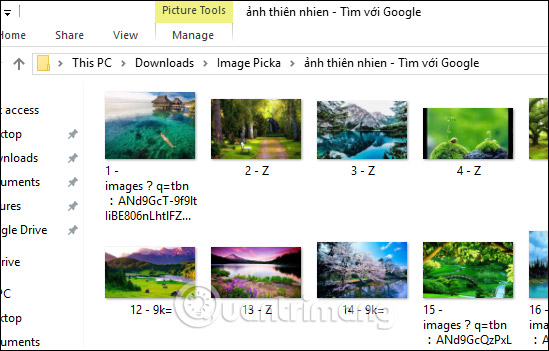
Instead of having to open each tab in Firefox to save the image, you can use the Image Picka utility and the Google Images Downloader to save all open images on those tabs. The operation of downloading multiple images is very fast and will be saved in one folder.
See more:
- How to download multiple photos on 1 Instagram post
- How to download photos without copying on the Web to a computer?
- How to search images on multiple sources at the same time
I wish you all success!
You should read it
- Top 5 Firefox add-ons to download videos
- How to download photos without copying on the Web to a computer?
- Firefox 58 and new features help improve performance
- How to login to multiple Facebook accounts on Firefox
- What to do when Firefox crashes?
- FireFox 54 version improves performance, speed, and security enhancement
 The browser extensions are useful for the elderly
The browser extensions are useful for the elderly How to store documents with SORC'D Web Clipper
How to store documents with SORC'D Web Clipper Play hidden games on Google Search
Play hidden games on Google Search A guide to the Deep Web for newbies
A guide to the Deep Web for newbies How to find open web pages in incognito mode
How to find open web pages in incognito mode How to watch movies online, get link Fshare on Goophim
How to watch movies online, get link Fshare on Goophim