How to Download Minecraft
On the computer
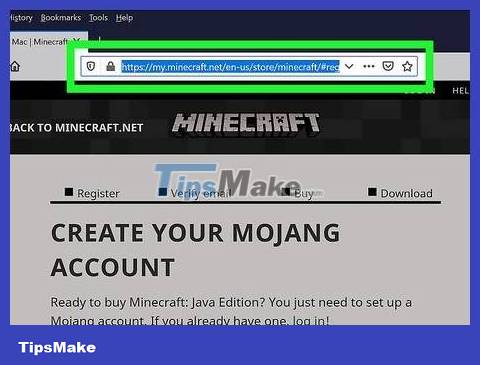
Open the Minecraft page. Visit https://minecraft.net/. The Minecraft home page will open.
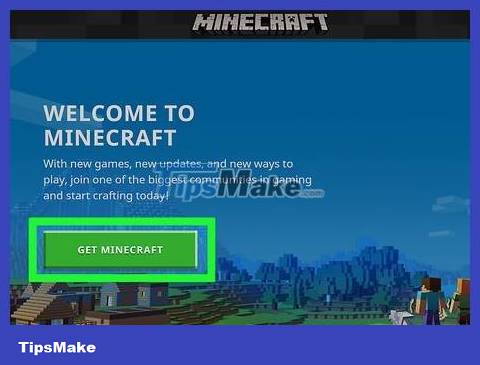
Click Download . This option is at the top left of the page. You will go to the account creation page.
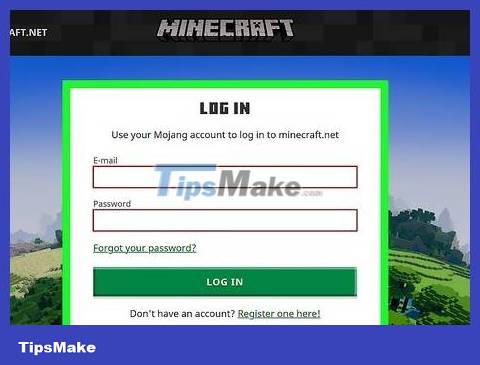
Sign in to your account. Click the log in link in the top of the page, then enter your email address and password and click LOG IN .
If you don't have a Minecraft account yet, you can create one on this page before continuing.
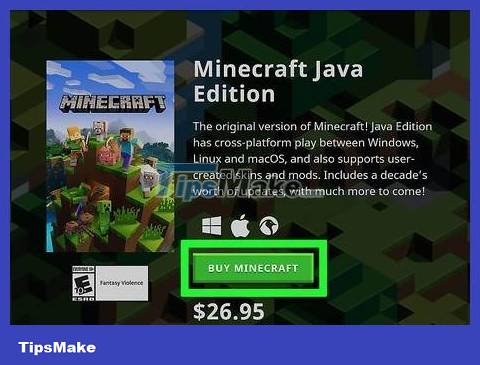
Click BUY MINECRAFT . This green button is in the middle of the page. You will go to the product purchase page.
Minecraft costs $26.95 (about 620,000 VND).
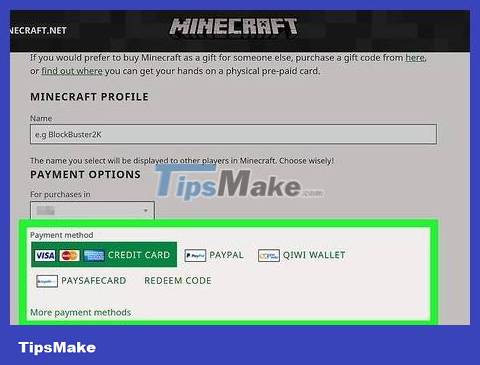
Choose payment method. You can use a credit/debit card by default, or choose PayPal to pay via PayPal.
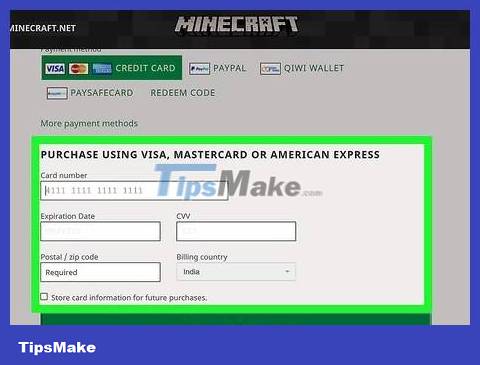
Scroll down and enter payment information. Enter the cardholder name, card number, expiration date and security code.
If you pay via PayPal, you'll need to enter your PayPal email address and password.
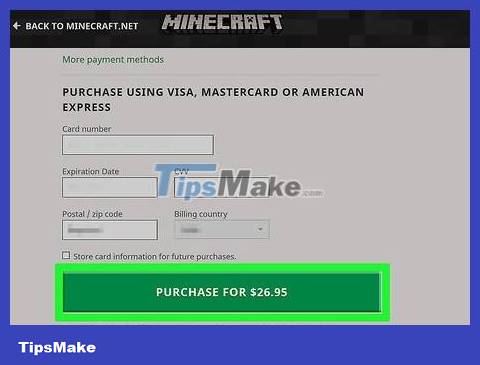
Click the PURCHASE button at the bottom of the page.
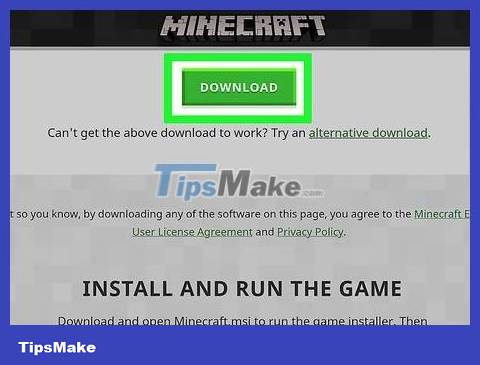
Click DOWNLOAD FOR WINDOWS or DOWNLOAD FOR MAC . The button shown here will correspond to your operating system. So the Minecraft setup file will begin downloading to your computer, then you can proceed with the installation.
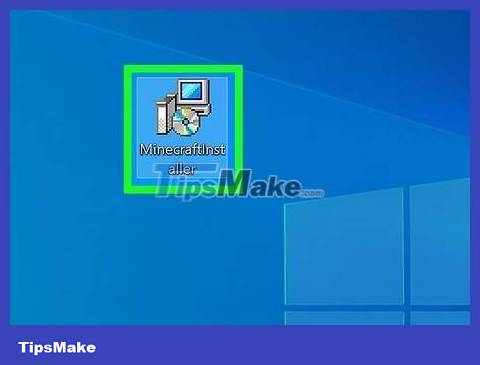
Double click on the Minecraft setup file. On PC, this is an EXE file; For Mac, it is DMG format.
The standard warning that file contents are potentially harmful to your computer may appear. This is because malware is often found in these files, however Minecraft is quite safe to open.
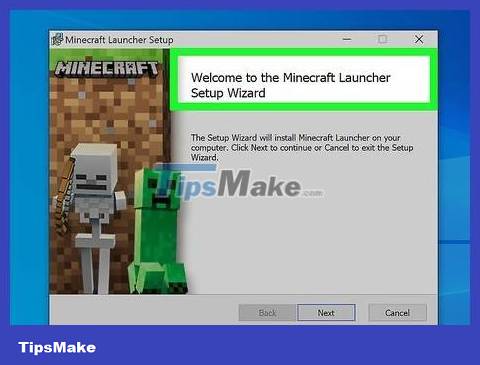
Follow the on-screen setup instructions. This process will vary depending on the version of Minecraft you are installing.
On Mac, you'll need to confirm the download first before you can continue with setup.
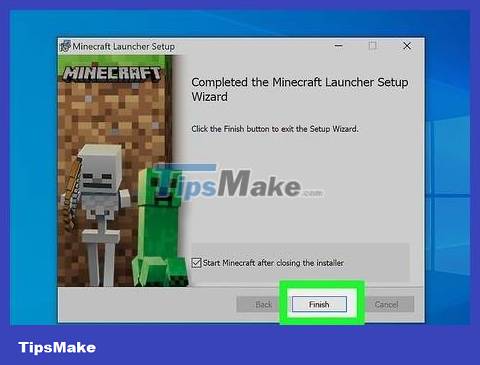
Wait for the setup process to complete. Once setup is complete, you'll be able to double-click the program icon to open Minecraft.
On iPhone
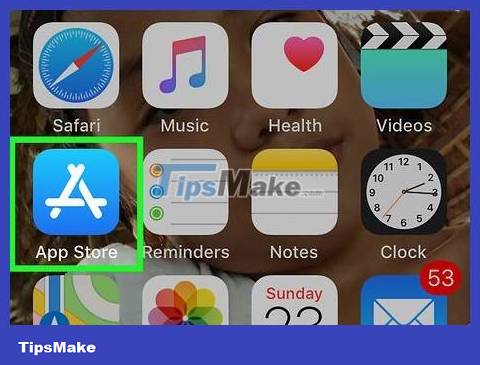
Open the App Store on iPhone. Tap the light blue App Store icon with the letter "A" lined up with writing utensils.
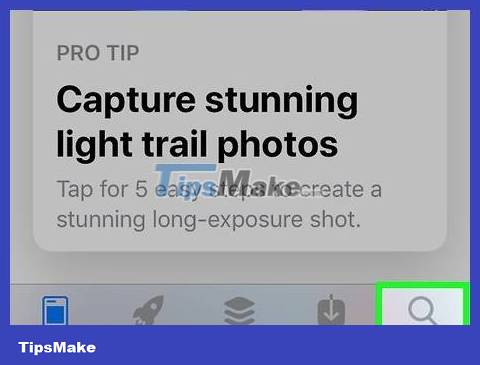
Open the "Search" feature. Tap the magnifying glass icon at the bottom of the screen, then tap the search bar at the top of the screen.
On iPad, tap the search bar in the upper right corner of the screen.

Type minecraftin the search bar. You need to make sure you spell correctly.
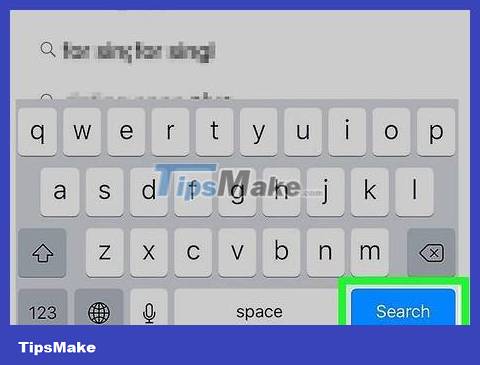
Click the blue Search button in the lower right corner of the keyboard.
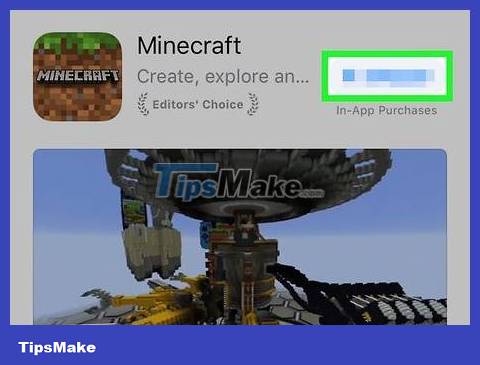
Click $6.99 . This button is to the right of the "Minecraft: Pocket Edition" heading.
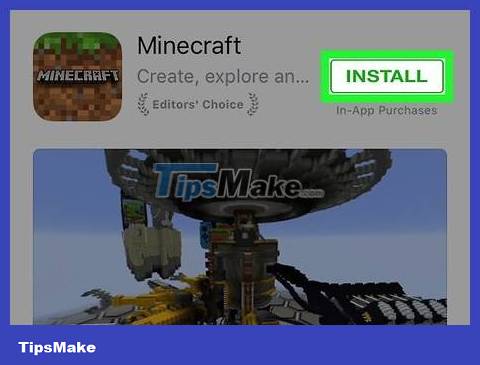
Tap INSTALL when the option appears. This button will appear in the same location as the $6.99 icon earlier.
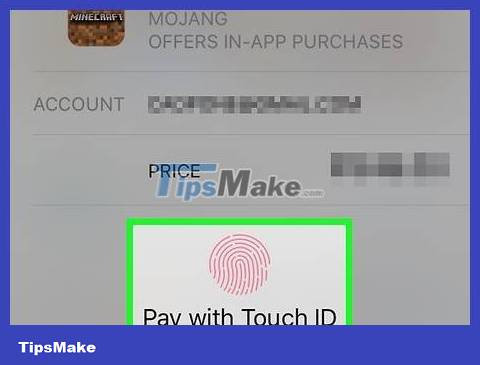
Enter your Apple ID password when prompted. This is to give the App Store permission to access your payment information. Once the transaction is complete, Minecraft will begin downloading.
If your iPhone uses a Touch ID sensor, you need to scan your fingerprint instead.
After Minecraft has finished loading, you can open Minecraft by clicking the OPEN button that appears in the location of the previous price.
On Android
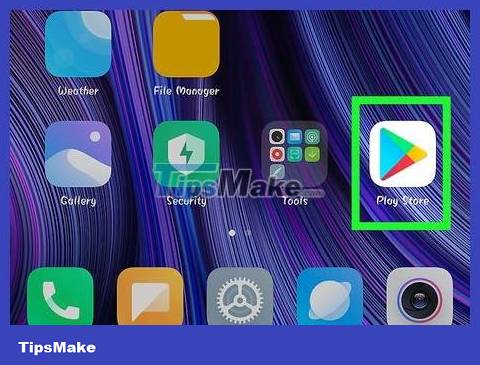
Open Android's Play Store. This application is located in the App Drawer on the device.
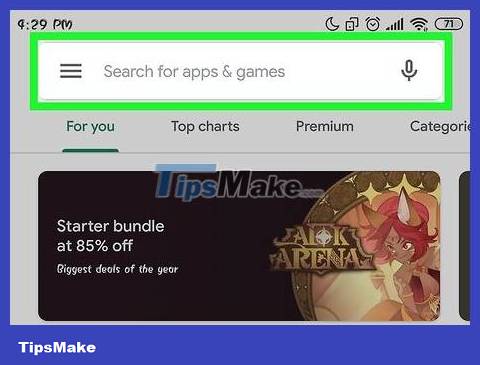
Tap the search bar at the top of the screen.
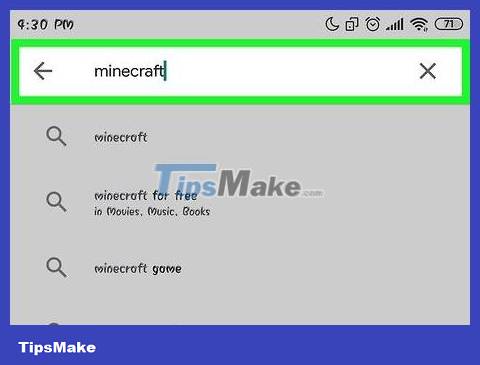
Type minecraftin the search bar. Suggestions will appear below the data field after you enter it.
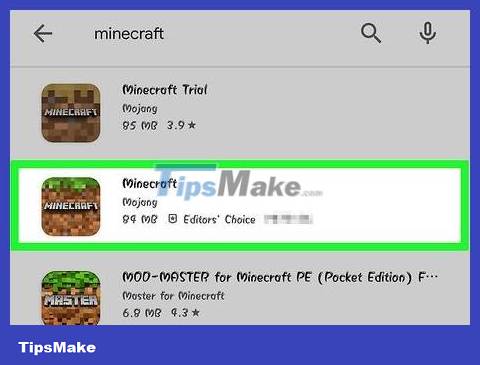
Click on the Minecraft icon with the brown block of land with green grass on top. The application will appear below the search bar. The Minecraft page will open.
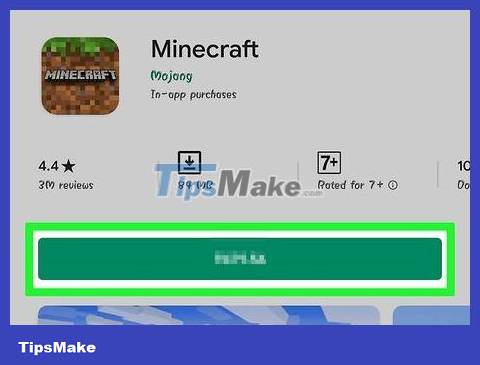
Click $6.99 . This option is on the right side of the page. As the price of $6.99 shows, Minecraft will cost you about 161,000 VND to download.
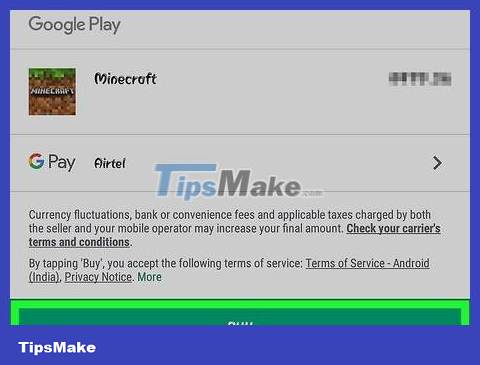
Tap ACCEPT when asked. Minecraft will be paid and begin downloading to your Android device.
Depending on your Android settings, you may need to enter your payment information (such as the information on your card) first to download Minecraft.
After Minecraft has finished loading, you can click OPEN to open the application.
On Xbox One
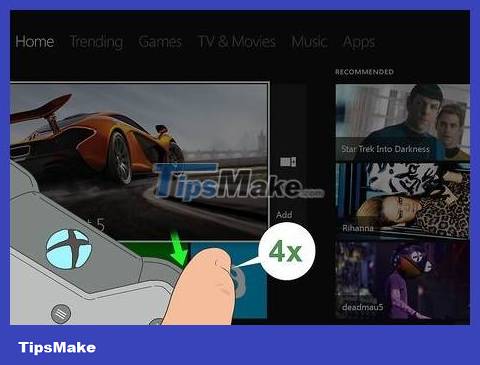
Select the Store tab. On the home screen, press the RB button on the controller four times.
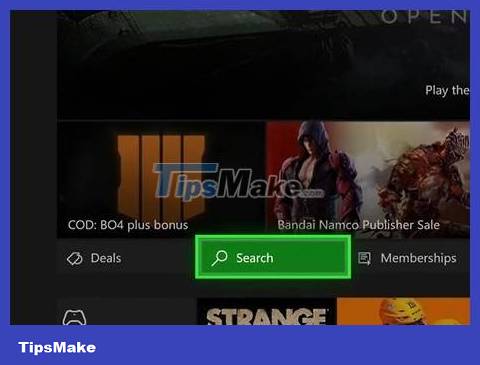
Select Search and press the A button . The search option has a magnifying glass icon and is located near the middle of the page.
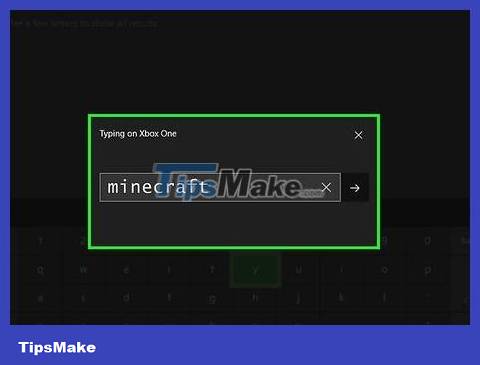
Type minecraftin the search bar. Use the on-screen keyboard to type.
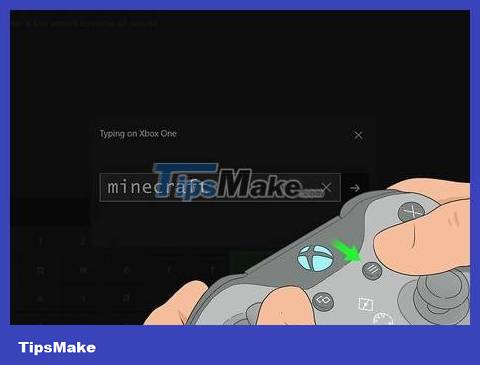
Press the ☰ button on the controller. This button is to the right of the "Guide" button. Minecraft will be found.
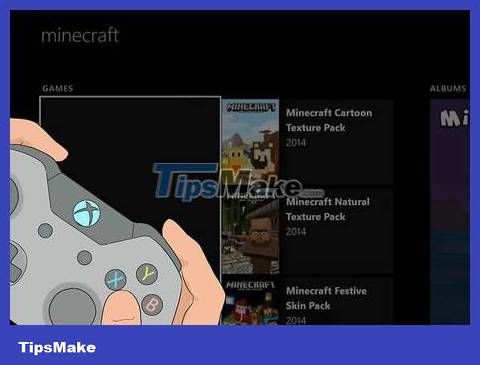
Select Minecraft and press the A button . The Minecraft page will open.
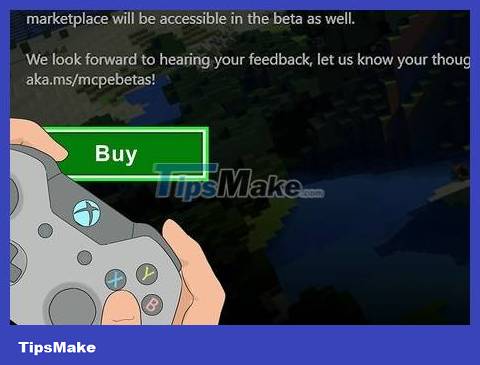
Select Buy and press the A button . This button is located in the middle of the game page. The payment window will appear.
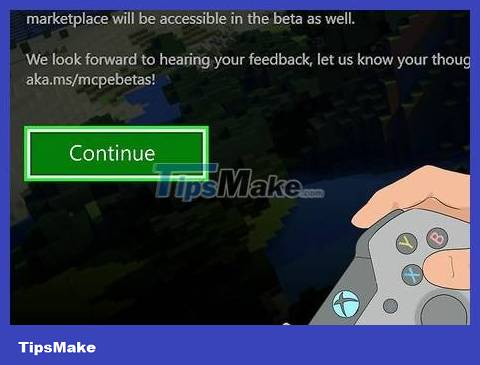
Select Continue and press the A button . The transaction window will open.
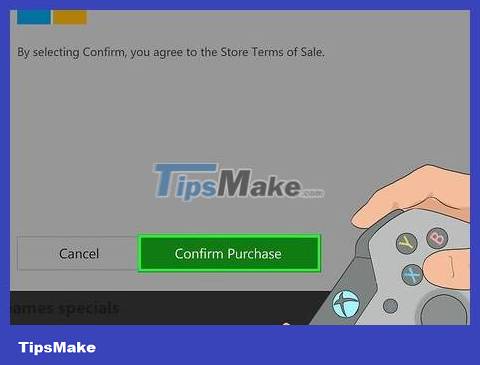
Select Confirm Purchase and press A to confirm the transaction. Minecraft will start downloading to Xbox One.
If the payment option isn't available, you'll need to add your credit/debit card or PayPal information first.
If you have a Minecraft download code, select Redeem Code here and enter the code.
On PlayStation 4
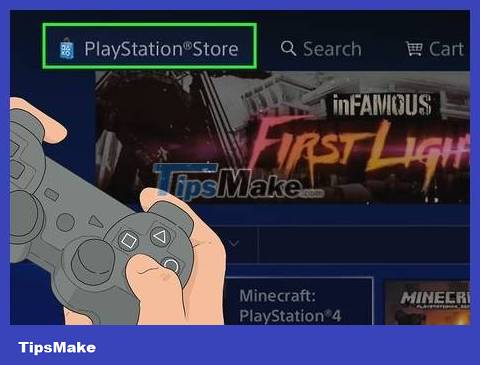
Open Store. Scroll left to select the Store tab and then press the X button .
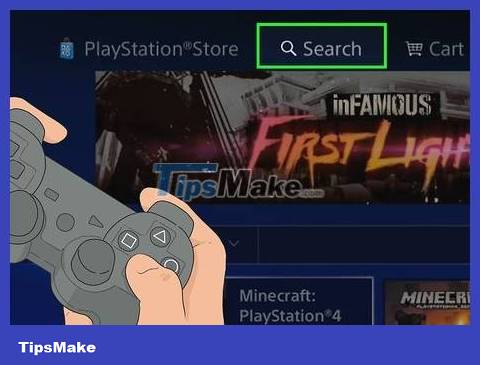
Select Search and press X . This option is at the top of the screen.
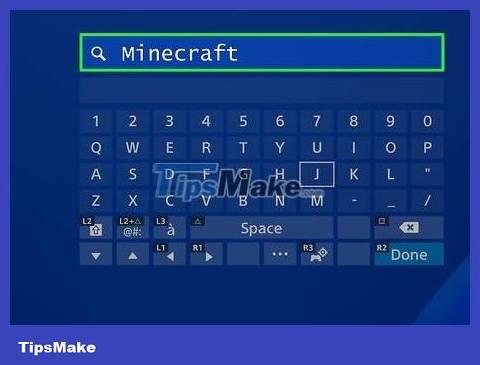
Find Minecraft. Select M and scroll right, select I then scroll right, repeat until you finish entering the word "Minecraft".
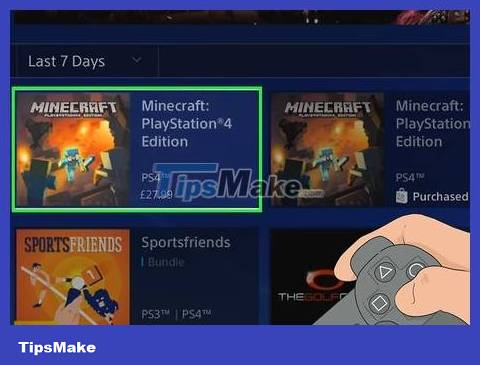
Scroll down to select Minecraft PlayStation 4 Edition and press the X button . The game will be about 2/3 down the page, above is a list of different add-ons for Minecraft.
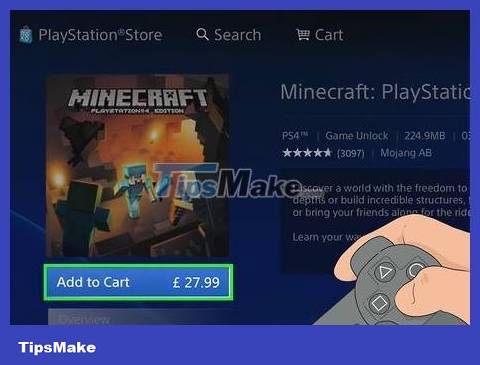
Select Add to Cart and press the X button . This option is at the bottom of the screen.
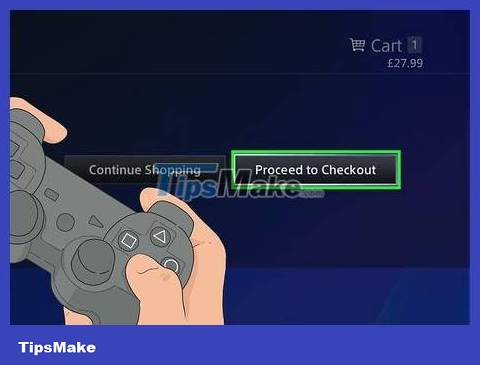
Select Proceed to Checkout again and press the X button . You will go to the payment methods page.
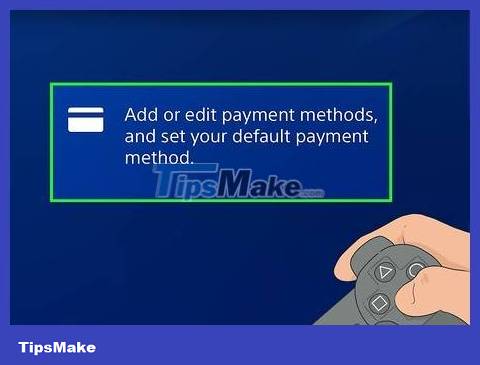
Select a payment method then press the X button . If you don't have a payment method yet, you'll need to select Add a Payment Method and enter the required information (such as card number or PayPal account information).
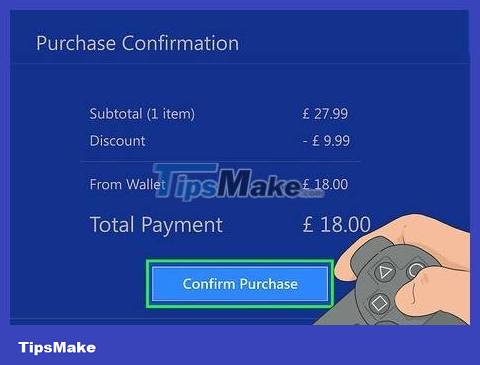
Select Confirm Purchase and press X . Minecraft will be purchased and will begin downloading to the PS4.
You should read it
- How to download Minecraft Earth without fake IP
- Instructions to download and install mods for Minecraft Pocket Edition
- How to Download Maps in Minecraft
- Minecraft Pocket Edition - Download Minecraft Pocket Edition here
- Minecraft for PC - Download Minecraft for PC here
- How to download and add new Minecraft maps
 How to Download Maps in Minecraft
How to Download Maps in Minecraft How to Create a Minecraft Account
How to Create a Minecraft Account How to Create a Minecraft PE Server
How to Create a Minecraft PE Server How to Create Iron Man in Minecraft
How to Create Iron Man in Minecraft How to Create a Private Minecraft Server
How to Create a Private Minecraft Server How to Create a Free Minecraft Server
How to Create a Free Minecraft Server