How to download GIF images from Twitter to phones and computers
If you often encounter funny GIFs on Twitter and want to download them and your phone and computer, you can do that.
GIF images always give viewers a lot of fun. And sometimes you will see funny pictures on Twitter and you want to save them to your photo library on your phone and computer. Although there is no official option to download GIF images from Twitter, you can still do that with a third-party application.
How to save GIF images from Twitter to iPhone and iPad
First of all, you must download the GIFwrapped app to your iOS device.
Free application and requires from iOS 9 and above. Besides, it also has the iMessage option that allows you to message with interesting GIFs. Here are instructions for downloading GIF images to iPhone with GIFwrapped:
Step 1. Open the Twitter application on your iOS device and then open the GIF image you want to download.
Step 2. Click the up arrow button and select Share Tweet via .

Step 3. Click Copy link to Tweet

Now, you will receive a notification, the link of the image is saved to the clipboard.
Step 4. Open the GIFwrapped application. Then, click on the search tab and select Use the Clipboard.
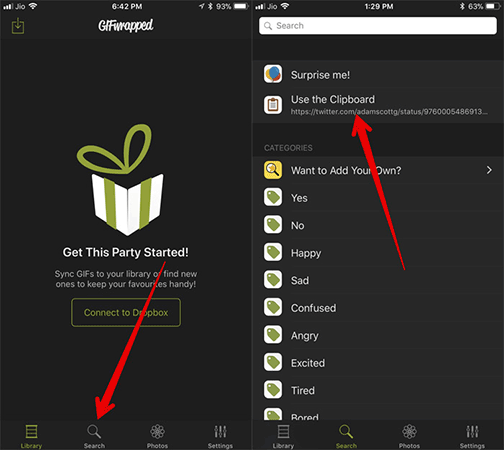
Step 5. Next, you will see the GIF file.
Touch the file then select the Share button in the top right corner. Now, a menu will appear with many options, tap Save to Library.
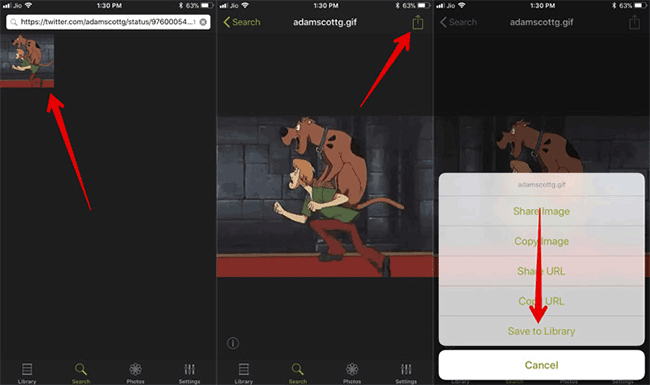
Step 6. Click on the Library tab and select the video you just saved. Then press the Share button again.
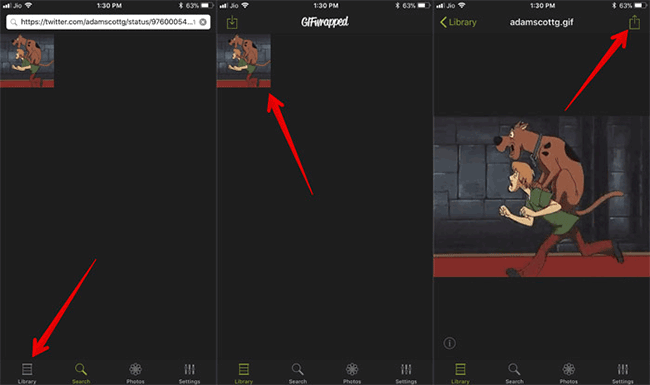
Next, click Save to Files → Select Folder and click Add at the top right to confirm.
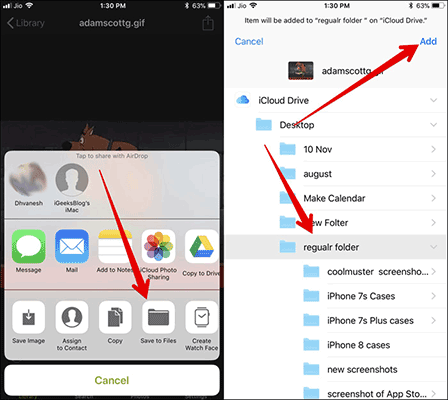
Now, whenever you want to use that GIF, open the Files app → open the saved folder and use the image.
How to save GIF images from Twitter to Android
There are quite a few applications that allow you to save GIF images from Twitter to your Android device. Including Tweet2gif application. The application is also free and requires from Android 4.0.3 and up.
- Open the Twitter application on the Android device.
- Now, find the GIF image you want to save. Click the small arrow button in the top right corner and select Copy Link to Tweet.

- Next, open the Tweet2Gif application and click Paste .
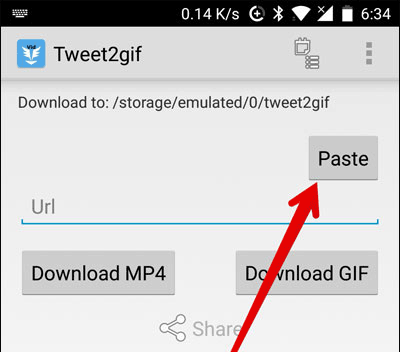
- Next, click Download. There are 2 download options as GIF files or as MP4 video files. Please select Download GIF . Now open Google Photos and find saved GIF files.
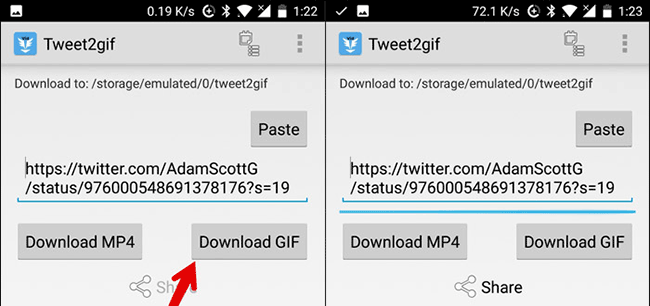
How to download GIF images from Twitter to your computer
To download a GIF image from Twitter to your computer you will need to visit the GZGIF.COM website
Step 1. Open any browser and log in to your Twitter account.
Step 2. Now, open the GIF that you want to download and then click the small arrow at the top right.
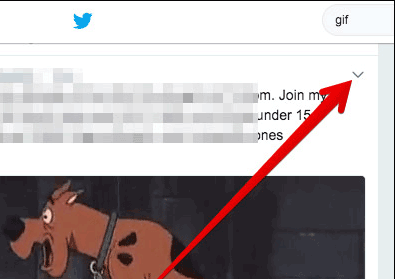
Step 3: Select Copy the link to Tweet.
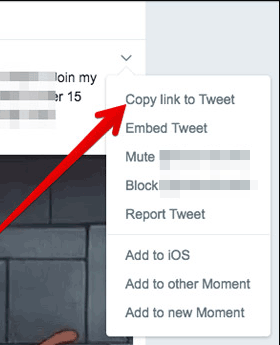
Step 4. Next, go to ezgif.com/optimize and paste the GIF link into the Paste Image URL entry. Next, click Upload .
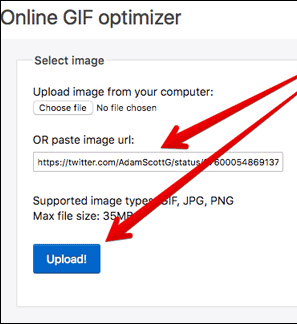
Step 5. Image will be downloaded as mp4 video.
There are many options to adjust the aspect ratio or size of the video. You can edit if you want, then click the Save button to save the video to your computer.
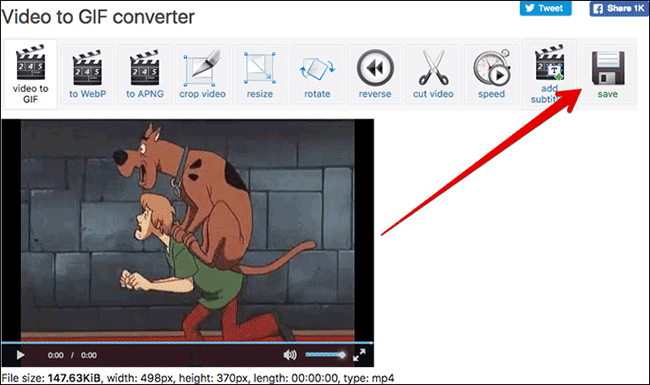
See more:
- How to edit GIF images using EZGIF tool online
- How to download Instagram photos to computers and phones
- How to download photos on Facebook to Android and iOS phones
You should read it
- Instructions for sending GIFs on Telegram
- How to download videos on Twitter to iPhone
- Youtube is testing the ability to create GIFs from Video
- How to enable parallel download in browser
- Download data from social networks to the hard drive
- Neat Download Manager 1.3/1.8.0, download Neat Download Manager 1.3/1.8.0 here
 How to turn off Twitter Direct Message notifications on iPhone, Android, PC
How to turn off Twitter Direct Message notifications on iPhone, Android, PC How to call Video Call on Instagram
How to call Video Call on Instagram 7 tips to search on Facebook
7 tips to search on Facebook How to link Twitter posts into a topic on iPhone and iPad
How to link Twitter posts into a topic on iPhone and iPad How to track / unfollow Hashtag Instagram on iPhone and iPad
How to track / unfollow Hashtag Instagram on iPhone and iPad 6 interactive social networks for your entertainment needs
6 interactive social networks for your entertainment needs