How to design business cards in Microsoft Word
Do you need to create a business card but don't have experience with professional design software like InDesign and Photoshop? Microsoft Word provides a number of business card templates you can use or if you prefer not to create a simple business card from scratch.
- 13 beautiful event invitation card templates in Microsoft Word
- Instructions for creating Business Card in Photoshop
- How to insert text into images on Word
Use business card template in Word
Before embarking on designing a business card, you need to know the necessary content of a business card. Although the content on business cards may be slightly different depending on the occupation of each person, you basically need to:
- First and last name
- Job Title
- Address
- phone number
- Website URL
- Company's logo
To use an existing business card template, open Microsoft Word, go to the File tab and select New from the left pane.
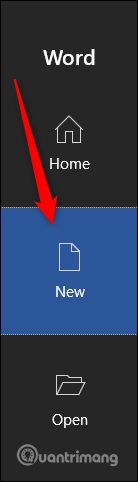
In the search bar at the top of the window, type ' Business Cards '.
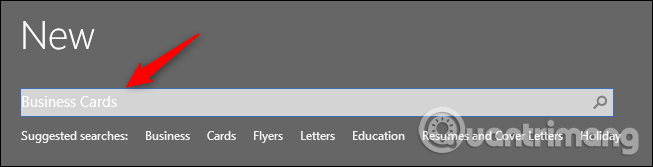
You will see a series of business card templates appear.
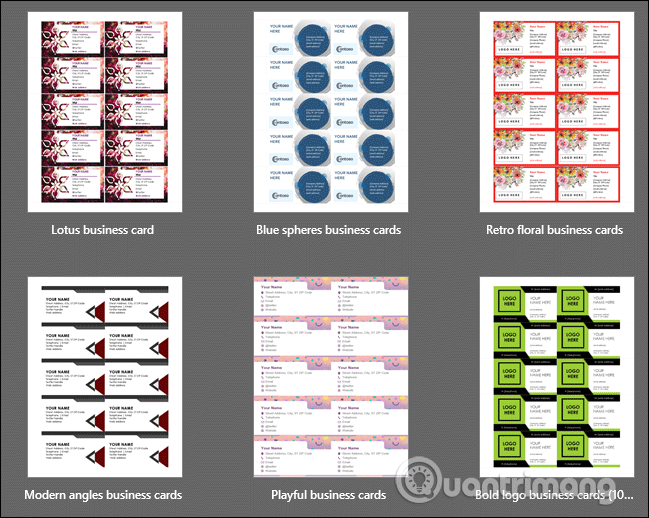
Search in the template business card library you like. When you click on a business card, you will see a preview window showing a detailed description of the business card. If you like, click Create .
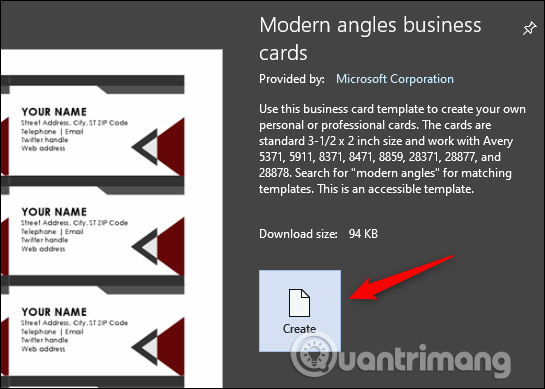
Now you just need to type your information and that's it.
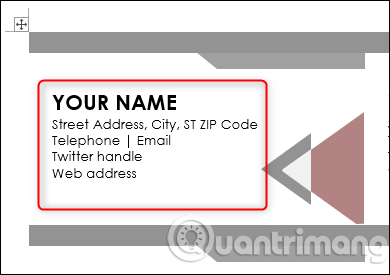
Create business cards from scratch in Word
If you can't find a template, you can design your own business card using tables, add images and format the appropriate text.
First, open an empty Word document, go to the Insert tab and then click Table .

On the drop-down menu, select the 2x4 panel by hovering over and selecting the corresponding box. You can create more rows if you like, but the 2x4 size will fit into one page.

On the table that appears, right-click on the cross icon and select Table Properties from the context menu.

On the Table Properties dialog box, select the Table tab, then select Center in the Alignment section so that your business card looks nice and balanced on the page.
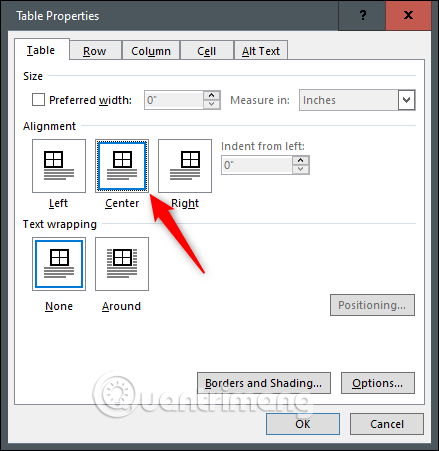
Next, access tab Row , select Specify height and set the height to 2 inches and then select Exactly for row height.
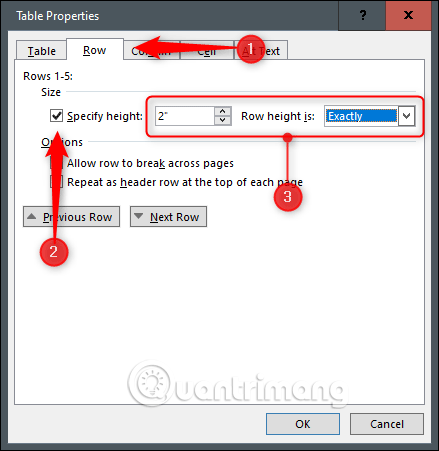
Now, switch to the Column tab, select Preferred width , leave the width to 3 inches and then click OK .

Your table will now be resized to fit the standard business card size. However, here the table is slightly wider than the allowable level.
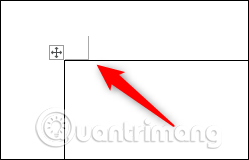
To fix this problem, visit the Layout tab and then click the Margins button.
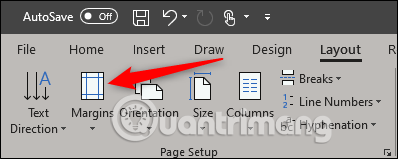
Select Narrow from the drop down menu.
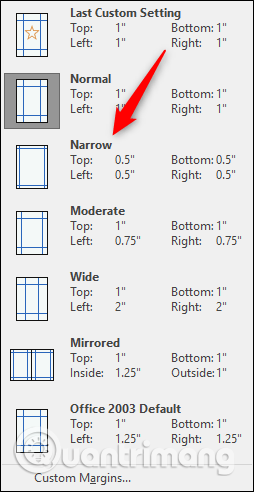
Your business card will be in the page margin.
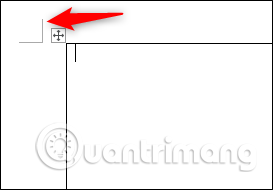
Now, just fill in the information, use the format tool to format the text, add images.
I wish you all success!
You should read it
- Instructions to design business cards on Word extremely fast and beautiful
- How to Design a Business Card in PowerPoint
- How to Make Business Cards with GIMP
- Guide 22 ways to make beautiful Christmas cards and very easy for you
- The mystery of the West: The special meaning of the J - Q - K cards
- Scan and manage your business cards on ZipCards phones
 Alternate Criteria in Access 2016
Alternate Criteria in Access 2016 Insert brackets in Word, Excel
Insert brackets in Word, Excel How to transfer Google Docs to Word
How to transfer Google Docs to Word How to import Lucidchart diagrams to Microsoft Word and Excel
How to import Lucidchart diagrams to Microsoft Word and Excel How to create and use custom gradients in Google Slides
How to create and use custom gradients in Google Slides Action Query in Action 2016
Action Query in Action 2016