How to delete the taskbar on the taskbar in Windows 10
Windows includes a special desktop toolbar called the taskbar, which displays at the bottom of the display by default. The taskbar allows you to find, view, open and switch between your applications. You can also see the date and time, system icons and items running in the background on the notification area.
You can make the taskbar look the way you want it, manage your calendar, pin your favorite apps to it, resize, change the position on the screen, and specify how the taskbar buttons together when you open multiple windows.
You can also add toolbars to the taskbar. The default toolbars include Address (link), Links (link), Desktop and any new (customized) toolbars added by the user or application.
If you have multiple monitors connected to your PC, the toolbar will only display on the taskbar on the home screen by default.
This guide will show you how to delete the toolbar from the taskbar on Windows 10.
Remove the toolbar from the taskbar using the taskbar context menu
Right-click or hold and hold on the taskbar, click Toolbars , and then click the selected toolbar (for example, Desktop ) you want to delete.
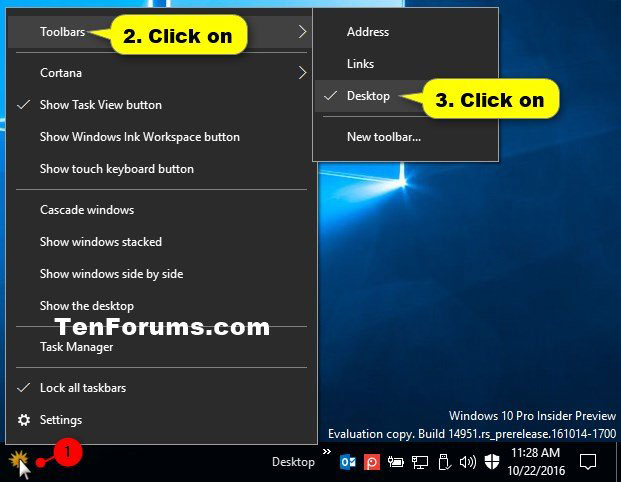
Remove the toolbar from the taskbar using the toolbar's separator context menu
1. Unlock the taskbar if not already done.
2. Right-click or click and hold the separator on the taskbar just to the left of the toolbar (eg Desktop ) you want to delete and click the Close toolbar .

3. Click OK to confirm.
You should read it
- Do you know what is the optimal location of the Windows Taskbar?
- Specify how to group Taskbar buttons in Windows 10
- How to fix Windows 11 Taskbar not working
- How to add wallpaper to taskbar on Windows 10
- This application can bring drag and drop back to the Windows 11 taskbar
- 5 extremely effective ways to fix the frozen Taskbar error on Windows 10
- After all, Microsoft seems to be working on moving the taskbar feature on Windows 11
- How to add applications to the Windows 11 Taskbar
- Some tips to customize Taskbar on Windows 10 effectively
- How to change the color of the taskbar (taskbar) in Windows 11
- How to pin the app to the Taskbar to open it faster
- How to fix the Windows 10 Taskbar crashes error
Maybe you are interested
NVIDIA N1X suddenly appears on geekbench; brings competitive performance thanks to arm core 5 Best Chrome Extensions That Google Just Removed How to design 3D text on Canva Cheap Backup Tips to Replace When You Run Out of iCloud Storage Instructions for using the Gemini utility Xiaomi 14 appears on Geekbench: The answer to the power of Snapdragon 8 Gen 3
