How to Customize Your Personalized Dashboard on PS5
Since this is a personalized dashboard, you can customize the Welcome Hub to your liking. Here's how!
What is Welcome Hub?

The Welcome Hub on PS5 gives you access to widgets, similar to those you'd find on your smartphone's home screen. However, instead of just showing the date, weather, etc., it's designed to fit into the PS5 ecosystem. The Welcome Hub is a separate tab that shows a variety of information in small blocks, like the latest news, trophies, etc.
For example, there's a widget that shows the battery life of your DualSense controller and any other accessories you're using. Take the storage widget, for example, and double its size to get an idea of how much space you have left when your PS5 boots up. One glance is all it takes to know if you need to clean up.
How to add, adjust, and remove widgets on PS5

Whenever you boot up your PS5, you'll automatically default to the Welcome Hub; if not, look for that widget next to the PlayStation Store app. Scroll down to the Welcome Hub and you can change the widgets to your liking by tapping the triangle or highlighting a widget and pressing R3.
Select Edit Widgets in the upper right corner and you'll see a menu on the left. If you want to edit an existing widget, select a widget from the list, then tap one of the following buttons:
- X: Add/Remove widget.
- Square: Move.
- Circle: Close the Edit Widgets menu.
- L1: Reduce the size of widgets.
- R1: Increase the size of the widgets.
There are also presets, but none of them are compelling enough to use. You may want to turn some features off or move them around.
Custom themes are back
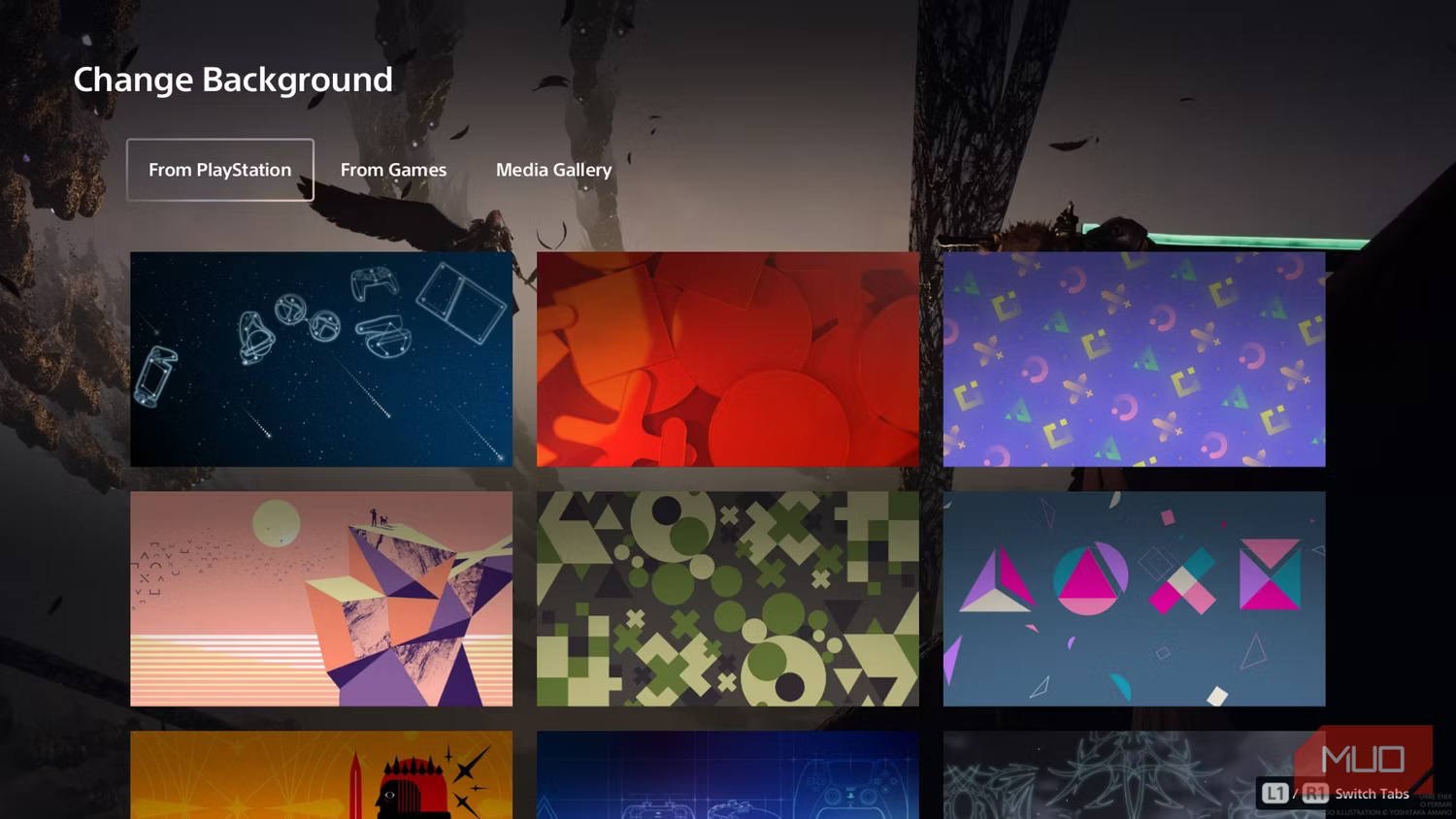
Additionally, the Welcome Hub can have its own custom theme, but it's quite limited since it only applies to the hub itself. There are a number of static and dynamic themes from Sony, or you can use your own screenshots, like your profile banner.
In the top right corner of the Welcome Hub, the Custom Theme menu is located to the right of Presets. From there, you can switch between different sources, like Sony's Astro Bot theme or go for something more cinematic using screenshots from Final Fantasy VII Rebirth.
You'll definitely be using the PS5's Welcome Hub more than you might expect, as you can customize it to provide a quick summary of all the information you need. It's not perfect, though, so hopefully the Welcome Hub will be updated with more widgets and maybe a few accessibility options, like contrasting borders.
 Top 8 Tips for Gaming Beginners
Top 8 Tips for Gaming Beginners What's new in Minecraft 2025 update?
What's new in Minecraft 2025 update? How to Craft and Use Honey Bottles in Minecraft 1.21
How to Craft and Use Honey Bottles in Minecraft 1.21 How to Survive Underwater in Minecraft, Breathe Underwater
How to Survive Underwater in Minecraft, Breathe Underwater 5 things to know before adding mods to your game
5 things to know before adding mods to your game How to download and play Age of Empires Mobile on Android, iOS
How to download and play Age of Empires Mobile on Android, iOS