How to create your own QR code on iPhone phones
QR is a fast response code that is often used in many different situations. When scanned, QR codes can take you to a specific website, download files or display text about a certain content. Besides, you can create QR codes for different tasks on the phone such as phone dialing, Skype call, video playing on YouTube, .
If you are interested in creating your own QR code on iPhone, then follow the article below!
Create QR codes on iPhone
There are many applications that help scan and generate QR codes, but one of the simplest QR code applications is QR Reader.
Download QR Reader
First, download QR Reader from the link above. After opening the application in your phone, click the down arrow in the top right corner of the screen.
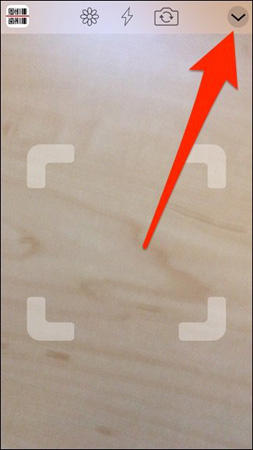
Click the QR code icon at the bottom of the screen.

Then, click "+" in the top left corner to start the QR code creation process.
Next, select the type of QR code you want to create from the list provided. For example, if you want QR codes to lead to a website, select Website. Scroll down to see more options.
In this article, I will create a QR code that takes you to my Twitter profile, so I will choose the Twitter Profile in the list.

Enter any details you want, depending on the type of QR code you are creating. In this case, I will enter my Twitter account and click Create in the top right corner.
Your QR code will be generated and appear in the customized QR code list.
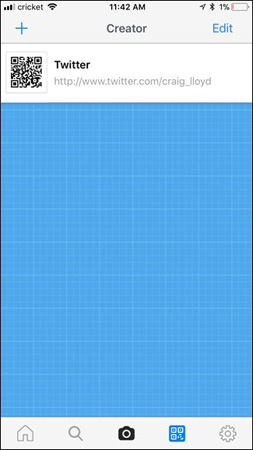
Now, you can use the app to save your QR code (and display them by clicking on the QR code image on the left to zoom in) or you can export to another app or service. To do this, click the text of the QR code and select Share.
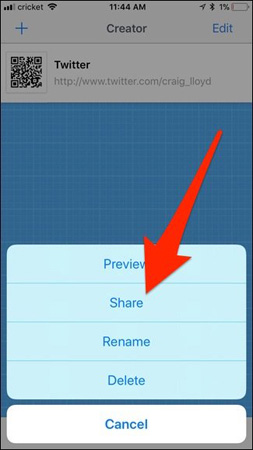
From here, you can send QR codes to any application or service that you have connected to the iPhone such as Dropbox, Google Drive, iMessage, . You can also save QR code images to the photo library by Click on Save Image .
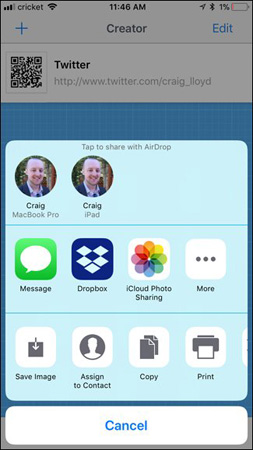
Create extremely simple QR codes with QR Reader right? Now you can create multiple QR codes for each application or task on your iPhone.
Good luck!
 Instructions for using Apple Watch to find iPhone
Instructions for using Apple Watch to find iPhone Instructions for viewing the list of downloaded applications on iPhone and iPad
Instructions for viewing the list of downloaded applications on iPhone and iPad Translate English on the phone with quality translation apps
Translate English on the phone with quality translation apps Chinese translation applications on quality phones
Chinese translation applications on quality phones Instructions for iOS 10.1, iOS 10.1.1, iOS 10.2 jailbreak on iPhone, iPad using Yalu Jailbreak and Cydia Impactor
Instructions for iOS 10.1, iOS 10.1.1, iOS 10.2 jailbreak on iPhone, iPad using Yalu Jailbreak and Cydia Impactor Applications to watch movies online on the phone
Applications to watch movies online on the phone