How to create an Adobe account
Adobe toolkit with extremely professional tools such as Photoshop with image editing, Lightroom raw image processing, InDesign print design or Adobe Premiere Pro video editing, . help you create pieces of work Nice design, quality. And creating an Adobe account is something you should do to fully download Adobe CC and make full use of the features of each specific software. Besides, when registering an Adobe account via email address, we will receive the latest announcements from the manufacturer when there are new features, or launch new versions, . The following article will guide you Read how to create an Adobe account.
- 15 common problems in Photoshop and basic remedies
- Instructions for designing websites in Photoshop
- How to open AI file without Adobe Illustrator
- How to set PDF file password using Adobe Acrobat
Instructions for registering an Adobe account
Step 1:
First, click on the address below on the Adobe homepage interface. At the home page interface, click on Sign in .
- https://www.adobe.com/
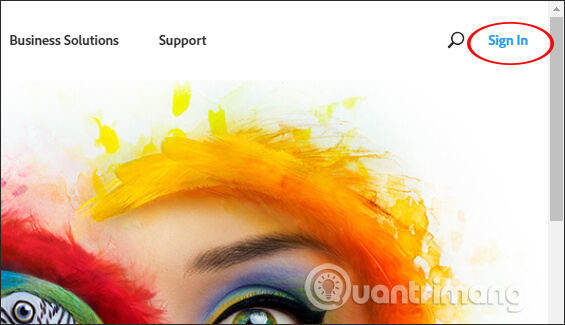
Step 2:
For those who do not have Aobe account, click Get an Adobe ID .
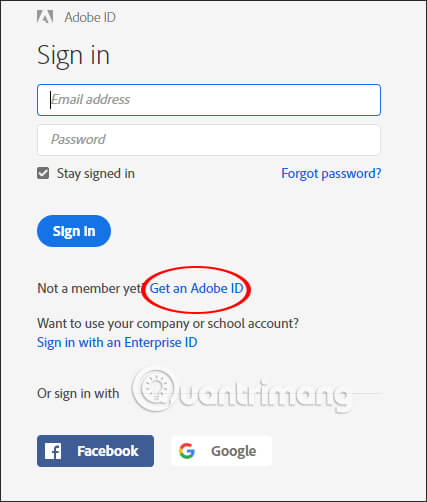
Step 3:
Display the Adobe account registration interface. Users enter all required content into this interface and then click Sign in to create an account.
Note that passwords should be longer than 8 characters, with lowercase and uppercase letters, must have at least one digit in the password section.
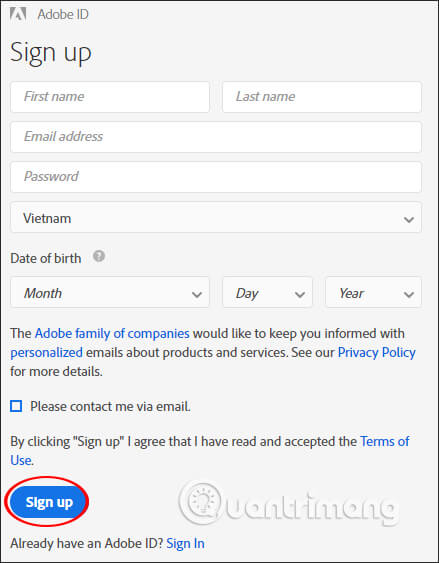
Step 4:
New Adobe account results have been created. We click on the image icon to represent the account and then select Adobe Account to edit the personal account.
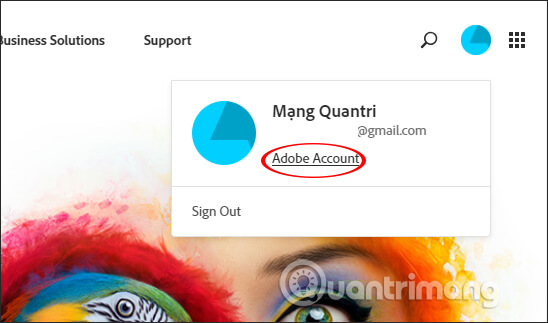
Step 5:
Switch to the new interface and click on the Profile button to change your personal information.
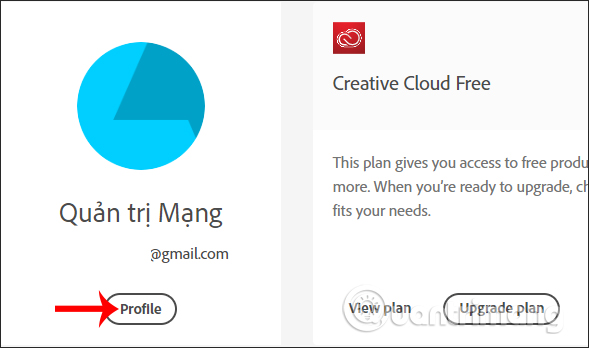
Click the Edit profile button to edit the account.
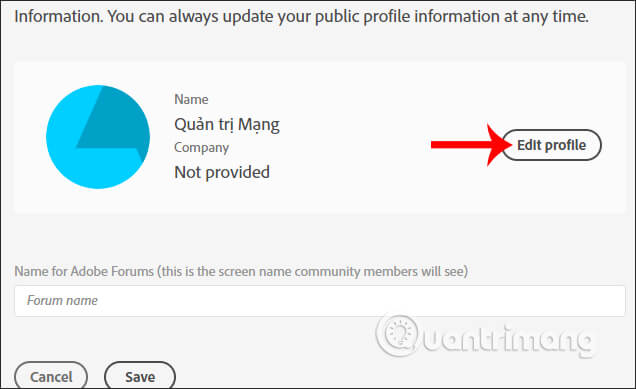
Users can change the image of the new account, change the account name, add the company name and click Save below to save the new information.

Step 6:
Continue under Account information section you need to confirm the email address registered for the Adobe account, click Send verification email .
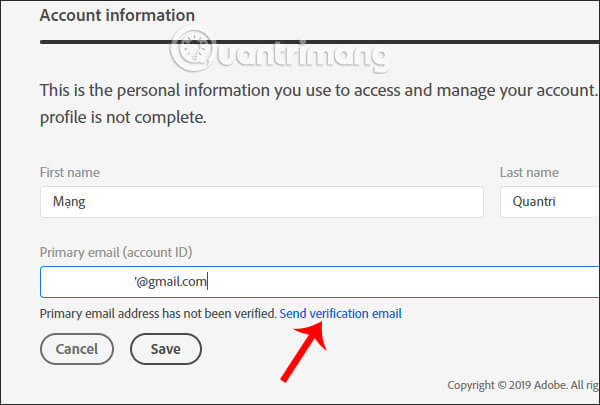
Then open the registered email account and click on the green link to confirm the account.
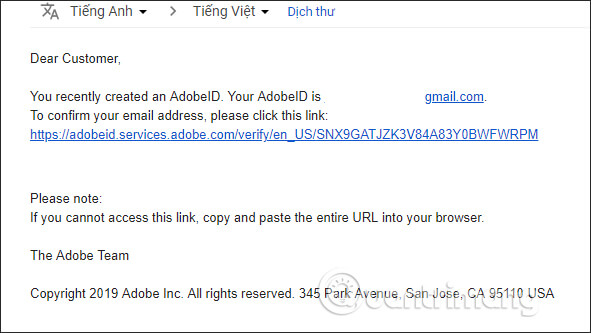
Step 7:
Next, the Password and security management group has the option to change the current password.
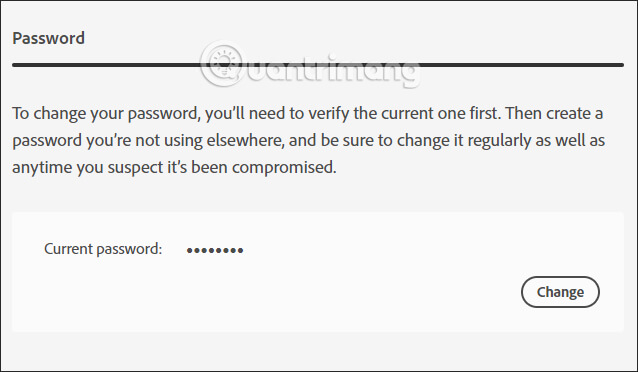
Below is the mobile phone number or the 2 -step verification at Two-step verification , press Active to do so.
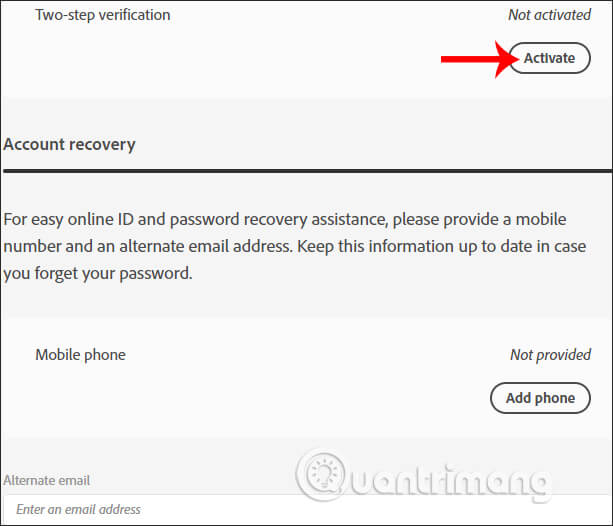
Step 8:
We are required to enter the phone number to receive our verification code, click Add to add the phone number for the Adobe account.
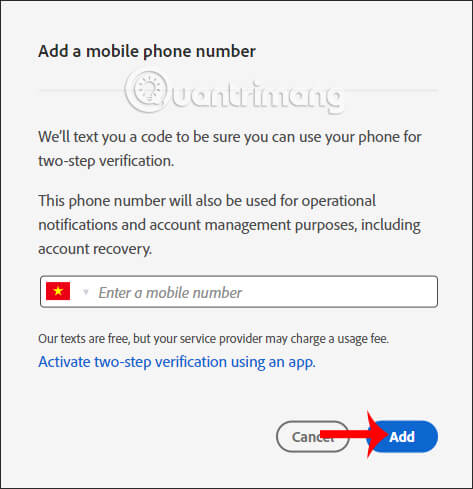
Adobe will then send a verification code sequence to your phone number. Enter this character string into the interface and click Verify to finish.
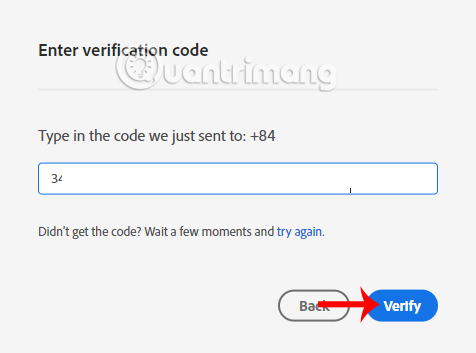
Step 9:
After activating 2-layer verification, if you want to change it again, click Manage , if you want to cancel verification, press the Deactive button.
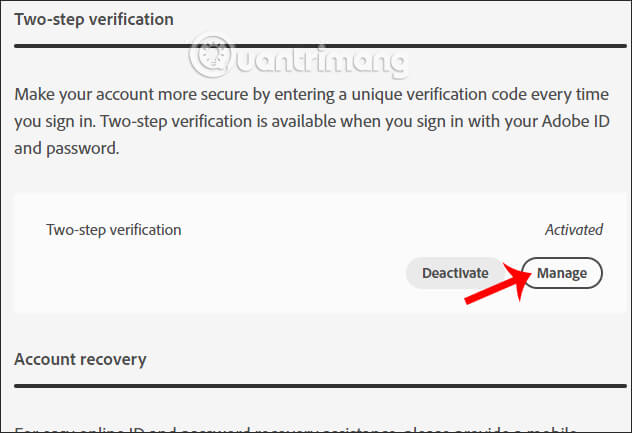
In this content we proceed to change or delete the phone number, use the 2-step verification application if available.
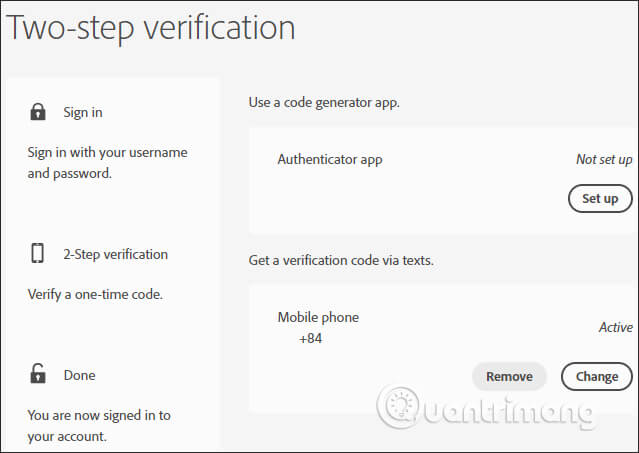
So the steps to create an Adobe account are simple and fast. You need to remember to verify your email address, or use the 2-layer verification feature if you want to increase the security of your Adobe account.
I wish you all success!
You should read it
- Adobe After Effects 2021.22.0 - download Adobe After Effects 2021.22.0 here
- Adobe Animate 19, download Adobe Animate 19 here
- Adobe Illustrator 2021.26.0 - download Adobe Illustrator 2021.26.0 here
- What is Adobe AIR? Overview of Adobe AIR
- Link download Adobe Photoshop CC
- Adobe Bridge - download Adobe Bridge here
 How to create texture in Photoshop CC
How to create texture in Photoshop CC How to create custom gradients using Photoshop CC
How to create custom gradients using Photoshop CC How to design professional leaflets with GIMP
How to design professional leaflets with GIMP How to create A3 and A4 paper sizes in Photoshop
How to create A3 and A4 paper sizes in Photoshop 10 best Photoshop typefaces to use in Creative Cloud
10 best Photoshop typefaces to use in Creative Cloud How to create a poster with the Text Portrait effect in GIMP
How to create a poster with the Text Portrait effect in GIMP