How to create a KakaoTalk account
Currently there are many popular messaging and video calling applications besides Facebook, Zalo like KakaoTalk for example. Initially launched, KakaoTalk is only used in Korea but is now used in many other countries, including Vietnam. Basically KakaoTalk is a messaging application, group video call like other applications, but users can share posts, comment, click like in the posts of other accounts. The following article will guide you how to create a KakaoTalk account.
- The best video calling applications on Windows, Mac, iPhone, Android
- Instructions for registering an Instagram account on your phone
- How to register a Pinterest account
- Instructions for deleting, changing, adding phone numbers in Gmail
Instructions for registering KakaoTalk account
Step 1:
You download KakaoTalk application for Android, iOS according to the link below.
- Download KakaoTalk Android application
- Download KakaoTalk for iOS
Step 2:
After installation is complete, we start the application. KakaoTalk will ask users whether they want to receive notifications from the application or not. Next, check the terms and click OK and continue .


Step 3:
In this interface, users enter personal phone numbers to register for KakaoTalk account. Click Next Agree to the application to send the authentication code to the entered phone number. Phone number verification code with 4 digits and you fill in the interface below.
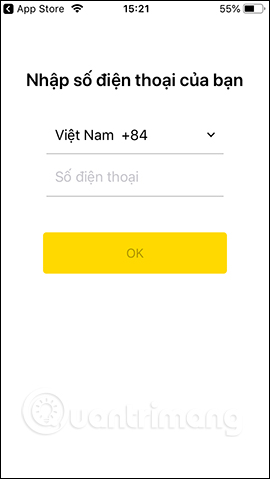

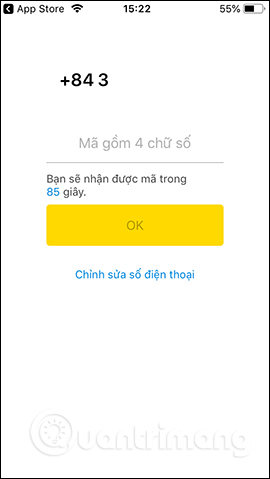
Step 4:
Switch to the new interface and click the Register button . The user enters the password for the account and press OK.
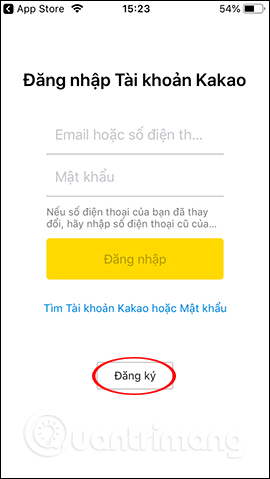
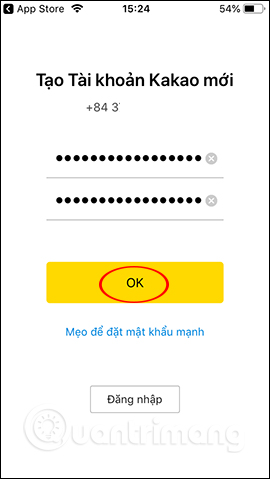
Step 5:
Next we enter the name of the KakaoTalk account and then click on the image icon to select an account avatar. You click Select photo in Album to use the existing profile picture, or choose the default photo provided by the application.
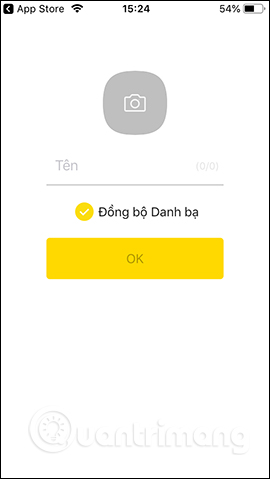
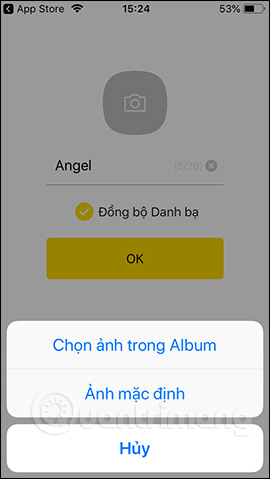
Click OK to agree to KakaoTalk access to photo albums and cameras on the device.
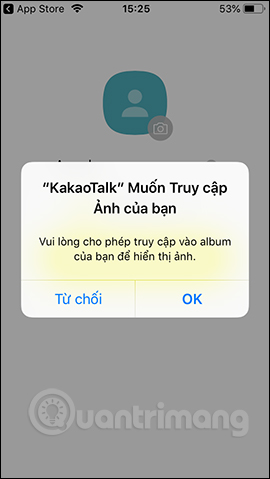

Step 6:
After selecting the photo KakaoTalk moves to the photo editing interface . Users can apply some filters for avatars, crop images, choose a sticker for profile pictures if desired. Finally click OK in the right corner of the interface.

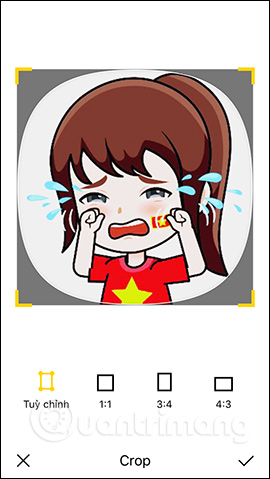

Step 7:
Next to KakaoTalk will ask you to enter your email address . When adding an email address, we can choose to log in by email, in addition to using the phone, avoiding personal information disclosure.
Enter finished press Send authentication email . In the KakaoTalk email sent with an 8-digit authentication code, enter the code and enter Authentication . So we can login to KakaoTalk by phone number, click Confirm .
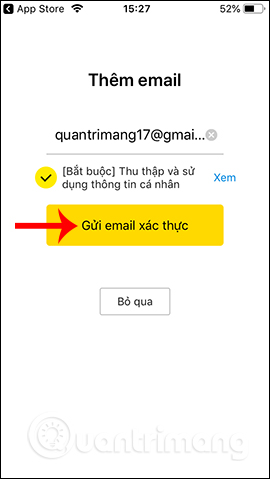

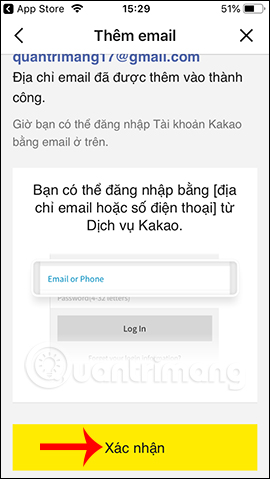
Step 8:
When you create a successful account you are transferred to the interface as shown, click Profile to adjust more information about you.
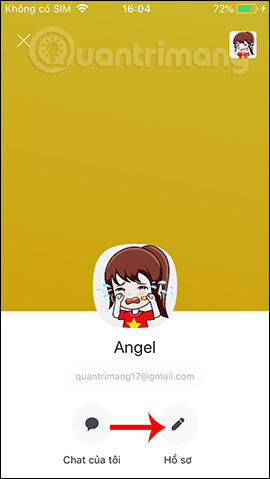
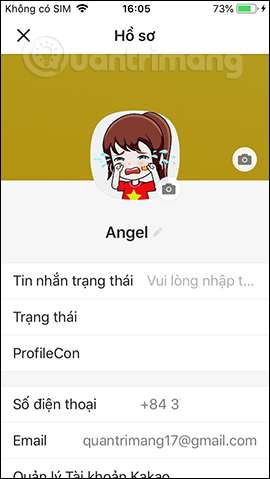
In this interface, users can change their profile picture, cover photo, . add KakaoTalk ID for friends to search through this ID.
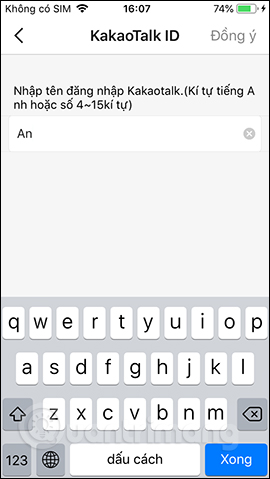
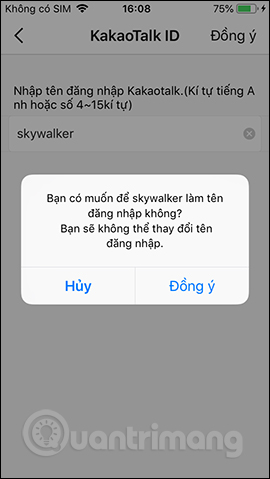
So you have a KakaoTalk account to text your friends. We should add an email address to increase account authenticity and how to login when we can't use phone numbers.
I wish you all success!
 Instructions for creating chat groups on Skype
Instructions for creating chat groups on Skype What is the size of standard cover photo Zalo, Zalo OA?
What is the size of standard cover photo Zalo, Zalo OA? How to set the right to view Zalo Logs
How to set the right to view Zalo Logs How to create an appointment on the Zalo PC chat group
How to create an appointment on the Zalo PC chat group How to create a Wechat account on your phone
How to create a Wechat account on your phone How to write a Zalo diary with a wallpaper
How to write a Zalo diary with a wallpaper