Register Zalo, how to create a Zalo account on your computer
Zalo is now one of the most popular free video and voice calling applications besides Messenger. To create a Zalo account is very simple and we have many ways to register different Zalo. You can register Zalo on the computer, register Zalo on the phone or register Zalo on the web with the operation done quickly and easily. After registering the account, the Zalo chat content is synchronized in all platforms so users can easily access any device, anywhere. The following article will summarize how to register Zalo on PC. If you do not want to create a Zalo account on your computer, you can register Zalo on your phone according to the article Instructions for registering Zalo account.
- How to use Zalo Web without installing software
- Instructions to install Zalo, log in Zalo on PC, laptop
- How to set a Zalo PC security key
- How to create Zalo chat group on computer
1. Register Zalo on the software
Step 1:
Download the latest version of Zalo software according to the link below, then proceed with the installation as usual.
- Download Windows Zalo software
- Download Zalo software for Mac
Step 2:
Open the Zalo software and display the account registration interface. In the first interface, users enter personal phone numbers to register Zalo. Enter the button and click the Register button below.


Step 3:
Then Zalo need users to confirm their personal phone number to register for Zalo account. You check and then click Confirm below.
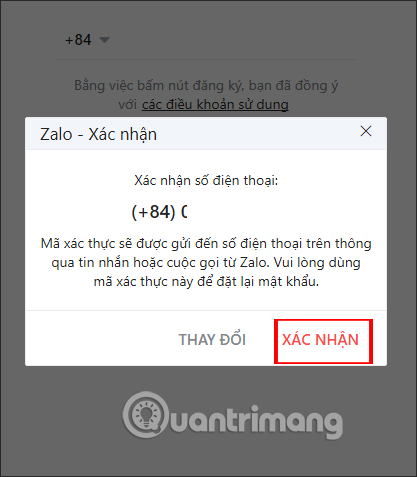
Step 4:
Soon Zalo sends your personal phone number confirmation code . We enter that code into the interface on Zalo and press the Confirm button below. If Zalo does not send the code, then click Resend code.
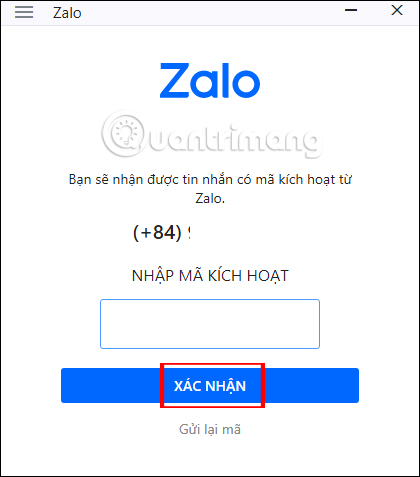
2. Instructions to create nick Zalo web background
Step 1:
Users access the link below to enter the Zalo web interface.
https://chat.zalo.me/ At this interface, because you do not have an account, click on Register now below.
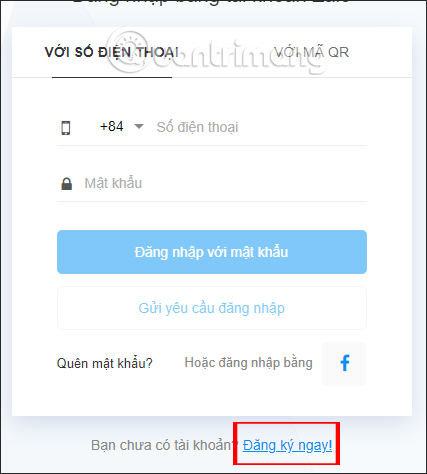
Step 2:
Switch to the new interface, we enter the personal phone number you want to create a Zalo account and then click the Get activation code button .
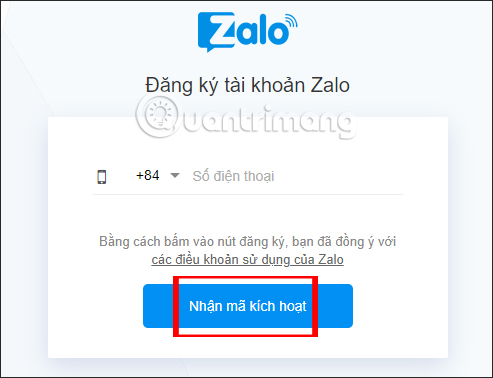
Step 3:
Switch to the new interface we need to enter the code sent to the personal phone number in the Enter activation code box . Then you enter the name Zalo want to display, select gender, date of birth, account password Zalo and then click the Register button below to create nick Zalo on the web is done.

3. Instructions for creating Zalo account on the emulator
Step 1:
To create Zalo account via Android emulation software on PC, you first need to download Zalo. The article uses the Nox App Player emulator. At the interface we enter the Zalo keyword to search on Google Play.

Step 2:
Click the Install button to install Zalo on the emulator.

We need to click Accept to agree to some rights for Zalo when using.

Step 3:
Display Zalo interface with content introduction feature such as calling video on Zalo, press Next button to skip.
In the main interface, click the Register button to create a Zalo account.

Step 4:
Next to Zalo requires users to enter the name of Zalo account and then click the Continue button below.

Enter your personal phone number to register for Zalo and then click Continue below.

Step 5:
At that time Zalo also asked users to confirm the phone number entered to receive the registration code sent, Confirm .

Finally we get a call to receive activation code from Zalo and enter the interface to complete the registration of Zalo is done.

So registering Zalo on computers through different platforms is very simple. Users should note that the activation code that you are sent is not shared with anyone, in case of loss of account.
I wish you all success!
You should read it
- Instructions to retrieve password Zalo Pay
- How to read newspapers on mobile using Zalo Channel
- Instructions for creating online business shops on Zalo
- Zalo could not access it again, the entire VNG system collapsed
- How to create Poll on Zalo computer
- How to use Zalo Web without installing software
- Instructions to install Zalo, log in Zalo on PC, laptop
- How to change Zalo password on the phone
May be interested
- How to block someone on Snapchat?
 someone annoys you, annoys you on snapchat, how can you block them? this article will guide you how to block someone on this social networking application.
someone annoys you, annoys you on snapchat, how can you block them? this article will guide you how to block someone on this social networking application. - Number of Zalo switchboards, phone numbers supporting Zalo
 this is the phone number of zalo switchboard, along with the contact email and facebook fanpage address for you to contact
this is the phone number of zalo switchboard, along with the contact email and facebook fanpage address for you to contact - Instructions for blocking messages from friends on Zalo
 you are often bothered by spam messages, each time you feel very uncomfortable and frustrating. what should i do? is there any solution to overcome this situation?
you are often bothered by spam messages, each time you feel very uncomfortable and frustrating. what should i do? is there any solution to overcome this situation? - Instructions on how to not receive messages from strangers on Zalo
 to limit messages from strangers, not in the friends list on zalo, users should disable the receive messages from strangers on zalo.
to limit messages from strangers, not in the friends list on zalo, users should disable the receive messages from strangers on zalo. - How to not receive messages from the Official Account on Zalo
 official account on zalo is a feature that helps users to receive notifications from websites, newspaper pages on zalo. however, this feature sometimes annoys users when sending annoying messages to users.
official account on zalo is a feature that helps users to receive notifications from websites, newspaper pages on zalo. however, this feature sometimes annoys users when sending annoying messages to users. - How to use Sticker Avengers: Endgame in Facebook Messenger
 here's how you can use avengers endgame sticker in facebook messenger
here's how you can use avengers endgame sticker in facebook messenger






 Tips for using Zalo are useful for users
Tips for using Zalo are useful for users Instructions to install Zalo, log in Zalo on PC, laptop
Instructions to install Zalo, log in Zalo on PC, laptop How to create a Zalo account on your phone?
How to create a Zalo account on your phone? How to create Zalo Page for free on the phone
How to create Zalo Page for free on the phone How to log out Zalo remotely, exit Zalo account completely
How to log out Zalo remotely, exit Zalo account completely