How to Create a Bar Chart in Excel
Add data
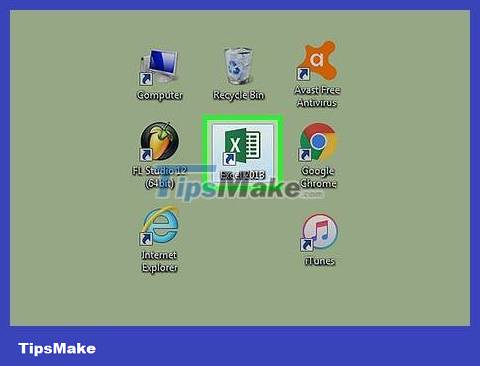
Open Microsoft Excel. Microsoft Excel has an icon similar to a white "E" on a green background.
If you want to create a graph from existing data, double-click the Excel document containing the data to open it and proceed to the next step.
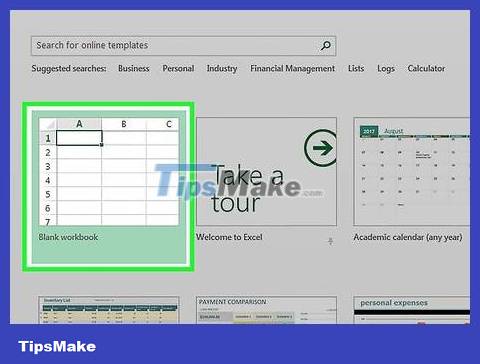
Click the Blank workbook button (for a normal computer) or click the Excel Workbook button (for a Mac). Located at the top left of the window.
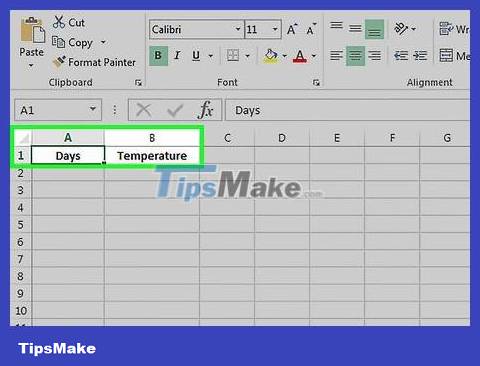
Add labels to the X and Y axes of the graph. To do this, click cell A1 (X axis) and type a label, then do the same for cell B1 (Y axis).
For example, a chart of temperatures over a week would have a "Days" cell in cell A1 and a "Temperature" cell in cell B1 .

Enter data for the X axis and Y axis of the graph. Enter a number or a word in column A or B along the X or Y axis, respectively.
For example, enter "Monday" in cell A2 and "70" in cell B2 , thus showing that the temperature reached 70 degrees on Monday.

Complete data entry. Once you've completed the data import process, you're ready to use the data to create a bar chart.
Create charts
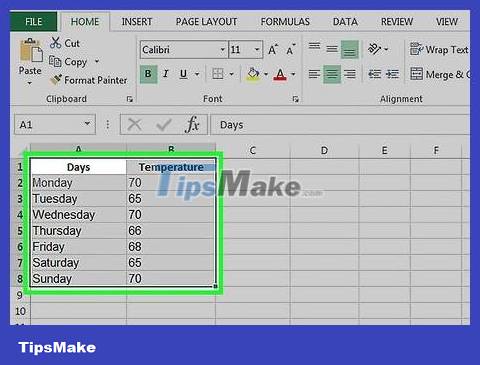
Select all data. To do this, click in cell A1 , hold down the key , ⇧ Shiftand then click on the bottom value in column B. So, you have all your data selected.
If your graph has a lot of text, different numbers, and so on, you can also just click on the top left cell in the data group and then click on the bottom right cell while holding down the key ⇧ Shift.

Click on the Insert tab . Located at the top of the Excel window, just to the right of the Home tab .
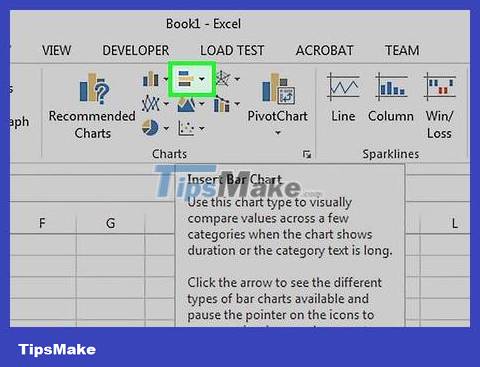
Click on the "Bar chart" icon. This icon is in the "Charts" group at the bottom right of the Insert tab ; like a series of vertical bars.
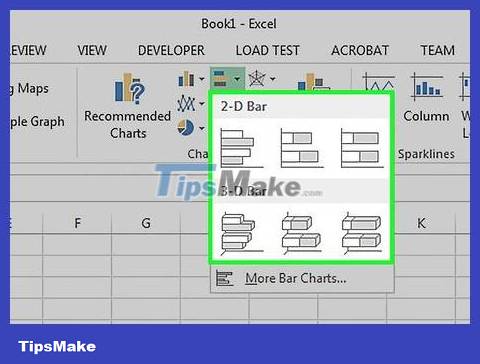
Click on the bar chart option. There will be many different templates available, depending on your operating system and whether you have purchased an Excel license or not, but some popular options include:
2-D Column – Represents data as a vertical bar.
3-D Column – Represents data as a three-dimensional vertical bar.
2-D Bar – Represents data as a simple graph with horizontal bars instead of vertical bars.
3-D Bar – Represents data as a three-dimensional horizontal bar.
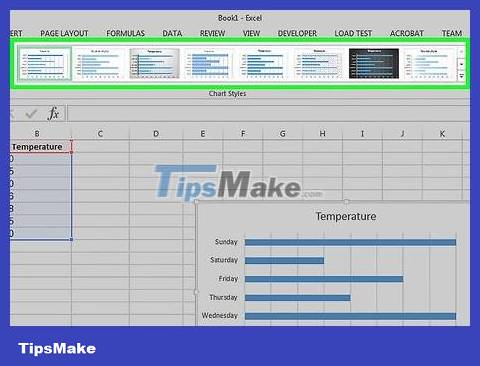
Customize charts. Once you decide on a chart format, you can use the "Design" section near the top of the Excel window to choose a different template, change the color, or change the chart type entirely.
The "Design" window appears only when you select a chart. To select a chart, click on the chart.
You can also click on the chart title to select it and then enter a new title. The title is usually at the top of the chart's window.
 How to reduce Excel spreadsheet size
How to reduce Excel spreadsheet size Instructions for numbering in Word tables
Instructions for numbering in Word tables 30+ useful Google Sheets functions
30+ useful Google Sheets functions How to use Excel for financial analysis
How to use Excel for financial analysis How to create space after comma in Excel
How to create space after comma in Excel How to round numbers in Excel using the ROUND, ROUNDUP, ROUNDDOWN Function
How to round numbers in Excel using the ROUND, ROUNDUP, ROUNDDOWN Function