How to Make a Pie Chart in Excel
Part 1 of 2:
Adding Data
-
 Open Microsoft Excel. It resembles a white "E" on a green background.
Open Microsoft Excel. It resembles a white "E" on a green background.- If you would rather make a chart from data you already have, double-click the Excel document that contains the data to open it and proceed to the next section.
-
 Click Blank workbook (PC) or Excel Workbook (Mac). It's in the top-left side of the "Template" window.
Click Blank workbook (PC) or Excel Workbook (Mac). It's in the top-left side of the "Template" window. -
 Add a name to the chart. To do so, click the B1 cell and then type in the chart's name.
Add a name to the chart. To do so, click the B1 cell and then type in the chart's name.- For example, if you're making a chart about your budget, the B1 cell should say something like "2017 Budget".
- You can also type in a clarifying label--e.g., "Budget Allocation"--in the A1 cell.
-
 Add your data to the chart. You'll place prospective pie chart sections' labels in the A column and those sections' values in the B column.
Add your data to the chart. You'll place prospective pie chart sections' labels in the A column and those sections' values in the B column.- For the budget example above, you might write "Car Expenses" in A2 and then put "$1000" in B2.
- The pie chart template will automatically determine percentages for you.
-
 Finish adding your data. Once you've completed this process, you're ready to create a pie chart using your data.
Finish adding your data. Once you've completed this process, you're ready to create a pie chart using your data.
Part 2 of 2:
Creating a Chart
-
 Select all of your data. To do so, click the A1 cell, hold down ⇧ Shift, and then click the bottom value in the B column. This will select all of your data.
Select all of your data. To do so, click the A1 cell, hold down ⇧ Shift, and then click the bottom value in the B column. This will select all of your data.- If your chart uses different column letters, numbers, and so on, simply remember to click the top-left cell in your data group and then click the bottom-right while holding ⇧ Shift.
-
 Click the Insert tab. It's at the top of the Excel window, just right of the Home tab.
Click the Insert tab. It's at the top of the Excel window, just right of the Home tab. -
 Click the "Pie Chart" icon. This is a circular button in the "Charts" group of options, which is below and to the right of the Insert tab. You'll see several options appear in a drop-down menu:
Click the "Pie Chart" icon. This is a circular button in the "Charts" group of options, which is below and to the right of the Insert tab. You'll see several options appear in a drop-down menu:- 2-D Pie - Create a simple pie chart that displays color-coded sections of your data.
- 3-D Pie - Uses a three-dimensional pie chart that displays color-coded data.
-
 Click an option. Doing so will create a pie chart with your data applied to it; you should see color-coded tabs at the bottom of the chart that correspond to the colored sections of the chart itself.
Click an option. Doing so will create a pie chart with your data applied to it; you should see color-coded tabs at the bottom of the chart that correspond to the colored sections of the chart itself.- You can preview options here by hovering your mouse over the different chart templates.
-
 Customize your chart's appearance. To do so, click the Design tab near the top of the "Excel" window, then click on an option in the "Chart Styles" group. This will change the way your graph looks, including the color schemes used, the text allocation, and whether or not percentages are displayed.
Customize your chart's appearance. To do so, click the Design tab near the top of the "Excel" window, then click on an option in the "Chart Styles" group. This will change the way your graph looks, including the color schemes used, the text allocation, and whether or not percentages are displayed.- To view the Design tab, your chart must be selected. You can select a chart by clicking it.
Sample Pie Charts
 Sample Pie Chart About Time
Sample Pie Chart About Time Sample Pie Chart About Food
Sample Pie Chart About Food Sample Pie Chart About Sports
Sample Pie Chart About Sports4.5 ★ | 2 Vote
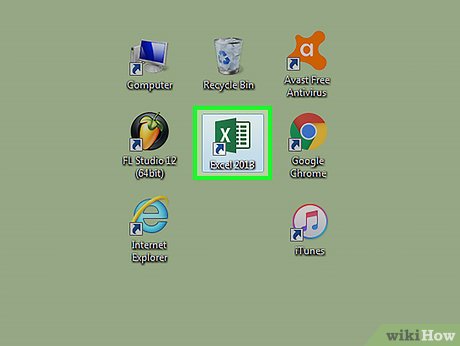
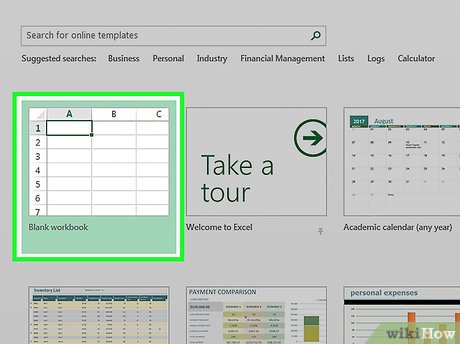
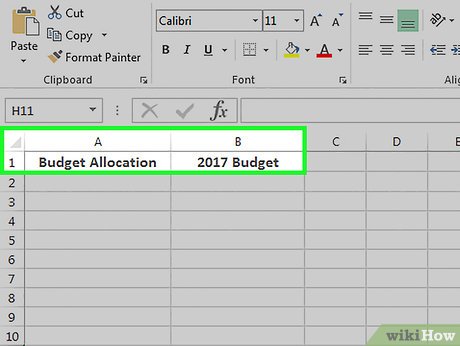



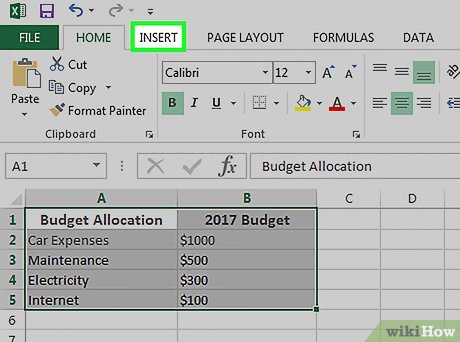
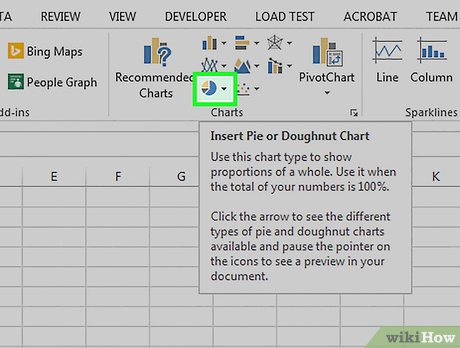
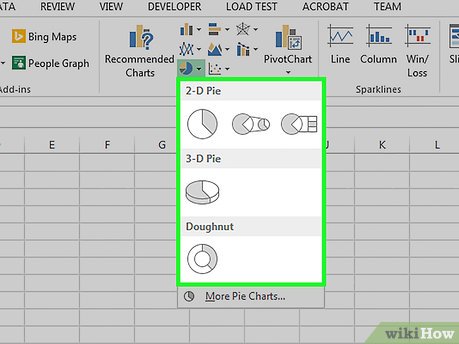
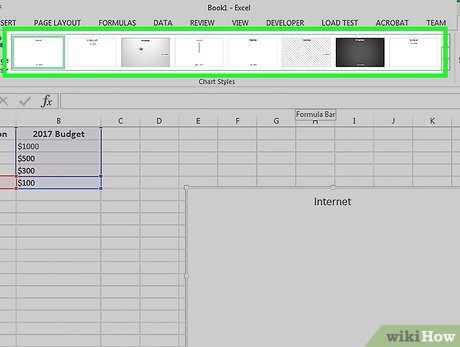
 How to Calculate Averages in Excel
How to Calculate Averages in Excel How to Clear Filters in Excel
How to Clear Filters in Excel How to Print Part of an Excel Spreadsheet
How to Print Part of an Excel Spreadsheet How to Add a Second Y Axis to a Graph in Microsoft Excel
How to Add a Second Y Axis to a Graph in Microsoft Excel How to Highlight Every Other Row in Excel
How to Highlight Every Other Row in Excel How to Add Links in Excel
How to Add Links in Excel