How to fix chart position in Excel
By manipulating the position of the chart in Excel, users can easily change the size of the column in the worksheet without affecting the position and size of the chart. When we insert a chart in Excel, the default chart is automatically moved and resized depending on the resizing and adjustment in the Excel table. However, many people who present a presentation to report an Excel document or in some cases want to freeze the Excel table. In Excel there is the option to fix the position of the Excel table in a very simple way, similar to the way to fix an image inserted in Excel that TipsMake.com has guided before.
Instructions for fixing tables in Excel
Step 1:
At the chart interface in Excel, right-click and then select Format Chart Area in the menu displayed.
If you do not see this option, then right click on the border surrounding the table.
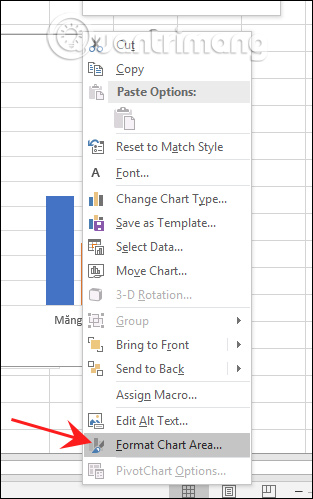
Step 2:
Now display the setting interface on the right side of the screen, click the Size & Properties icon as shown below.

Step 3:
Continue to click on Properties to expand the list of options. Here users will see two different options: Don't Move Or Size With Cells and Move But Don't Size With Cells.
With the Don't Move Or Size With Cells option , we will lock the chart completely , without changing the size or position when any of the table cells are changed. If you want to move the chart but keep the size, click Move But Don't Size With Cells.
Depending on your needs, we fixed the chart accordingly. For normal move and resize mode, press Move and size with cells.
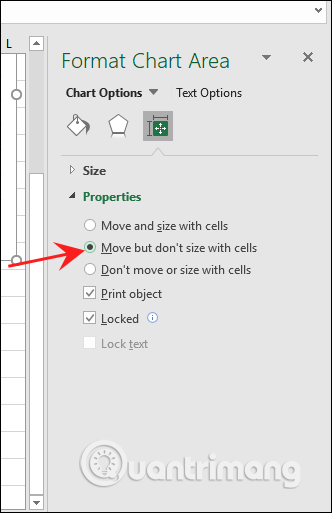
 How to Copy a Table from Word
How to Copy a Table from Word How to turn on editing notifications on Google Sheets
How to turn on editing notifications on Google Sheets How to Calculate Quartiles in Excel
How to Calculate Quartiles in Excel How to edit directly on PDF files like Word files
How to edit directly on PDF files like Word files How to use Themes tool to adjust colors and fonts in Excel
How to use Themes tool to adjust colors and fonts in Excel How to Remove Spaces Between Characters and Numbers in Excel
How to Remove Spaces Between Characters and Numbers in Excel