How to create a frequency chart in Excel
Charts give you an overview of numbers and figures. You only need to look at the chart without looking at the original data to determine the necessary statistical criteria. Especially with the frequency chart you can determine the frequency of occurrence of the event, the variability . The following article gives detailed instructions on how to create frequency charts in excel.
Example: The following data sheet is available:
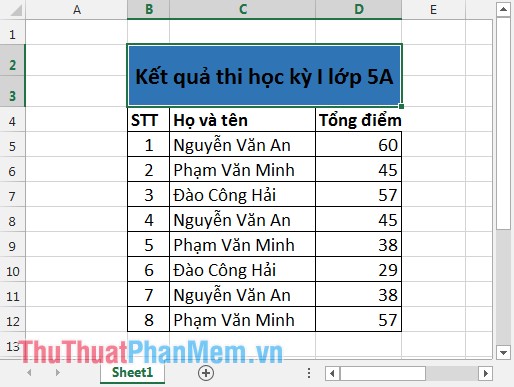
Draw a histogram to show the total score.
Step 1: Go to DATA tab -> Data Analysis .
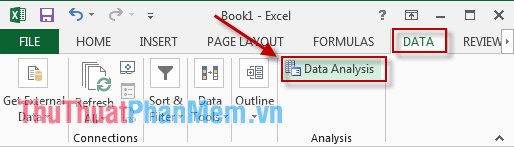
Step 2: A dialog box appears, select Histogram -> OK .

Step 3: The dialog box appears:
- Input Range : Select the data area you want to show on the chart.
- Output Range : Select the position you want to show the chart.
- Tick 2 selected Cumulative Percentage and Chart Output items .

Result:

You can edit the chart on your own. Right-click on the chart, select Format Chart Area -> The dialog box appears, select the chart color, font, chart style, effects .
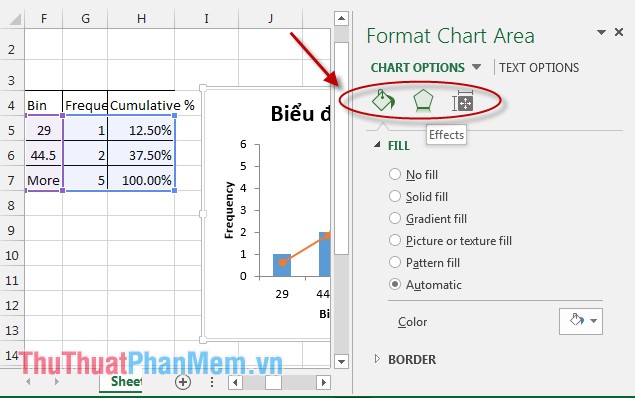
Above is how to draw the frequency chart hoping to help you. Good luck!
 Insert images, logos, text in Excel 2010, 2013, 2016
Insert images, logos, text in Excel 2010, 2013, 2016 Add trend lines, moving averages to charts in Excel
Add trend lines, moving averages to charts in Excel Excel compatible function
Excel compatible function Intrate function - Calculate interest rates in Excel
Intrate function - Calculate interest rates in Excel MIRR function - The function returns the adjusted internal rate of return in Excel
MIRR function - The function returns the adjusted internal rate of return in Excel NPER function - The function calculates the period number of an investment in Excel
NPER function - The function calculates the period number of an investment in Excel