How to Check if Your Gmail Account Has Been Hacked
Part 1 of 2:
Checking Your Account Settings
-
 Log into your Gmail account. Passwords are case-sensitive. Typing 'password' isn't the same as typing 'PASSWORD'.
Log into your Gmail account. Passwords are case-sensitive. Typing 'password' isn't the same as typing 'PASSWORD'. -
 Click your avatar. It's located in the upper right corner of your browser.
Click your avatar. It's located in the upper right corner of your browser. -
 Click 'My Account'.
Click 'My Account'. -
 Click on 'Sign-in & security'.
Click on 'Sign-in & security'. -
 Click 'Device activity & notifications'. It's located in the sidebar on the left.
Click 'Device activity & notifications'. It's located in the sidebar on the left. -
 Click 'Review events' under 'Recent security events'. Here, you'll be able to see any sign-in activity in the past 28 days.
Click 'Review events' under 'Recent security events'. Here, you'll be able to see any sign-in activity in the past 28 days. -
 Go back. Click the back button (left arrow) in the top left corner of your browser next to the URL address bar.
Go back. Click the back button (left arrow) in the top left corner of your browser next to the URL address bar. -
 Click 'Review devices' under 'Recently used devices'.
Click 'Review devices' under 'Recently used devices'. -
 Secure your account. If you see any strange sign-in activity or devices you don't recognize, click 'Secure your account' at the top of the page.
Secure your account. If you see any strange sign-in activity or devices you don't recognize, click 'Secure your account' at the top of the page.
Part 2 of 2:
Changing Your Password
-
 Log into your Gmail account.
Log into your Gmail account. -
 Click on your avatar. It's in the upper right hand corner of your browser.
Click on your avatar. It's in the upper right hand corner of your browser. -
 Click on 'My Account'.
Click on 'My Account'. -
 Click 'Sign-in and security'.
Click 'Sign-in and security'. -
 Scroll down to 'Password & sign-in method'.
Scroll down to 'Password & sign-in method'. -
 Click on 'Password'.
Click on 'Password'. -
 Enter your current password.
Enter your current password. -
 Enter your new password.
Enter your new password. -
 Click 'Change password'.
Click 'Change password'. -
 You will be signed out of all devices that currently has access to your email.
You will be signed out of all devices that currently has access to your email. -
 Log into your account again using the new password.
Log into your account again using the new password.
5 ★ | 1 Vote
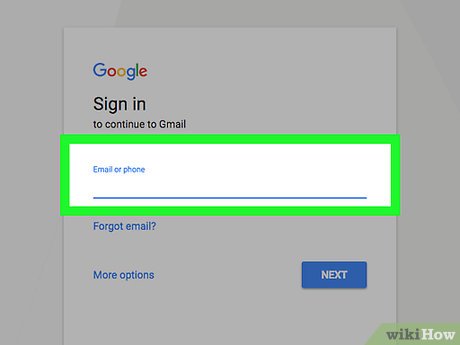
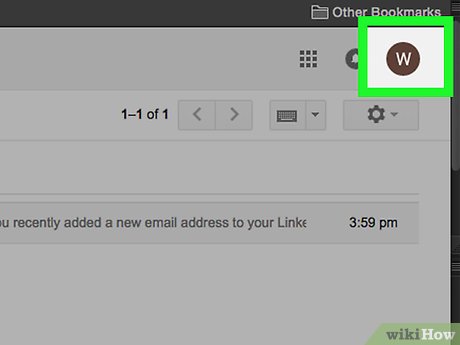
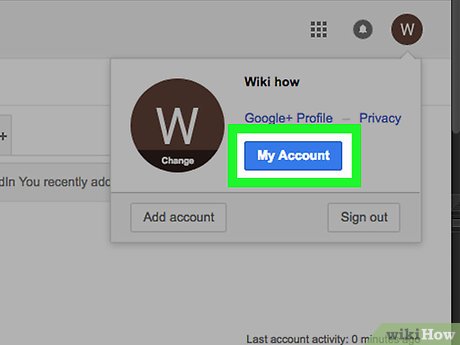
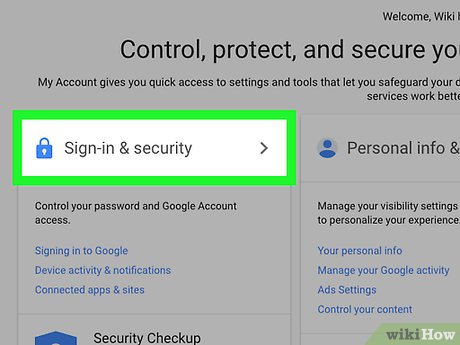





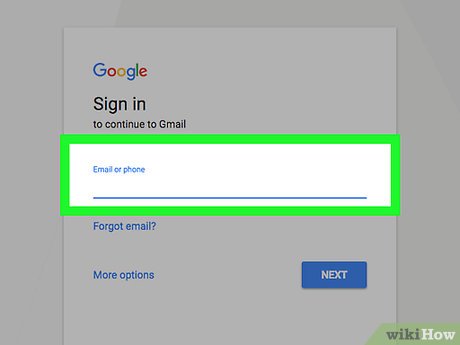
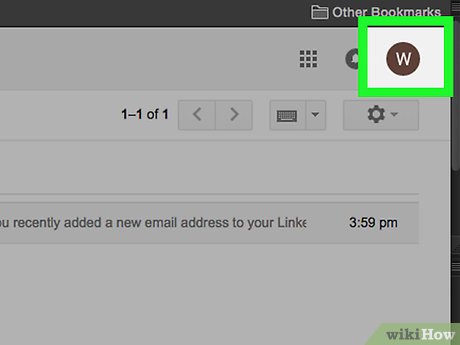
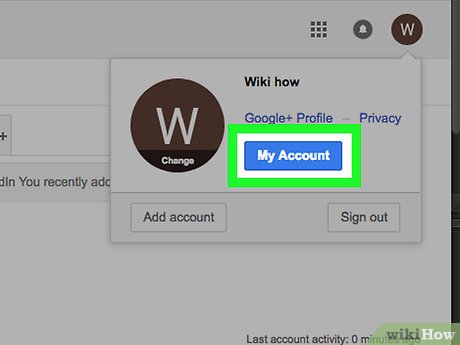
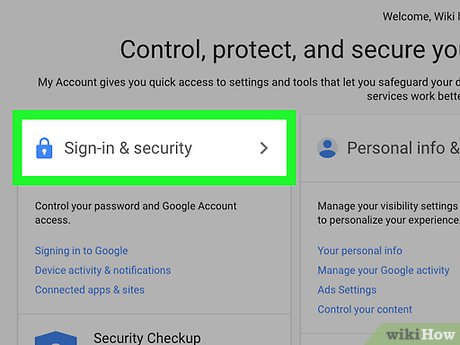

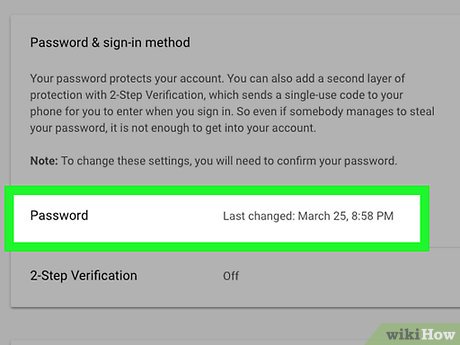
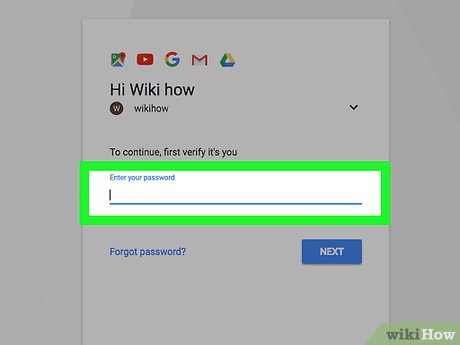
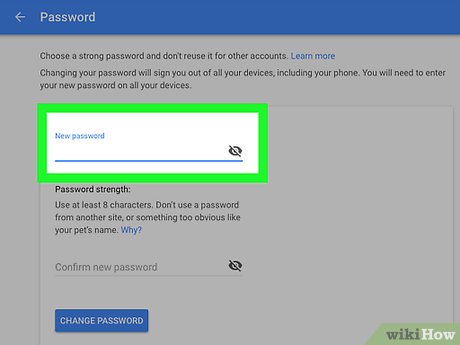
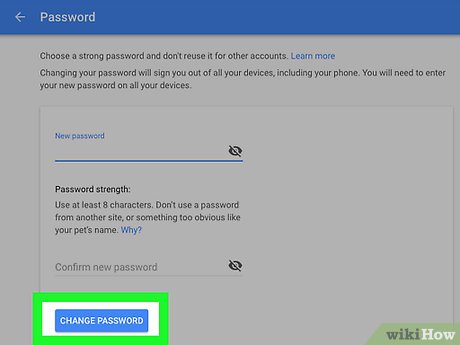
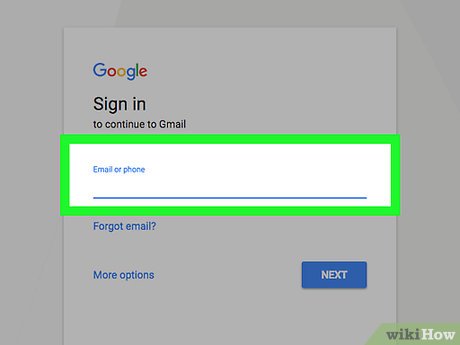
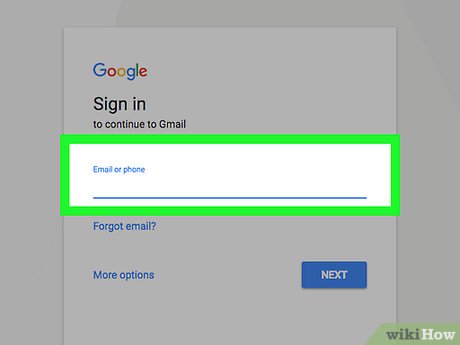
 How to Make It Look Like You Are Hacking
How to Make It Look Like You Are Hacking How to Become a Hacker
How to Become a Hacker How to Remove Yourself from People Search Sites
How to Remove Yourself from People Search Sites How to Safely Post Photos of Your Baby Online
How to Safely Post Photos of Your Baby Online How to Hide a Folder on Windows
How to Hide a Folder on Windows How to Be Safe When Using WiFi
How to Be Safe When Using WiFi