How to disable Windows Hello sign-in to log in with a password on Windows 10
By default, whenever you set up a 'Windows Hello' sign-in method, such as using a fingerprint sensor, facial recognition scanning, or a PIN, Windows 10 automatically disables the sign-in method. enter with the traditional password. In other words, Microsoft prefers to direct users to more advanced forms of biometric authentication, instead of using passwords as usual.
However, if you do not like biometric security, want to use the form of re-login to your Windows account with a familiar password, what to do?
First, open the Settings app by clicking the 'gear' icon in the Start menu, or press Windows + i for quick launch .

In the Settings menu, click on ' Accounts '.

In the ' Accounts ' section view, look at the options bar on the right, you'll see an option called ' Sign-in options '. Click it.

The ' Sign-in options ' interface will immediately open, scroll down until you see the ' Require Windows Hello sign-in for Microsoft accounts' option . Click on the switch below to switch it to the ' Off ' state.
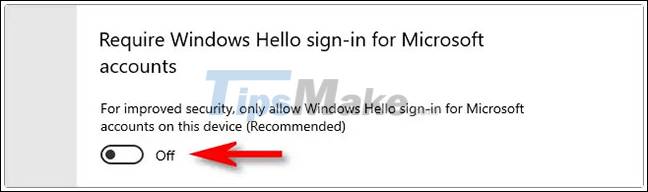
Now, your Windows Hello login feature is disabled. Close the Settings app . The next time you log out or lock your screen (Press Windows + L to quickly lock the screen if you want to check), you'll see an option to sign in with your familiar password again. attached. Besides, of course, you can still use Windows Hello login options if you want.
You should read it
- Configure Auto-Login for Windows 7 Domain or Workgroup PC
- How to crack Windows 10 password, how to break password on Windows 10
- Summary of several logout methods on Windows 8 and Windows 10
- Turn off Windows 10 password when logging in for only 10 seconds
- What is Windows Hello? How does Windows Hello work? How to install Windows Hello
- How to lock Windows PC after automatic login
- Forget Windows 10 password, this is how to break password Win 10 without using 3rd tool
- Install image password in Windows 8
May be interested
- How to fix 'We can't sign into your account' error on Windows 10
 some windows 10 insider build 20226 users have reported that they were unable to log in to user profile (s) as expected. microsoft now offers a solution for help with this problem.
some windows 10 insider build 20226 users have reported that they were unable to log in to user profile (s) as expected. microsoft now offers a solution for help with this problem. - How to disable SmartScreen feature in Windows 8?
 smartscreen is a filtering feature built-in by microsoft on windows 8 by default to check the files you download online. if it detects an abnormal sign, the following message will appear on the screen
smartscreen is a filtering feature built-in by microsoft on windows 8 by default to check the files you download online. if it detects an abnormal sign, the following message will appear on the screen - How to login to a Yahoo account without a password
 yahoo is one of the most user-friendly email providers available today. let's tipsmake.com refer to how to login yahoo account without password in this article!
yahoo is one of the most user-friendly email providers available today. let's tipsmake.com refer to how to login yahoo account without password in this article! - Instructions to delete login password on Windows 11
 on windows 11, you can remove the login password from your user account in several different ways. here are instructions for removing your windows login password.
on windows 11, you can remove the login password from your user account in several different ways. here are instructions for removing your windows login password. - Disable, remove notification icon Get Windows 10
 when announcing get windows 10 appears continuously, it will make users feel annoying. plus this notification icon get windows 10 running on the system is also 'consuming' the resources of the computer.
when announcing get windows 10 appears continuously, it will make users feel annoying. plus this notification icon get windows 10 running on the system is also 'consuming' the resources of the computer. - Turn off password display in Windows 8 when logging in
 when you enter the password to log in to windows 8 / 8.1, at the end of the input box will appear a button with the icon is quite similar to the eye. when you click on, what you have entered will appear. the article will guide you to turn off the password display button in the windows 8 / 8.1 login screen by customizing the registry or editing it in local group policy.
when you enter the password to log in to windows 8 / 8.1, at the end of the input box will appear a button with the icon is quite similar to the eye. when you click on, what you have entered will appear. the article will guide you to turn off the password display button in the windows 8 / 8.1 login screen by customizing the registry or editing it in local group policy. - Use an 8-character Windows NTLM password? Congratulations, your password may be unlocked after only 2.5 hours
 hashcat, an open source password recovery tool, is now able to unlock windows ntlm passwords from eight characters or less in a very short period of time, less than 2.5 hours.
hashcat, an open source password recovery tool, is now able to unlock windows ntlm passwords from eight characters or less in a very short period of time, less than 2.5 hours. - How to Reset Admin Password on Mac OS X
 when you sign in to your mac with your apple id account, you can most likely use it to reset your admin password. if that doesn't work, you can use recovery mode on your mac to open the reset password utility. you can also reset the password using another administrator account on the computer. in case you know the password, you can reset it from the users & groups menu.
when you sign in to your mac with your apple id account, you can most likely use it to reset your admin password. if that doesn't work, you can use recovery mode on your mac to open the reset password utility. you can also reset the password using another administrator account on the computer. in case you know the password, you can reset it from the users & groups menu. - 5 secure password alternatives you should consider
 with the rise of cyberattacks targeting password-based authentication and serious data breaches, passwords don't seem like a safe solution anymore.
with the rise of cyberattacks targeting password-based authentication and serious data breaches, passwords don't seem like a safe solution anymore. - What is Windows Hello? How does Windows Hello work? How to install Windows Hello
 windows hello is a feature that helps sign in to windows 10 devices with just one look or one touch without having to enter a password.
windows hello is a feature that helps sign in to windows 10 devices with just one look or one touch without having to enter a password.









 How to block Chrome automatically updating on Windows 10
How to block Chrome automatically updating on Windows 10 How to set Windows 10 to automatically reopen running applications at the previous shutdown time
How to set Windows 10 to automatically reopen running applications at the previous shutdown time Top 10 tips useful when using Windows 10 you may not know
Top 10 tips useful when using Windows 10 you may not know Windows 10 spring 2021 update
Windows 10 spring 2021 update 5 simple steps to help increase safety and security of Windows 10
5 simple steps to help increase safety and security of Windows 10 How to create keyboard shortcuts on a Windows 10 computer
How to create keyboard shortcuts on a Windows 10 computer