You spend a lot of time editing the width and height of columns and rows of tables in Word and Excel. The manual editing process makes the column widths and heights unequal. In this article, share to you how to edit equal size rows, columns, cells in Word, Excel.
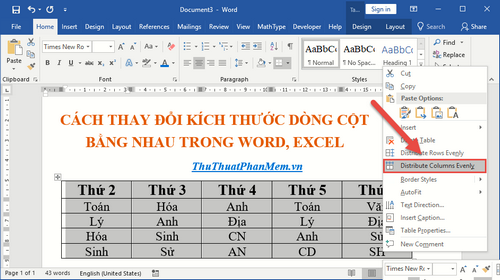
1. Resize rows, columns, cells equally in Word
For example, if you have a table of data, you want to change the size of the row and column so that the text content and size are equal:
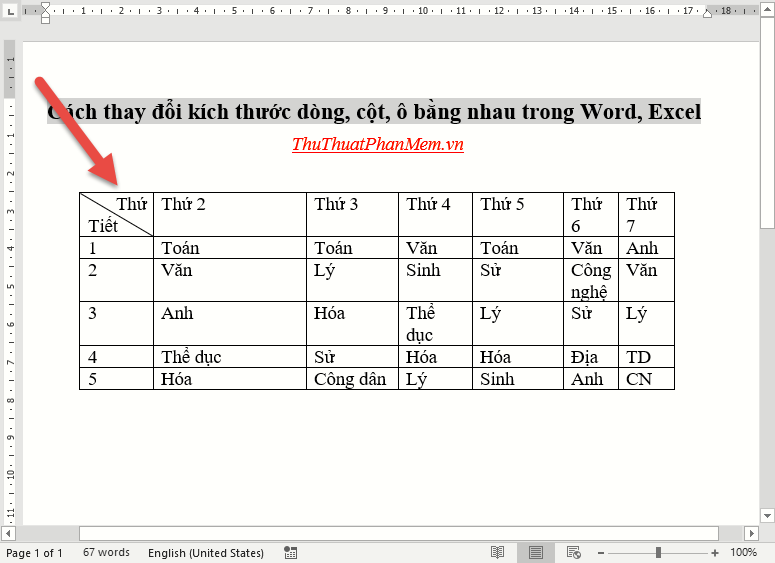
Method 1:
Resize the lines equally
Select the whole table -> right click and select Distribute Columns Evenly:
Result of all columns in the table of equal width:
Change the height of the line equally in Word
Similarly change the column width, to change the height of the line you choose Distribute Rows Evenly:
So with two very simple operations, you resize the row and column of the table equally:
Method 2:
Change the column width
Select the table -> right click, select Table Properties -> dialog box appears, click the Column tab in the Preferred width field, enter the width needed for the columns in the table -> click OK:
In case you have changed the column width but after clicking OK , the column widths do not change -> make changes to the table width before changing the column width:
Next you change the width of the column in the table:
Changing the height of the line does the same thing in the Row tab :
Finally, click OK, and you have to change the table row and column size equally:
2. Resize column rows equally in Excel
For example, there is a data table to change the row and column size in an equal table:
Method 1:
Resize equal columns:
Move above the column header, when the mouse cursor moves down arrow -> drag and drop select the columns to be resized -> move the mouse into the boundary between any 2 columns when the mouse pointer changes 4-way arrow, hold left mouse button drag right (increase column width) or drag left (decrease column width) until you see the content displayed on the table as appropriate:
As a result, you have resized the columns equally:
Similarly, change the width of the column, but hold the left mouse button to drag it upwards (reduce the line height) or drag it down (increase the line height). in Excel:
Method 2:
Resize columns equally
Select all columns to be resized -> go to Home tab -> Format -> Column Width:
The dialog box displays the size to change -> click OK:
Change the height of the row -> do the same thing only you choose Row Height:
Enter the size to change the height of the row -> click OK:
As a result, you can change the size of rows, columns, cells equally without spending a lot of time:
So you can customize the size of columns, rows, cells equally in Word, Excek quickly, right? The operation is extremely simple but gives you a clear and scientific presentation. Good luck!
