How to change the default zoom level on Safari macOS
Safari browser on macOS also defaults to 100% zoom level as other browsers. And during use, there will be a website you want to zoom in to see something carefully, or for an older person you want the Safari browser to always open at a zoom greater than 100%. Safari on macOS allows users to change the browser zoom level or change the zoom level for a web page only. The following article will show you how to change the zoom level on Safari macOS.
Instructions to change zoom level for Safari macOS
Open Safari and click Safari on the menu bar , select Preferences as shown below.
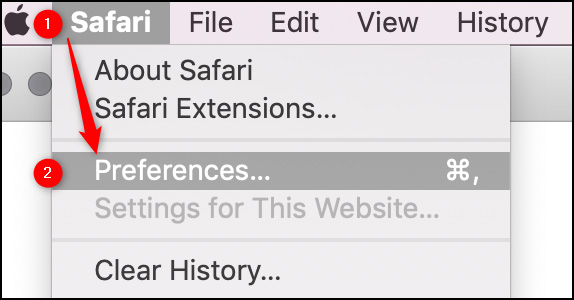
Switch to the new interface, click Website and select Page Zoom . Then look down the interface at the When Visiting Other Websites setting , enter the% zoom in or out as you like every time you access the Safari browser. All websites will be set at the zoom level you have chosen.
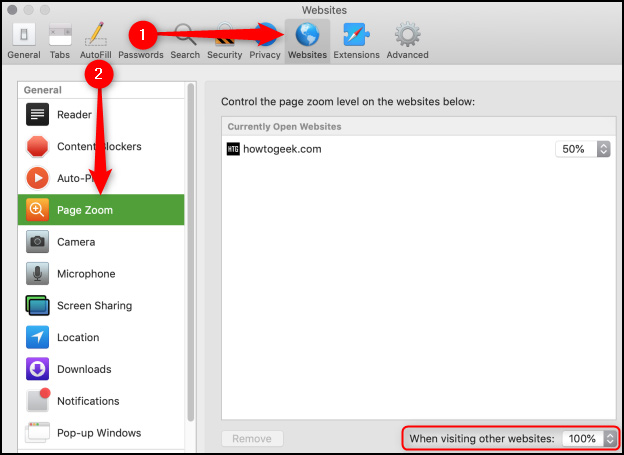
In case you want to change the website zoom level different from the browser default zoom level, you access the website and then click Safari and select Settings for This Website .
Display the setting interface for the website, click Page Zoom and then select the zoom level for this site .
To reset the level to 100% for any web page, press Command + 0, then hold Command and press - or + to zoom in or out to the default 100%. Or press Options + Command and also press the - or + key to adjust the zoom level for web pages.
If you just want to change the zoom level for text on a webpage, press the Options key and select View. Continue to press Options and select Make Text Bigger or Make Text Smaller to enlarge or reduce the text.
You should read it
- How to change the default zoom level on Edge Chromium
- How to change the default zoom level in Firefox
- How to add zoom slide bar to the browser on macOS and Win10
- How to change the text zoom level in Notepad Windows 10
- How to install Zoom on a Mac
- How to change the font size of Safari Mac OS browser
- How to change name on zoom
- Changing virtual backgrounds in Zoom is more interesting with these 2 websites
- 6 Steps to Secure Meetings on Zoom
- How to fix Safari's status is slow
- How to fix 5 Safari bugs on iPhone
- Custom ways on Safari increase the browser experience
