How to change the default zoom level in Firefox
By default, all browsers have a zoom level of 100% and if users want to zoom in or out, they have to do it manually. The new Firefox 73 has the option to change the default zoom level in the browser, for all webpages, or to adjust other zoom levels for each web page. This helps users do not need to perform additional editing operations that already have the zoom level you need. The following article will guide readers to change the default zoom level in Firefox.
Instructions to change the default zoom level in Firefox
Step 1:
After upgrading Firefox to the latest version 73, click on the 3 dashes icon and select Options .
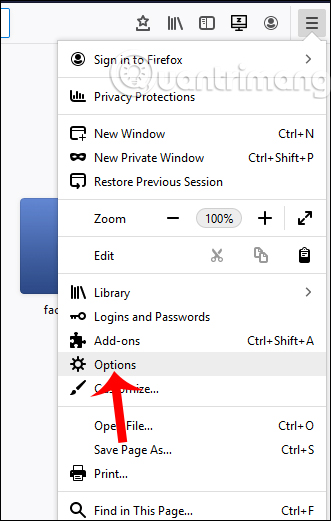
Step 2:
Switch to the General interface you find the item Zoom and at Default Zoom we proceed to select the new default zoom level for Firefox.
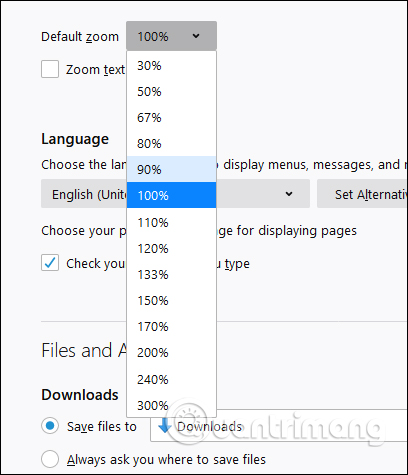
As a result, when users open any webpage in Firefox, they will see the default zoom level that you changed earlier.

Step 3:
If you want to set the default zoom level for a website , we click on the icon 3 dashes and select to the zoom level you want. Firefox automatically remembers the zoom level for each web page without any further adjustment.

Step 4:
If you just want to zoom in and out of text , at the menu bar click View> Zoom Text Only and then select the zoom in and out as you like.

 How to use the AdGuard VPN utility of AdGuard
How to use the AdGuard VPN utility of AdGuard How to export favorites to HTML files from Microsoft Edge Chromium
How to export favorites to HTML files from Microsoft Edge Chromium How to manage bookmarks on Chrome with BrainyTab
How to manage bookmarks on Chrome with BrainyTab How to activate the new Microsoft Edge Crapware Blocker
How to activate the new Microsoft Edge Crapware Blocker How to search from the Search box on the New Tab Chrome
How to search from the Search box on the New Tab Chrome How to manually update the new Microsoft Edge
How to manually update the new Microsoft Edge