How to change the font size of Safari Mac OS browser
On Apple MacOS computers, the system always comes with a default font size, and they don't fit all. For those using a built-in monitor, it's the right size, but if you're using a larger screen, it's very small. To solve this problem, you will have to change the font size of each software to suit your needs.
The Safari browser will make you always read a lot of content through Web pages and this will be the first software you need to change the font size if you want to use it for a long time. In this article, Tipsmake will guide you how to change the size and font size of the Safari browser on MacOS.
Step 1: Open the Safari browser on your MacOS computer to use. For setting the font size, choose Safari => Preferences… (shortcut: Command + ',')

Step 2: The General window appears with a lot of different settings, but to set the text size, you just need to select Advanced.
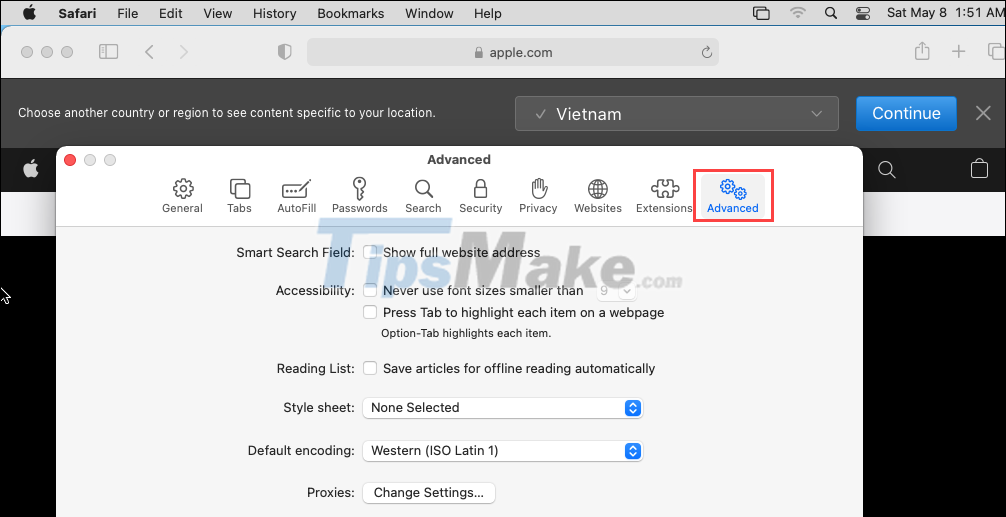
Step 3: By default on MacOS computers, the system will set the font size to 09, this is the right size for computers with 12-16 inch screens. For larger screens, this is not a good choice, they will be small and difficult to read.
To change the font size, you will have to tick the Never use font size smaller than box.

Step 4: Next, you will see a window to resize the text based on the number and you just need to change the new size to fit. When changing the font size, they will be applied immediately, you can monitor the font size on the screen to adjust accordingly.
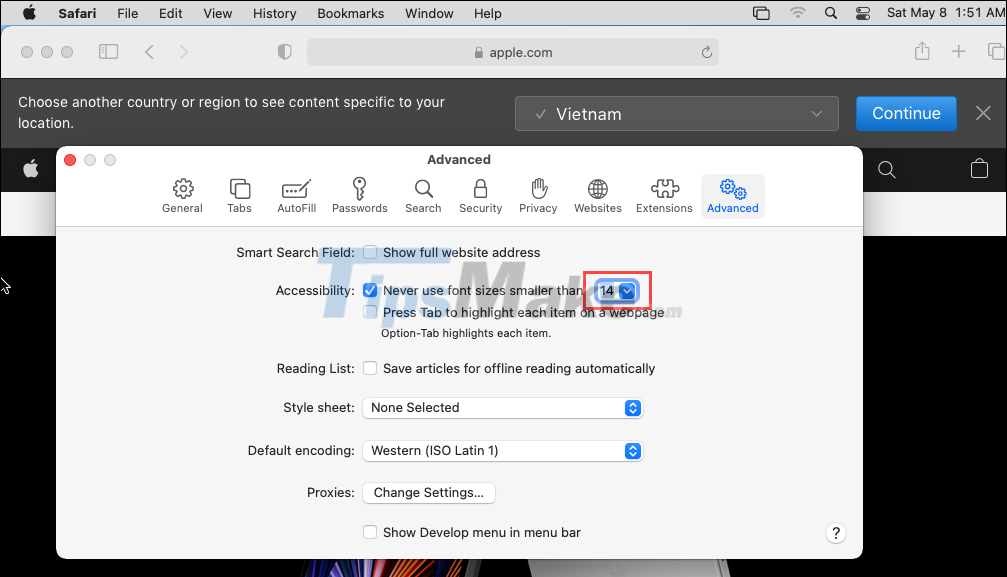
Step 5: After changing the text size, you will see the entire text content on the Safari screen is changed accordingly. Depending on the screen size, you will have to adjust the font size accordingly. Typically, the appropriate font size will range from 12-15.

In this article, Tipsmake showed you how to change the text size on MacOS's Safari browser. Have a nice day!
 How to fix Touch ID not working on MacBook
How to fix Touch ID not working on MacBook How to undo an action on a Mac
How to undo an action on a Mac How to convert PDF files to JPG on Mac
How to convert PDF files to JPG on Mac How to fix 'This Website Is Using Significant Energy' warning on Mac
How to fix 'This Website Is Using Significant Energy' warning on Mac Steps to change Siri voice and language on Mac
Steps to change Siri voice and language on Mac How to fix 'This Website Is Using Significant Memory' error on Mac
How to fix 'This Website Is Using Significant Memory' error on Mac