How to change the default zoom level on Edge Chromium
Edge Chromium browser defaults to 100% webpage zoom. If the user wants to zoom in on the site for a better view then you need to do it manually each time. If you want to change the default zoom level to your own zoom size on Edge Chromium, just adjust it in the settings. The Edge Chromium browser allows you to change the zoom level to your liking. The new zoom level can be applied to all web pages on the browser, or we can set a different zoom level for each site. The following article will guide you how to change the default zoom level on Microsoft Edge.
Instructions to change the zoom level on Edge Chromium
Step 1:
At the interface on Microsoft Edge we click the 3-dot icon and select the gear icon , select Settings .
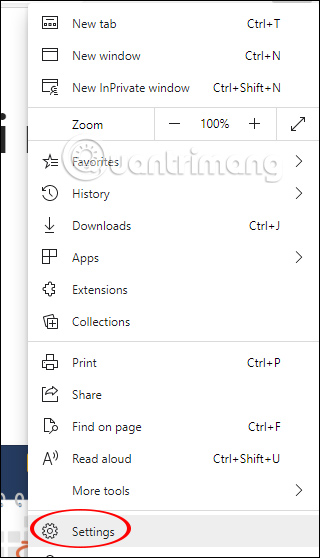
Step 2:
Switch to the setup interface of the Edge Chromium browser. Here we click on the Appearance group on the left side of the screen. Then look to the content to the right, Zoom to adjust the zoom level or minimize the browser you want.
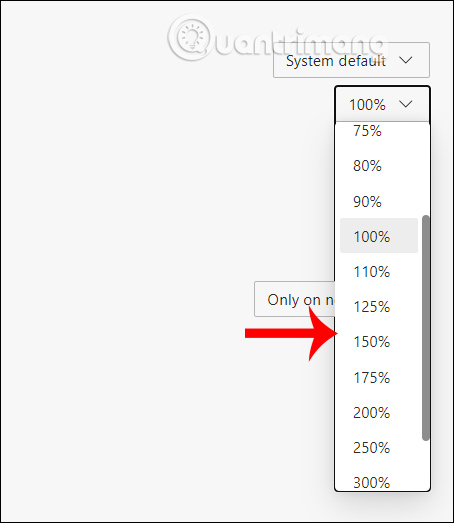
The browser immediately applies a new zoom level .

Step 3:
In case the user wants to set a specific zoom level for a website, we only need to set the zoom level separately for that website . Visit the website and select the zoom level you want via the plus sign or -. The browser automatically remembers the zoom level for the web page you have set, to display at later visits.
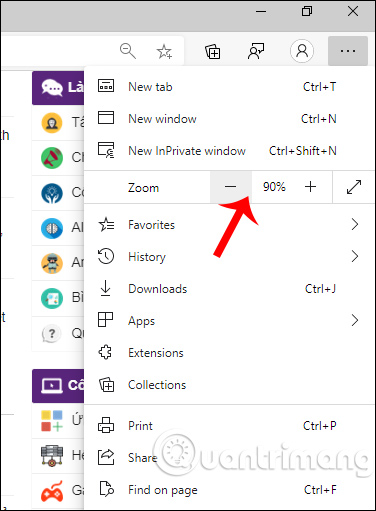
You should read it
- The newly launched Edge Chromium browser has an installation error
- How to change the location to save the default file on Edge Chromium
- Edge Chromium is adding many useful new features
- How to see which tabs consume RAM on Edge Chromium
- How to group tabs on Microsoft Edge Chromium
- How to use the web application in the new Chromium Edge browser on Windows 10
 How to turn on night mode on Coc Coc Android, iOS
How to turn on night mode on Coc Coc Android, iOS How to manage Chrome bookmarks effectively
How to manage Chrome bookmarks effectively How to pin a Chrome user profile to the Taskbar
How to pin a Chrome user profile to the Taskbar How to add Google Calendar events from Chrome Omnibox
How to add Google Calendar events from Chrome Omnibox How to manage open tabs on Chrome with Tabs of our Lives
How to manage open tabs on Chrome with Tabs of our Lives How to delete Telemetry data on Mozilla Firefox
How to delete Telemetry data on Mozilla Firefox