How to change name on zoom
It can be easy to understand why you want to change name on Zoom, especially for fun encounters - where you play games or challenge friends. In those cases, you'll want to call yourself a funny name for the scene, and you can follow the instructions below to change the name on Zoom.
1. Change Name While Zoom Meeting Is In progress
* On PC
Step 1: When the meeting is going on, click Participants at the bottom of the screen.
Step 2: Hover your mouse pointer over your name until you see the option to select More .
Step 3: Click on More > Rename .
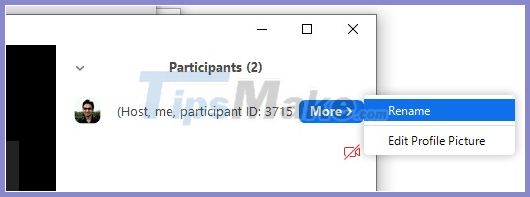
Step 4: Enter a desired name in the text field and click OK to confirm the changes.
*On the phone
Step 1: During the meeting, tap Participants to display a list of participants.
Step 2: Search and select your name from the list. Then touch it.
Step 3: Select Rename and enter your new name in the text field to rename.

2. Zoom Meeting Participant Name Change
Note: Only the meeting chairperson can do this from their side, meeting participants do not have control over this change from their side. If you want to change your name as a participant, you will need to contact your meeting host and send them a request.
* On PC
Step 1: Click Participants at the bottom of the screen and hover over the participant's name you want to rename.
Step 2: Choose More> Rename.
Step 3: Enter a new name in the text field and click OK to complete.

In addition, there is another way for you to rename a member of a Zoom meeting on your computer:
Step 1: Find the relevant participant in the video feed for your meeting and right-click on their name.
Step 2 : Select Rename and enter a new name in the text field that just appears.
Step 3: Click on OK to save changes.
*On the phone
Step 1: Tap Participants in the meeting to see the names of all participants.
Step 2: Search for a related member in the list, tap on it and select Rename .
Step 3: Enter a new name in the text field to rename the Zoom meeting participant.
3. How to Change Name in Profile
* On PC
Step 1 : Open the Zoom application on your computer, click on your profile icon and select My Profile . This will take you to the profile page.
Step 2: Click the Edit button to the right of your profile photo.
Step 3: Enter a new name in the First Name and Last Name fields , click Save changes at the bottom of the screen to complete the process.
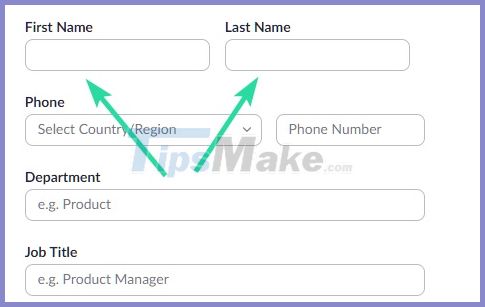
* On the phone
Step 1: Open the Zoom app on your phone and click Settings in the bottom right corner of the screen.
Step 2: Tap Profile> Display Name.
Step 3: Enter the desired name in the 2 text fields that appear and click Ok to complete the process of changing your name.
So you already know how to change your own name in the meeting and also rename the members of the meeting if you are the owner of the zoom room.
Good luck!
 How to switch from iMessage to text message
How to switch from iMessage to text message Microsoft Teams adds new features to individual users
Microsoft Teams adds new features to individual users Guide to backup and restore messages, call logs on smartphones
Guide to backup and restore messages, call logs on smartphones How to turn off the Google Meet frame in Gmail
How to turn off the Google Meet frame in Gmail Microsoft Teams backgrounds: How to customize yours now
Microsoft Teams backgrounds: How to customize yours now