How to change the default font for Mail application on Windows 10
The Mail application on Windows 10 is the default application to manage email, since it was officially launched in 2015. When writing emails, the default font is selected as Calibri, font size 11. This setting is the same like Microsoft Office, but you can change the default font if you want.
However, until recently, there was no easy way to customize fonts when composing content in the Mail application. If you want to change the font style, you need to change the font style every time you send an email. But a recently added feature is called the 'Default Font', which allows you to change the font style, size and color for all your accounts.
Change the default font in Windows 10 Mail application
The first thing to note is that to create a custom default font, you need to run version 16005.11231.20142.0 or higher of the Mail application. To find the version you are running, go to Settings> About .
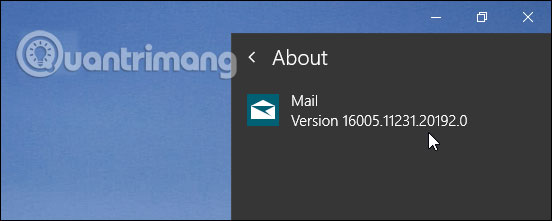
To get started, launch the Mail application and open Settings (the gear icon at the bottom of the left panel). Then select 'Default Font' from the list of options in the Settings menu .

The Default Font screen will open and this is where you can set your own default font. You can choose different font styles, sizes and colors from the toolbar. While making changes, you will receive a preview to visualize how the text will look in the preview box.
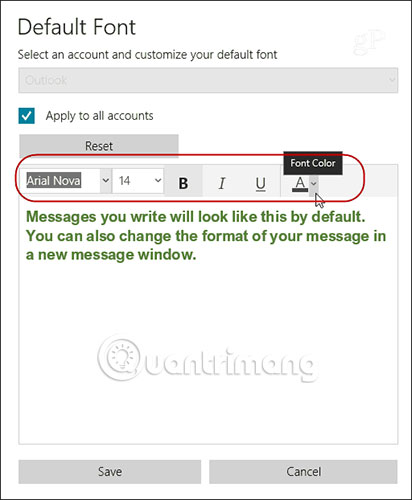
If you have multiple email accounts, you can set the default font for a specific account or apply it to all other accounts. In fact, you can set a different default font style for each account if you want. After selecting a new font, remember to click the Save button .
Now, it is worth noting that the Mail application that comes with Windows 10 1903 is being improved. This change is not a complete 'overhaul', but includes some positive improvements to the overall user interface and experience. But even with that improved Mail application, you can still put another default font application for future emails according to the same steps outlined above.
Hope you are succesful.
You should read it
- Instructions for sending attachments with the Mail application in iOS
- Instructions on how to manage email and mailboxes in the Mail application on iPhone / iPad
- How to hide sender photos in Windows 10 Mail
- The Yahoo Mail application for Windows 8 has the first update
- Fixed a bug that could not change the default application or browser on Windows 10
- Set Outlook as the default email for Mac computers
 How to add tile column on Windows Start menu
How to add tile column on Windows Start menu How to use Siri on iPhone to play videos on Apple TV
How to use Siri on iPhone to play videos on Apple TV Troubleshoot Remote Desktop problems
Troubleshoot Remote Desktop problems Cannot find Snipping Tool on Windows 10? This is how to fix it
Cannot find Snipping Tool on Windows 10? This is how to fix it 5 best Windows File Explorer extensions to manage files on the system
5 best Windows File Explorer extensions to manage files on the system How to set the resolution for many Windows 10 screens
How to set the resolution for many Windows 10 screens