How to change the default font in Google Docs - Use the font of choice
Changing the default font in Google Docs will help you choose the font model according to the requirements of entering text and documents. Or choose a frequently used font model for more convenience when working and sharing documents. The following article will guide you to change the default font in Google Docs.
Instructions to change default font Google Docs
Step 1:
First, you open a Docs document with the document format that we want to apply to all documents on Docs later.
Now you will highlight the paragraph with the formatting you want to set, including font and line spacing if we want.
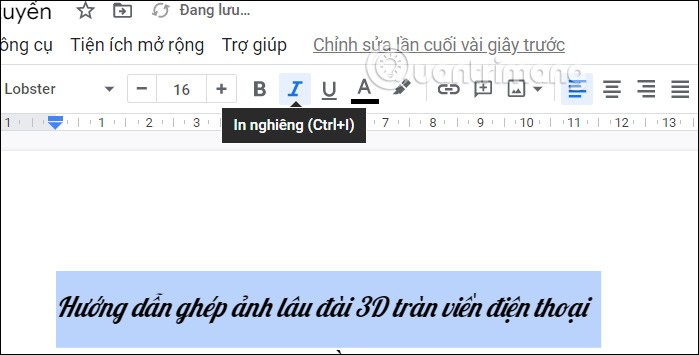
Step 2:
Next, click on Format, select Paragraph Style and select Normal Text as shown below.

Then the options show up, you click on Update Normal Text to Match .

Step 3:
Continue to click on Format , select Paragraph Style and then click Options below the display interface.

Now you will click Save as my default style to set it as the default font in Google Docs.
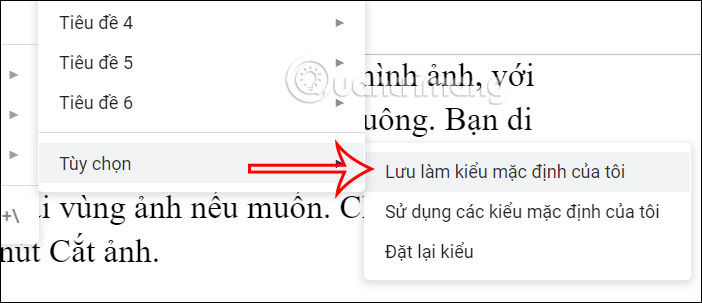
Now you open a new document on Google Docs and you will see that the default font has been changed to the font that the user has set.
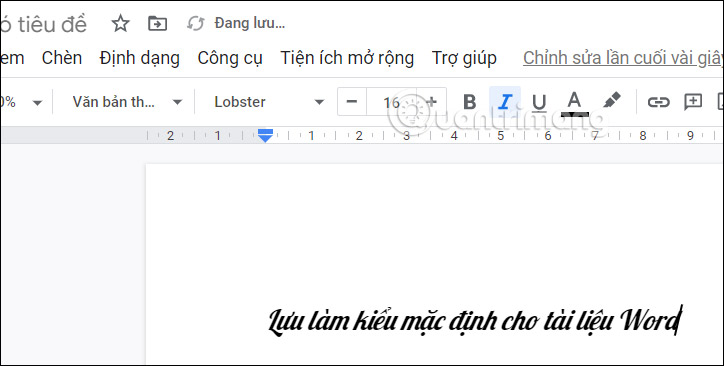
How to change the default font of paragraphs on Google Docs
Step 1:
You access Google Docs then create a new document or select an existing document on your account.
If you want to choose this font as the default font on Google Docs, highlight the document and click Format on the toolbar.
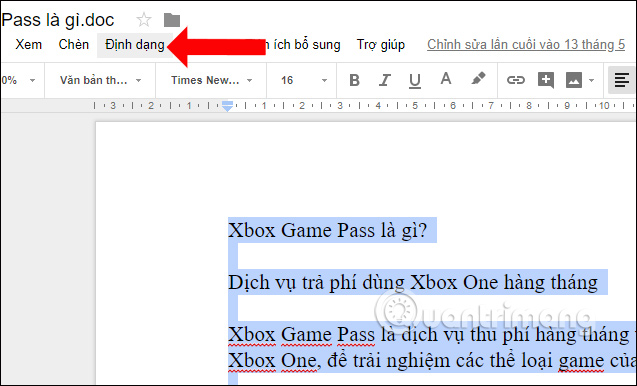
Step 2:
Next, in the list, click on Paragraph and then select Options at the bottom. Then click on Save as my default styles.
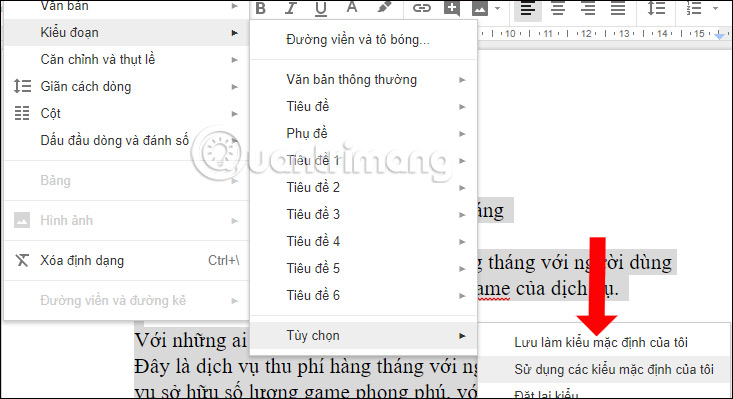
You will then receive a notification from Google Docs that the font has been saved as default.
In addition, we can highlight any text and then press Ctrl + button on Windows or Command + to convert the selected text to the default font.
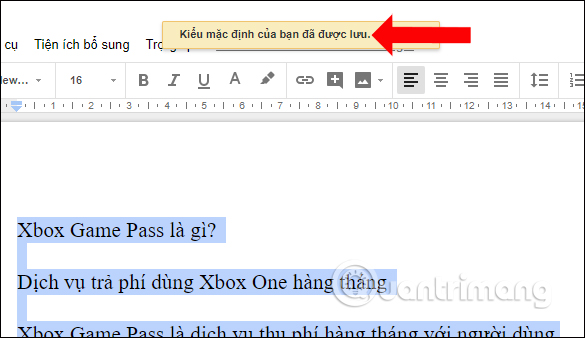
So if you want to change the default font on Google Docs to the font you are using, just save the font you want to use to the default font list. The next time you open a Google Docs document, the font you choose will be selected as the default font.
 15 safe software and application download websites for Windows
15 safe software and application download websites for Windows Try the built-in VPN on Microsoft Edge browser
Try the built-in VPN on Microsoft Edge browser Top 5 AI Tools on Canva
Top 5 AI Tools on Canva 23 Free Ways to Download Any Video from the Internet
23 Free Ways to Download Any Video from the Internet Roundup of new Chrome features and security updates
Roundup of new Chrome features and security updates Instructions for converting numbers to words in Excel
Instructions for converting numbers to words in Excel